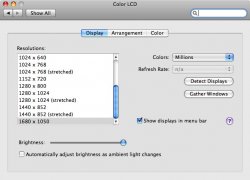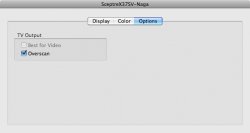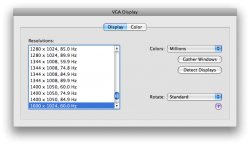Hi,
I was wondering if other users are experiencing the same issues with their MBP. Basically, I have tested this on two Full HD TVs. One is a 32" Samsung and the other a 42" Panasonic. Both were connected via the mini-displayport to VGA adapter and then a connecting VGA cable to the screen.
The issue is the display output doesn't fill the screen, at any resolution! Both TVs can support 1920x1680, but my little knowledge over this area leads me to believe that VGA can't support that resolution?!? (N.B. In both cases, the right hand side of the transmitted display is cut-off before the edge of the actual screen)
Does anyone have any idea what's going on? My brothers Vaio Vista notebook plugs in via the VGA and works first time on both monitors, everytime,... filling the screen right to the edges too.
Could this be a problem with the adapter? Any help is much appreciated. Cheers.
I was wondering if other users are experiencing the same issues with their MBP. Basically, I have tested this on two Full HD TVs. One is a 32" Samsung and the other a 42" Panasonic. Both were connected via the mini-displayport to VGA adapter and then a connecting VGA cable to the screen.
The issue is the display output doesn't fill the screen, at any resolution! Both TVs can support 1920x1680, but my little knowledge over this area leads me to believe that VGA can't support that resolution?!? (N.B. In both cases, the right hand side of the transmitted display is cut-off before the edge of the actual screen)
Does anyone have any idea what's going on? My brothers Vaio Vista notebook plugs in via the VGA and works first time on both monitors, everytime,... filling the screen right to the edges too.
Could this be a problem with the adapter? Any help is much appreciated. Cheers.