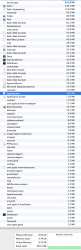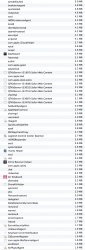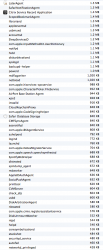Hello all. I've seen posts in here asking for help with memory management. I have a 11" i7 MBA with 512 SSD and 8 Gigs RAM. Unfortunately, my computer is hanging around 7-8 Gigs used at all times. I quit Microsoft Outlook before these screenshots, but I don't have the expertise to understand what can go, what should go, and what is me using my computer poorly. I currently have open 7 tabs in safari, calendar, mail, and activity monitor when taking these screenshots. Any help would be greatly appreciated.
I have to admit, I'm terrified of not getting some programs back if I do a fresh install, but if that is what y'all recommend, then so be it.
Thanks in advance for any help offered.
I have to admit, I'm terrified of not getting some programs back if I do a fresh install, but if that is what y'all recommend, then so be it.
Thanks in advance for any help offered.