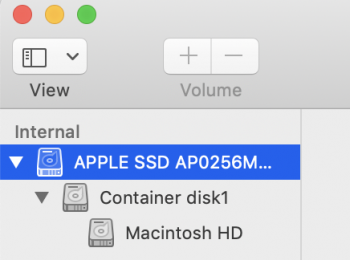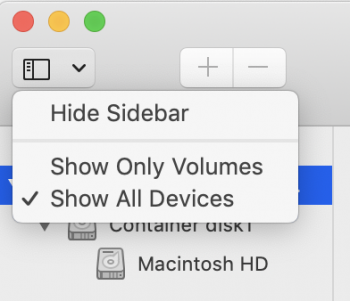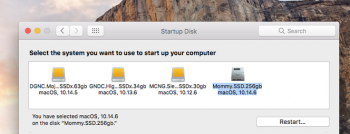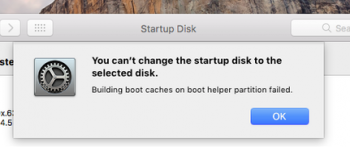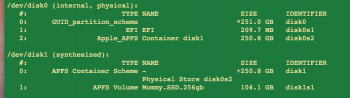Continuing with my container merge issue.
- Did the backup of my two container internal SSD on Mojave.
- Booted up into an external SSD with Sierra.
- Used Disk Utility to erase my 2 containers on Mojave.
- Now my internal SSD only has 1 container (formatted as APFS).
- Restored my latest TM backup into my internal SSD that is now merged.
- Now I can't boot into that drive (Mommy.SSD.256gb.
Please review my screenshots:
View attachment 839253
View attachment 839254
View attachment 839255
Any help or suggestion is appreciated.
It looks like what happened is that when you did the Time Machine restore, it did not take the proper steps to create a bootable disk. If you notice your green screenshot, it only has 1 volume in the synthesized partition vs. 4 in your original screenshot. What you would need to do is
1) Boot up the machine in High Sierra from the external SSD (you said Sierra, but it must have been High Sierra since it formatted the internal SSD to APFS).
2) Download the Mojave installer if you don't already have one - you might have one in the Applications folder called "Install macOS Mojave". If you don't have it, go into the App Store and download it there. You might want to copy the Installer to a separate disk to have it for future use since it tends to get deleted after you install Mojave.
3) I don't know how the Installer would handle your situation. If it would try to use what you've already restored or if it will delete it or if it will get confused. So it would be your choice - either re-erase the partition and create a new APFS partition or leave it and hope for the best. I would just erase the partition.
4) Run the Install application targeting the internal SSD. If your internal SSD isn't shown as a selectable install target, there should be a button that says "Show all disks" or something to that effect - press that button and select the internal SSD. As part of the install, it will ask if you want to transfer data. If you didn't keep your existing container then as part of the install, then say yes and tell it to transfer data from your Time Machine backup. If you decided to keep your existing container, then after the install finished, check to see if your data is there.
5) Hopefully the install works properly. Once it's done, I always like to turn the machine off and re-start as sometimes if that isn't done (for me, at least), it acts a bit wonky.
6) If you tried to keep your original container and the installer deleted it, run the Migration Assistant app (in the Application/Utilities folder) and it can restore from your Time Machine backup.