
In iOS 10, Apple is making it even easier to use emojis with an all-new replacement and predictive system that replaces key words and phrases with relevant emoji characters. Although still short of a full-featured search functionality -- which many have asked for -- the new emoji replacement ability turns text messages into emoji-filled communications that are fun alternatives to basic blocks of text.
Using Emoji Replacement
To insert a few emojis into texts for yourself, follow these steps:
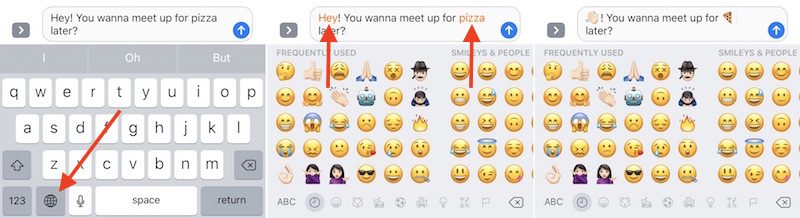
- Open Messages.
- Tap on the person you want to chat with.
- Type a message as normal, but don't hit the send arrow yet.
- Long-tap on the Globe icon to bring up your list of installed keyboards, and choose "Emoji."
- Tap any orange-highlighted word directly in your text message to turn it into an emoji. If no highlighted words appear, Apple didn't find any potential emoji replacement opportunities in your message.
- Tap the send arrow when you're finished.
Click here to read more...
Article Link: Messages in iOS 10: How to Use Emoji Replacement and Prediction

