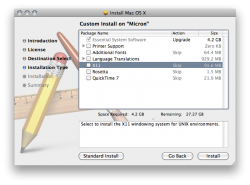I'm considering getting the new MacBook Air, and using it mainly as a Windows notebook. So I'm trying to figure out if I can get away with the lower-end 64GB configuration. What's the minimum size I need to give the Mac OSX partition, just so I can boot into it occasionally for bootcamp updates and other such housekeeping tasks? Thanks in advance for any help!
Got a tip for us?
Let us know
Become a MacRumors Supporter for $50/year with no ads, ability to filter front page stories, and private forums.
Minium Partiton Size for OSX?
- Thread starter Night Spring
- Start date
- Sort by reaction score
You are using an out of date browser. It may not display this or other websites correctly.
You should upgrade or use an alternative browser.
You should upgrade or use an alternative browser.
I'm considering getting the new MacBook Air, and using it mainly as a Windows notebook. So I'm trying to figure out if I can get away with the lower-end 64GB configuration. What's the minimum size I need to give the Mac OSX partition, just so I can boot into it occasionally for bootcamp updates and other such housekeeping tasks? Thanks in advance for any help!
COMPLETELY stripped down, you should be able to get it down to 6-8 GB. But that would mean ripping out non-essential bits of OS X, like lots of the shipped applications, including iLife.
COMPLETELY stripped down, you should be able to get it down to 6-8 GB. But that would mean ripping out non-essential bits of OS X, like lots of the shipped applications, including iLife.
Hmmmm. I dunno how I feel about using iLife on a 11.6 inch screen in any case. Just for reference, how much space does OSX take as shipped? Thanks!
Hmmmm. I dunno how I feel about using iLife on a 11.6 inch screen in any case. Just for reference, how much space does OSX take as shipped? Thanks!
iPhoto should be just fine on a 1368x768 display it is not that different from the 1200x800 in my 13.3 MB.
Note too that for your purposes you could just as well run OS X completely from a USB HDD. It's not Windows. It doesn't HAVE to be on the internal HDD. I even installed OS X 10.6 Snow Leopard onto an 8 GB Class 6 SD Card and booted from that via USB on my iMac just for fun. Worked fine, but was SLOW.
B
iPhoto should be just fine on a 1368x768 display it is not that different from the 1200x800 in my 13.3 MB.
Doubt I'd be loading up photos on a minimum storage notebook, period. I have the iPad for that.
Note too that for your purposes you could just as well run OS X completely from a USB HDD. It's not Windows. It doesn't HAVE to be on the internal HDD.
Now, that sounds intriguing! I'll keep that in mind, thanks!
So anyone know what size a standard install of OSX is, out of the box? Google isn't giving me a straight answer!
Here you go: http://wolke23.at/2010/07/mac-os-x-10-6-install-size
But if you're willing to rip out some parts of "Essential System Software", you may be able to shave a couple more off.
http://arstechnica.com/apple/news/2008/11/five-ways-to-slim-down-your-mac-os-x-install.ars (Kinda old, but still mostly relevant.)
And if you disable Safe Sleep (we'll have to see what "Standby" mode on the Air really is, and if it's disablable,) you can save 2 or 4 GB (your RAM size.)
http://hints.macworld.com/article.php?story=20070302210328928 (Also old, but it's the same command; although I don't know how this would work on the Air with its new long-term power saving mode.)
But if you're willing to rip out some parts of "Essential System Software", you may be able to shave a couple more off.
http://arstechnica.com/apple/news/2008/11/five-ways-to-slim-down-your-mac-os-x-install.ars (Kinda old, but still mostly relevant.)
And if you disable Safe Sleep (we'll have to see what "Standby" mode on the Air really is, and if it's disablable,) you can save 2 or 4 GB (your RAM size.)
http://hints.macworld.com/article.php?story=20070302210328928 (Also old, but it's the same command; although I don't know how this would work on the Air with its new long-term power saving mode.)
Wirelessly posted (Mozilla/5.0 (iPod; U; CPU iPhone OS 4_1 like Mac OS X; en-us) AppleWebKit/532.9 (KHTML, like Gecko) Version/4.0.5 Mobile/8B117 Safari/6531.22.7)
I don't get it? Why spend a thousand dollars on an overpriced and underpowered notebook? I guess Apple products really are nothing but status products now.
I don't get it? Why spend a thousand dollars on an overpriced and underpowered notebook? I guess Apple products really are nothing but status products now.
Minimum install size is about 4.2GB:
To get that, you need to leave out all optional installs (printer drivers etc.).
I'd add a bit to that to allow space to install updates, etc., if necessary.
Thanks, that is great info!
I don't get it? Why spend a thousand dollars on an overpriced and underpowered notebook? I guess Apple products really are nothing but status products now.
Well... So are BMW cars! They are cool, therefore I want them!
Removing OS X on a Mac always just seems a bit like buying the BMW, replacing the seats (UI) with seats from a Honda Civic and swapping out the engine for that in an F-100 truck since you won't get as good mpg (hours/battery charge).Well... So are BMW cars! They are cool, therefore I want them!
B
Removing OS X on a Mac always just seems a bit like buying the BMW, replacing the seats (UI) with seats from a Honda Civic and swapping out the engine for that in an F-100 truck since you won't get as good mpg (hours/battery charge).
I really gave OSX a serious try, but I just love Windows better. Little things like being able to use ctrl+arrow keys or other function keys to navigate quickly inside documents, and I also find navigating within Windows folder system to be quicker and more intuitive than on OSX. The final straw was when I couldn't find a click-lock function for the mouse. I would be trying to drag something from one place to another, and if I inadvertently released the mouse button before I got to my destination -- lalala, total chaos! So back to trusty old Windows it was!
Oh, and another thing I found hard to use was the system font size -- apparently there's no way to scale the font size. Windows lets me tweak the font size with several methods, so I'm not squinting at tiny letters on the high-resolution monitor.
Yes, I know that the "engines" are better in OSX, but in my case, the seats (UI) just don't fit me.
I really gave OSX a serious try, but I just love Windows better. Little things like being able to use ctrl+arrow keys or other function keys to navigate quickly inside documents, and I also find navigating within Windows folder system to be quicker and more intuitive than on OSX. The final straw was when I couldn't find a click-lock function for the mouse. I would be trying to drag something from one place to another, and if I inadvertently released the mouse button before I got to my destination -- lalala, total chaos! So back to trusty old Windows it was!
Oh, and another thing I found hard to use was the system font size -- apparently there's no way to scale the font size. Windows lets me tweak the font size with several methods, so I'm not squinting at tiny letters on the high-resolution monitor.
Yes, I know that the "engines" are better in OSX, but in my case, the seats (UI) just don't fit me.
Just so you know, you can use Option-arrows, Fn-arrows, etc, much the same as on Windows machines.
And click-lock (drag-lock Apple calls it,) is in the Trackpad preference panel pane.
OS X has excellent system-wide zoom, MUCH better than Windows. But, yes, there is no simple way to resize all fonts system-wide like Windows' "DPI" setting. (Which is sad, since OS X has had the support for resolution independence for a few releases now.) There are a few hacks out there for this, but they're just that - hacks.
Just so you know, you can use Option-arrows, Fn-arrows, etc, much the same as on Windows machines.
Tried them. I remember it didn't work in all programs, or worked differently from program to program. Also, I couldn't find equivalents to Ctrl-Home, Ctrl-End, Ctrl-PageUp and Ctrl-PageDown. I found some work arounds, but again, they didn't work in all programs. Drove me nuts trying to remember which commands worked in which programs.
And click-lock (drag-lock Apple calls it,) is in the Trackpad preference panel pane.
Is this a new thing with the trackpads? So far I've only tried OSX with a mouse/trackball.
OS X has excellent system-wide zoom, MUCH better than Windows. But, yes, there is no simple way to resize all fonts system-wide like Windows' "DPI" setting. (Which is sad, since OS X has had the support for resolution independence for a few releases now.) There are a few hacks out there for this, but they're just that - hacks.
Zoom isn't what I want, since that only magnifies a portion of the screen at a time, and also magnifies graphical elements that I don't need magnified.
It's kind of puzzling how they've never done anything about this. And this carries over, for instance, into the Windows version of iTunes, where the fonts for the iTunes store can't be changed. I find myself squinting really hard trying to read the product descriptions and reviews. And I often wonder if everyone who works for Apple software division is under 40? Does everyone there have perfect 20/20 vision????
In the end, I could certainly learn to live with OSX if that were my only option, but since I'm so comfortable with Windows, why bother, especially when Windows 7 runs so perfectly on the iMac, and hopefully it runs well on the Air too, if I do get one.
But in any case, thank you very much for this info, I appreciate it much!
Is this a new thing with the trackpads? So far I've only tried OSX with a mouse/trackball.
Trackball?
Do you mean, this?

I can't remember Mac OS X or any other Mac laptop came with a trackball.
And in this screen, as said, simply turn on Tap to Click, Dragging and Drag lock. Then it'll be all right.

Trackball?
Do you mean, this?
I can't remember Mac OS X or any other Mac laptop came with a trackball.[/QUOTE]
LOL, no, I mean this:
[url]http://www.logitech.com/en-us/mice-pointers/trackballs/devices/189[/url]
There are products other than Apple's! :D
(That brings up fond memories, though. Gosh, Apple products were so dorky before Ives!)
[QUOTE]And in this screen, as said, simply turn on Tap to Click, Dragging and Drag lock. Then it'll be all right.
[IMG][/QUOTE]
Thanks, but I just don't remember seeing that settings before, and I'm usually pretty thorough in looking through all the possible settings controls. Is this a new setting that came out with the trackpad? As I may have mentioned before, I haven't played around with OSX since the trackpad came out.
Thanks, but I just don't remember seeing that settings before, and I'm usually pretty thorough in looking through all the possible settings controls. Is this a new setting that came out with the trackpad? As I may have mentioned before, I haven't played around with OSX since the trackpad came out.
It's in OS X 10.6 on my original MacBook Pro, which does *NOT* have a multi-touch trackpad. (Well, not really. It can do two-finger scrolling, and that's it.)
And checking my daughters 12" PowerBook G4 (which can't even do two-finger scrolling) running Mac OS X 10.4 has it, too.
I can't seem to find any screenshots of the Trackpad control panel in OS 9 to verify there, though.
But, as you have noticed, it's not available for Mouse, just Trackpad.
But, as you have noticed, it's not available for Mouse, just Trackpad.
Huh. So I'd need to buy the trackpad to use this feature? Why would they think this feature was needed on the trackpad, but not the mouse?
Wirelessly posted (Mozilla/5.0 (iPhone; U; CPU iPhone OS 4_1 like Mac OS X; en-us) AppleWebKit/532.9 (KHTML, like Gecko) Version/4.0.5 Mobile/8B117 Safari/6531.22.7)
Trackpads are built in to all portable Macs.
B
Night Spring said:But, as you have noticed, it's not available for Mouse, just Trackpad.
Huh. So I'd need to buy the trackpad to use this feature? Why would they think this feature was needed on the trackpad, but not the mouse?
Trackpads are built in to all portable Macs.
B
Trackpads are built in to all portable Macs.
I know. But I have an iMac. It's good to know that I can use drag lock on the trackpad if I get an Air, but I'd like to have drag lock on my iMac, too.
Thanks, but I just don't remember seeing that settings before, and I'm usually pretty thorough in looking through all the possible settings controls. Is this a new setting that came out with the trackpad? As I may have mentioned before, I haven't played around with OSX since the trackpad came out.
Well, I googled a newer screenshot. Another example of this preference pane is:

You can find it either here (older systems):

or here (newer systems running 10.5.6(if I'm correct it's before 10.5.8 but quite late in the Leopard time period) and up) (Just the trackpad pane, right in System Preferences):

I hope this is some help...
or here (newer systems running 10.5.6(if I'm correct it's before 10.5.8 but quite late in the Leopard time period) and up) (Just the trackpad pane, right in System Preferences):

I hope this is some help...
Okay, appreciate your efforts, but unfortunately, it didn't do what I want it to do. After seeing the control panel picture you posted, I booted into OSX to check it out. I only saw the Mouse icon in settings, no Trackpad, but then I figured I could just download the Magic Trackpad driver, so I did. Then the Trackpad icon showed up, so I clicked on it... and it just said, "Can't find trackpad." And the Mouse settings don't have drag lock. I don't want to buy a Trackpad just so I can have drag lock, I want drag lock on the Mouse.
Register on MacRumors! This sidebar will go away, and you'll see fewer ads.