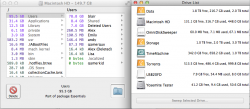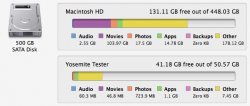Was cleaning out my main HDD the other day, and was looking at the storage tab in System Information. It shows ~100g of space taken up by 'movies.' There shouldn't be that much if any movies on the main HDD, as I have moved the media files to an external drive. Also the System Information shows 210g being used, and the Finder lists 131g free (I have a 50g Yosemite beta partition).
The problem is that if you add up the totals of the very large folders, showing hidden files, I can only calculate ~105 being used. Hence the mysterious movie files! When I use finder to locate the video files, using Kind, there is a small amount of video files; understandable, but not 100G.
I chatted with Apple today, and was disconnected when being moved up to a senior, but they didn't seem to have an easy answer. I ran out of time waiting for them, so I didn't rush to reconnect. I may try tomorrow over the phone.
My questions...if I initialize the HDD, and reinstall OS X with Time Machine, would it solve this problem?
If I wait until later this week and install Yosemite do I do a similar procedure, resulting in what I'm looking for?
TIA!
The problem is that if you add up the totals of the very large folders, showing hidden files, I can only calculate ~105 being used. Hence the mysterious movie files! When I use finder to locate the video files, using Kind, there is a small amount of video files; understandable, but not 100G.
I chatted with Apple today, and was disconnected when being moved up to a senior, but they didn't seem to have an easy answer. I ran out of time waiting for them, so I didn't rush to reconnect. I may try tomorrow over the phone.
My questions...if I initialize the HDD, and reinstall OS X with Time Machine, would it solve this problem?
If I wait until later this week and install Yosemite do I do a similar procedure, resulting in what I'm looking for?
TIA!