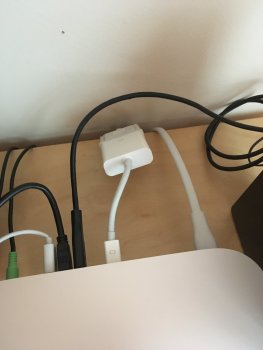Hi there. I am wondering if I could have your suggestions.
At home, I have been using a late 2012 mini (2.3 i7, 16gb ram, 500gb SSD) connected to an old Dell 2209WA using a mini display port to DVI cable. It's been working ok, but the monitor is more than 10 years old and understandably showing its age. The screen seems darker and shows some vertical lines. As I see myself working from home more amid pandemic, I am considering buying a new monitor.
Below are my random thoughts.
*I want a 27" monitor to comfortably project two documents side by side.
*I would prefer an IPS monitor (not a TN monitor).
*I would love to get a 4k monitor, but not sure if it works well with 2012 mini.
*I am thinking about buying a newer mini, but not now. At this point, it is what I "want", not what I "need".
So, ideally, I would like a monitor that works well with the mini I have right now, AND the newer mini I might buy, hopefully in the near future. Your input will be greatly appreciated. Thank you!
At home, I have been using a late 2012 mini (2.3 i7, 16gb ram, 500gb SSD) connected to an old Dell 2209WA using a mini display port to DVI cable. It's been working ok, but the monitor is more than 10 years old and understandably showing its age. The screen seems darker and shows some vertical lines. As I see myself working from home more amid pandemic, I am considering buying a new monitor.
Below are my random thoughts.
*I want a 27" monitor to comfortably project two documents side by side.
*I would prefer an IPS monitor (not a TN monitor).
*I would love to get a 4k monitor, but not sure if it works well with 2012 mini.
*I am thinking about buying a newer mini, but not now. At this point, it is what I "want", not what I "need".
So, ideally, I would like a monitor that works well with the mini I have right now, AND the newer mini I might buy, hopefully in the near future. Your input will be greatly appreciated. Thank you!
Last edited: