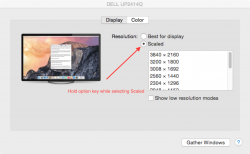I just got my first Mac, the new 5k iMac.
I have been trying to view images using the full 5k resolution, and so far I cannot do it.
I have images from my camera (greater than 5k resolution) and from my iPhone. I have tried viewing these in the email app, iPhoto, and in Preview. In all of these, the image is only shown at the default 2560x1400 resolution, so I only see a fraction of the image at actual pixel zoom.
In the settings, the maximal resolution I can chose is 3200x1800.
Based on all of the advertising and reviews, I thought only the text and icons were going to be doubled and that movies and photos would actually use the 5k resolution. Do I have some setting wrong? Is my system defective? I expected it to "just work" and feel a little duped.
I have been trying to view images using the full 5k resolution, and so far I cannot do it.
I have images from my camera (greater than 5k resolution) and from my iPhone. I have tried viewing these in the email app, iPhoto, and in Preview. In all of these, the image is only shown at the default 2560x1400 resolution, so I only see a fraction of the image at actual pixel zoom.
In the settings, the maximal resolution I can chose is 3200x1800.
Based on all of the advertising and reviews, I thought only the text and icons were going to be doubled and that movies and photos would actually use the 5k resolution. Do I have some setting wrong? Is my system defective? I expected it to "just work" and feel a little duped.