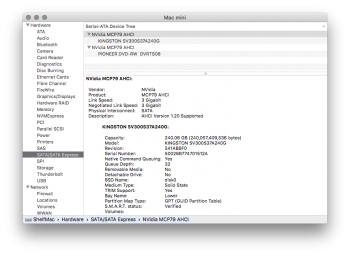The OP wrote:
[[ i am pretty sad today really.
Could you please someone help me? ]]
Did you take the old drive out?
Do have it, as a "bare" drive?
If nothing else seems to be working, I will offer a procedure that has a very high chance of success:
First, be aware that the Mini probably isn't going to be bootable in any way UNTIL you do something like the following:
1. Get something like this:
http://www.amazon.com/Optimized-Inateck-Including-Comaptible-Tool-Free/dp/B00ITDSN5Y
2. Once you have it, put the OLD HDD into it and connect it to the Mini.
3. Boot the Mini. As soon as you hear the startup sound, hold down the option key and keep holding it down until the startup manager appears.
4. You should be able to see the OLD HDD in the Startup Manager. Click on it with the pointer, and hit return.
5. The Mini should now boot from the OLD HDD in the dock.
6. When you get to the Finder, open Disk Utility (in the Utilities folder) and initialize the internal SSD. Use HFS+, Journaling enabled.
7. Now, the SSD should mount on the desktop in the finder.
8. Next, you have to transfer your stuff over to it.
9. Download CarbonCopyCloner from here:
http://www.bombich.com/download.html
CCC is FREE to download and FREE to use for 30 days.
10. Launch CCC. On the left, select your OLD HDD as the "Source" drive. On the right, select the new SSD as the "Target" drive. You want to clone everything. CCC will even replicate the recovery partition on the new internal SSD.
11. Let CCC do its thing, It may take a while.
12. When done, restart again, and invoke the Startup Manager as you did above in Step 4. This time, you should see -2- drives. Click on the SSD and see if it boots.
13. If it does, success! Now go to the Startup Disk in System Preferences and set the NEW SSD to be your startup drive.
14. Reboot one more time, to be sure everything is working as intended.