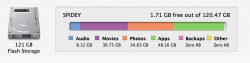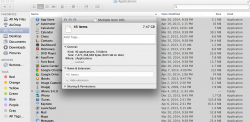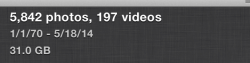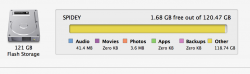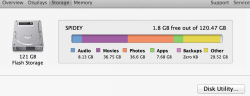Hi all!
I don't have much stuff on my mac besides photos, some videos and some music. However, the memory math just isn't adding up so I would really appreciate any input on how to increase space!
First, under About This Mac (image 1), it says I have 48.16GB of applications, but if I go to Finder and look under Applications, it only shows that I have about 7 GB of apps (image 2). Mind you, my itunes is free of any apps and I download them straight onto my phone.
Next, my movies and photos seem to be taking up a lot of space according to image 1 but if I go to my iPhoto, where all my videos and photos are stored, I have 31 GB of memory, including BOTH photos and videos... (image 3) I do not have any actual movies on the mac either.
So it seems like my Applications, Photos and Movies should only add up to 38 GB total but as you can see, my computer indicates otherwise...So if someone can lend some expertise on this matter, that would be greatly appreciated!!
I don't have much stuff on my mac besides photos, some videos and some music. However, the memory math just isn't adding up so I would really appreciate any input on how to increase space!
First, under About This Mac (image 1), it says I have 48.16GB of applications, but if I go to Finder and look under Applications, it only shows that I have about 7 GB of apps (image 2). Mind you, my itunes is free of any apps and I download them straight onto my phone.
Next, my movies and photos seem to be taking up a lot of space according to image 1 but if I go to my iPhoto, where all my videos and photos are stored, I have 31 GB of memory, including BOTH photos and videos... (image 3) I do not have any actual movies on the mac either.
So it seems like my Applications, Photos and Movies should only add up to 38 GB total but as you can see, my computer indicates otherwise...So if someone can lend some expertise on this matter, that would be greatly appreciated!!