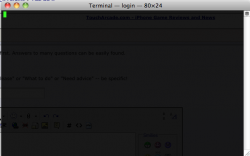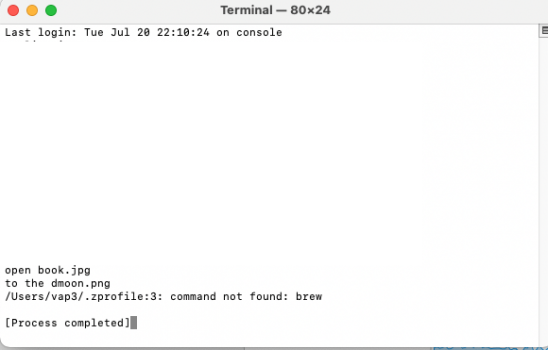Got a tip for us?
Let us know
Become a MacRumors Supporter for $50/year with no ads, ability to filter front page stories, and private forums.
My terminal is broken!
- Thread starter jdm111
- Start date
- Sort by reaction score
You are using an out of date browser. It may not display this or other websites correctly.
You should upgrade or use an alternative browser.
You should upgrade or use an alternative browser.
Likely you edited a file such as .profile or .bash_profile, or you installed an application that did. These are hidden files inside your home directory (not everyone has them) so you will not be able to see them from Finder unless you have turned the visibility of hidden files one. Turning them on can be done with TinkerTool. It could also be done with Terminal, but that's currently decommissioned.
Once you can see the file(s) you can open them in a text editor and fix what you changed, or if there's nothing important in them, just delete the files. Some text editors (like TextWrangler) can open hidden files from their interface so you don't have to worry about messing with the above app.
Once you can see the file(s) you can open them in a text editor and fix what you changed, or if there's nothing important in them, just delete the files. Some text editors (like TextWrangler) can open hidden files from their interface so you don't have to worry about messing with the above app.
When Terminal is running, go to your menu bar and pick Shell->New Window->Basic. See if you get anything beyond the blinking cursor you normally see in your current default "homebrew" themed terminal. If it works, then go back to terminal preferences and make basic your default for new terminal windows and you should never have to stare at the blinking green thing again.
Now if you cannot get any text into terminal in any of its themes you might have a more serious problem. Let's hope this is simply a matter of a munged theme (homebrew).
Now if you cannot get any text into terminal in any of its themes you might have a more serious problem. Let's hope this is simply a matter of a munged theme (homebrew).
Likely you edited a file such as .profile or .bash_profile, or you installed an application that did. These are hidden files inside your home directory (not everyone has them) so you will not be able to see them from Finder unless you have turned the visibility of hidden files one. Turning them on can be done with TinkerTool. It could also be done with Terminal, but that's currently decommissioned.
Once you can see the file(s) you can open them in a text editor and fix what you changed, or if there's nothing important in them, just delete the files. Some text editors (like TextWrangler) can open hidden files from their interface so you don't have to worry about messing with the above app.
Seconding Angelwatt here. Easiest way to reset them is to create a new user account on the machine and copy them over from one account to the other, being sure to change ownership on the files.
Try restarting.
Thanks a lot for all the replies, i restarted my computer today and terminal is working again.
Thanks a lot for all the replies, i restarted my computer today and terminal is working again.
beat me to it... you would be shocked at the number of computer problems that can be fixed by reboot.
beat me to it... you would be shocked at the number of computer problems that can be fixed by reboot.
Rebooting as the first solution to fix problems should be a sticky.
haha restarting sure didn't help my case... I think I followed a Mac tutorial on how to show disk/read write stuff during that panic when all Imac Mini's M1 was writing to the SSD too much. I followed some tutorial and now it has never worked since then. Trying to open a new shell window and such never worked, although the solution of making a new user and then coping their files seems to make a lot of sense. Might give that a shot
Attachments
haha restarting sure didn't help my case... I think I followed a Mac tutorial on how to show disk/read write stuff during that panic when all Imac Mini's M1 was writing to the SSD too much. I followed some tutorial and now it has never worked since then. Trying to open a new shell window and such never worked, although the solution of making a new user and then coping their files seems to make a lot of sense. Might give that a shot
Looks like you put something into the .zprofile file (it runs automatically when a new Terminal window is opened) that makes the shell exit immediately.
Open your home directory (the directory with the same name as your username) in Finder, press Cmd+Shift+. (period) to show hidden files, delete .zprofile, press the shortcut again to hide hidden files. That should fix it.
I wanted to login and say THANK YOU! I upgraded my M1 mac to Monterey and still had the same issue, this fixed it immediately! I missed my terminal so much ahahah thank you with the bottom of my heart!Looks like you put something into the .zprofile file (it runs automatically when a new Terminal window is opened) that makes the shell exit immediately.
Open your home directory (the directory with the same name as your username) in Finder, press Cmd+Shift+. (period) to show hidden files, delete .zprofile, press the shortcut again to hide hidden files. That should fix it.
Register on MacRumors! This sidebar will go away, and you'll see fewer ads.