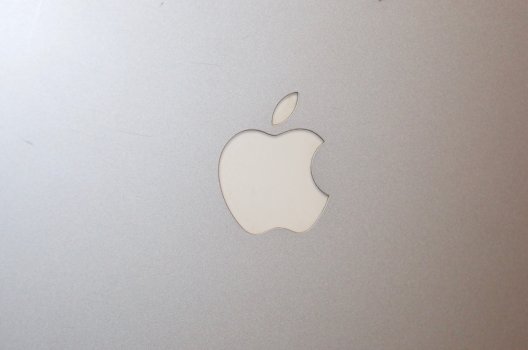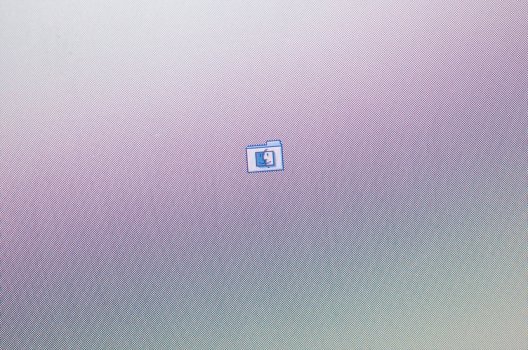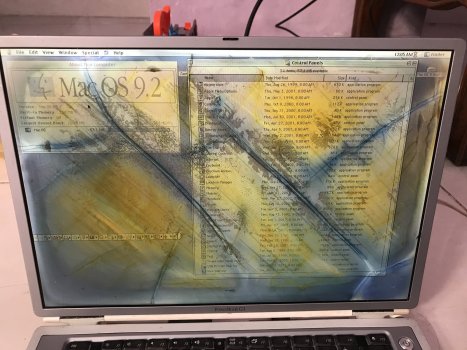I've been mostly away from MR forums for some time (still lurking a little), but recently created some space for myself to pick up where I left off with some of my old Macs.
So, first up are the Titaniums.
There was a very long thread on the first few repairs of these PowerBook G4s here..
Success! - PowerBook G4 Titanium 15" Repair Thread
I have recently acquired four PowerBook G4 15" Macs which all need some work; PowerBook G4 Titanium 667Mhz - This is our honorable donor. Currently not booting. There are a few missing resistors on the logic board near the power input preventing the board from powering on. The display assembly...
Since then I have acquired a few more Titaniums (11 of 'em in total). One was sent off to another forum user to successfully repair an old Mercury 400MHz back to working order.
I'm left with 10 units;
Code:
________________ _______________ _________________ _______________ ________
Unit/Model RAM HDD ODD WiFi
---------------- --------------- ----------------- --------------- --------
#1 667MHz (DVI) 768MB (512,256) 20GB 4200rpm HDD Combo CD-RW/DVD Airport
- (Repair highlighted in 2018 thread “parts” machine)
- Requires new LCD panel and 2x hinges (on hand).
- Physically good condition (some paint scratched/damaged)
#2 867MHz 1GB (2x512) 60GB 5400rpm HDD Combo CD-RW/DVD Airport
- (Repair highlighted in 2018 thread “hero” machine)
- No speaker output.
- Physically excellent condition (minor paint scuffs only)
#3 400MHz 1GB (2x512) 20GB 4200rpm HDD DVD-ROM Airport
- Replaced broken hinge, top case, logic board and ODD.
- Glued cracks in frame.
- Disconnected failed PRAM battery.
- Physically excellent condition (minor paint scuffs only)
#4 867MHz 1GB (2x512) 80GB 5400rpm HDD SuperDrive Airport
- No speaker output.
- Physically excellent condition (near-new, no scuffs)
#5 550MHz None None Yes. Untested None
- Missing HDD cable.
- POST fail. 3 soft beeps and indicator light flashes.
- Tested different RAM and removed PRAM battery. No change.
- Physically poor condition (some scratches, minor dents and cracks in top case.)
- Hinges are OK.
#6 400MHz 512MB (2x256) 10GB MK1016GAP DVD-ROM No Go Airport
- Repaired failed space bar depress action.
- Break in frame at ODD missing piece and crack at left hinge.
- Missing 4 bottom case screws.
- Speakers tested OK, but no sound out due to logic board incorrectly reporting headphones connected at all times.
- Sound out on headphones OK.
- Display backlight yellowing and some grime build up inside display panel around center.
- Disconnected failed PRAM battery.
- Physically fair condition (some cracks in frame and yellowed display)
#7 667MHz (DVI) 512MB (2x256) 30GB MK3018GAS Combo CD-RW/DVD None
- Display right hinge sheered off. Boots OK.
- Has Japanese keyboard.
- Physically good condition (some paint scuffs and scratches)
#9 550MHz 512MB (2x256) None None Airport
- Missing bottom case, ODD, HDD, HDD cable and battery.
- Right hinge sheered off.
- Boots OK with test drive.
- Firewire port not recognising external devices.
- Serial not set.
- Power light flickering.
- Physically good condition (some paint scuffs and scratches)
#10 667MHz (DVI) 512MB (2x256) 40GB 4200rpm HDD SuperDrive Airport
- Replaced display assembly, logic board, keyboard and power button.
- No speaker output.
- Physically excellent condition (minor paint scuffs only)
#11 1GHz 512MB (2x256) None Combo CD-RW/DVD None
- Parted out - sacrificed for other units.
- Faulty power button.
- Broken Hinges.
- Faulty Keyboard.
- Logic Board boots, but has issue with sleep and fails to recognize Firewire devices.
- No speaker output.
- Runs very hot.
- Physically poor condition (broken top case frame and display hinges)(The missing unit #8 was sold off for parts last year.)
I have quite a job to revive all units to good working order.
So far, I am happy with repairs of #2, #4 and #10, although the failed speakers are a bummer. The speakers are glued into the top case, so the chances of finding a replacement top case in good condition with functional speakers is mighty slim. Overall I think this is as far as I can go with repairs to these units unless someone has a magic fix for failed speakers on the DVI and later model Titaniums.
#3 is a nice example of a first gen Mercury, now in pretty good shape, and #6 is about as good as it is going to get.
---
So this leaves the following repairs to complete:
#1 - The display assembly is already dismantled during the previous repair thread mentioned above (2018). Now I need to glue in the replacement hinges (ready and waiting) and install the replacement LCD panel from unit #5. Once this job is done, it will be fully functional and in good shape.
#5 & #9 to be combined into one working unit; Display assembly, bottom case and ODD from #5, HDD and HDD cable from #11, which makes #9 fully functional and #5 becomes another parts unit (logic board bad, top case cracked, display hinges broken, LCD panel removed).
#7 - Install replacement hinges which I have already acquired. It's quite a job to break open the display assembly, apply fresh glue and re-assemble. Things can go bad pretty quickly.
----
I didn't take any photos of the repairs to unit #10 (taking parts from #11), which I did last weekend over many hours and quite a few beers, but the job wasn't much different to the repairs mentioned in the earlier thread.
I will commit to photo journalling the rest of the repairs, starting right about now...
-AphoticD
Last edited: