Native Install Windows 10 on mac pro 1.1 / 2.1 without usb or dvd or bootcamp
This is a long read.
Also it is a solution for aggrieved Warcraft players who are compelled to buy expensive mac pro 5.1 and video card to play.
With this solution you have all the tools you need to continue to play warcraft.
Shame on Apple for expecting mac users to invest such outrageous hardware.
You can download all your tools and provided you have a late model video card, there is no requirement to replace your mac pro- at least not for another 2-3 years.
Please cross post into any warcraft forum.
My mac pro is 2.1 flashed although I do not think it is necessary if you have not done that.
42G RAM
All HDD bays occupied and Firewire extrenal HDD.
Gigabyte R9 280x oc non-flashed card in slot 1 video
Nvidia 7300GT in slot 4 video for boot screen
Sound via Harman Kardon Soundsticks iSub with 3.5mm audio jack.
Apple wired keyboard.
Logitech wireless mouse
Multiple monitor setup: 1 boot screen and 2 main monitors with the R9 card.
Operating under 10.10.5 Yosemite which is on SSD.
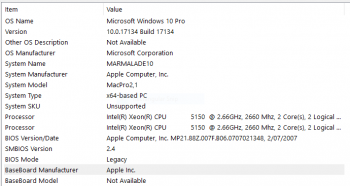
These are at least 4 phases to installation.
1 collecting tools.
2 formatting the target disk/partition
3 and preliminary install with Virtualbox.
4 full native install from windows 10 installer.
Cups of Tea or coffee because phase 2-3 will take about 30-90 minutes but phase 4 could take 1-3 hours.
Carefully follow the instructions and I have indicated places where you can pause installation and resume later.
I recommend a dedicated disk or in my case I partitioned a disk whilst trying several usb and dvd creation options of which none worked well.
I also tried modifying Bootcamp assistant under el Captian not Yosemite which also worked well but I could not create a DVD and the usb option failed probably because of the 32 bit EFI issue.
The usb option is easily created but the mac would not boot from the usb regardless and my DVD writer seems flakey at best.
The working Mac os for this will be 10.10.5 but perhaps would work on el Capitan.
The idea is to create a fake preparation/install through virtualbox, prepare some files on the target disk/partition, boot through rEFIt into the windows installer and install as native procedure.
The issue is EFI and BIOS boot which virtualbox will enable:
"use VirtualBox with a virtualized disk file rather than give VirtualBox access to an entire hard disk.
This approach will enable you to boot Windows in either BIOS or EFI mode, and it will
create a virtual partition table on the virtual disk to match the Windows boot mode.”
Thanks to Rod Smith for this advice. https://www.rodsbooks.com/gdisk/hybrid.html
In fact we will instruct Virtualbox to install files on a “real” not virtual disk.
Phase One:
Gather tools
Disk Utility
Terminal
GDisk https://sourceforge.net/projects/gptfdisk/files/gptfdisk/
Virtualbox https://www.virtualbox.org
rEFIt http://refit.sourceforge.net
NTFS for mac or similar. This one has a 15 day trial which will work while you are fine tuning the installation.
https://www.paragon-software.com/home/ntfs-mac/
Mac Fans Control windows (optional): https://www.crystalidea.com/macs-fan-control/download
BootChamp (optional) https://www.macupdate.com/app/mac/28468/bootchamp
Sharpkeys https://github.com/randyrants/sharpkeys/
Mounty https://mounty.app
Windows ISO.
There are several methods to modify a native Microsoft ISO to enable it to work with the mac pro 32 bit EFI.
I used one from Hrutkay mods and chose the Windows 10 Fall Creators Update (1709) 64bit ISO.
Install the mac applications in their default install locations, except the ISO, place on desktop.
Now the fun begins.
Phase Two:
1 Install Gdisk and Virtualbox in default locations but not rEFIt or NTFS for mac just yet.
2 Identify your target disk.
Open Disk Utility to partition and choose the partition size. I suggest you want at least 1T and divide in half.
Format the mac target partition as mac os extended journaled and GUID. Choose any name you wish.
Format the Windows partition as ms-dos FAT.
3 Use Disk Utility to identify the disk /partition you are modifying.
Click on target partition or disk and click the info button at the top of the Disk utility window.
You will need this information later, save it. It will look like this:
Disk Identifier : disk2s3
Mount Point : /Volumes/PROMETHEUS
4 Important: In Disk utility Unmount the target partition/disk
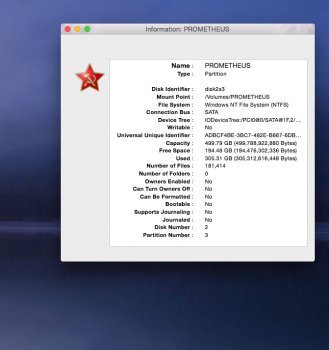
5 Open Terminal
Use the following to create a Protective MBR.
If MBR is Hybrid GPT when using Virtualbox later, the Virtualbox enabled windows installer will complain about a GPT disk and you will not be able to install.
Gdisk is accessed in Terminal.
Use your own disk identifier similar and formatted as above:
Enter:
sudo gdisk /dev/disk2s3
Set MBR to protective:
• Enter p to view the existing partition table and verify you’re working on the correct disk
• Enter x to enter the expert menu
• Enter n to create a fresh protective MBR
• Enter w to save your changes and confirm the change when asked
• Enter q to exit Gdisk
• Run Gdisk to show your disk layout:
Enter:
sudo gdisk -l /dev/disk2s3
Your partition table should look something like this:
Next part thanks to Rod Smith https://www.rodsbooks.com/gdisk/hybrid.html
Go the Rods site for in depth analysis of MBR hybrid disks.
You need to modify the MBR we just created.
In this you will need to identify the partitions you have to modify for Virtuallbox and later the windows installer to recognise.
If you have divided a disk into halves, it will look something like this:
The partitions to modify are 2 and 3.
My thanks to Rod for pointing me to his site.
The following is my use of Rod's instruction again using GDisk:
Identify your target disk as previously.
6 Open Terminal
Enter sudo gdisk /dev/disk2
Enter r
as follows you will see something similar:
Note: Gdisk will ask for hex codes. I used Gdisk defaults.
7 Enter q to quit GDisk.
The end goal is the asterisk confirmation that the partitions have been modified.
8 Reboot the mac.
Now is a correct place to pause and you could continue some time later or another day.
Phase Two is complete.
Next we will work with Virtualbox.
Phase 3:
1 Open Terminal
2 Open Disk Utility select your target disk/parititon, get info as perviously and copy disk identifier.
3 Open Virtualbox
Note: because we are using Terminal, it does not have a saved state so if you stop somewhere in the Virtualbox preparation you will have to start this section again.
In Virtualbox
Create a virtual machine without a hard drive:
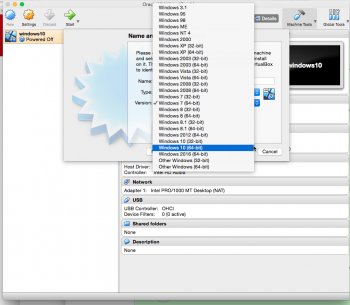
New
name: windows 10 install
version: windows 10 64bit
I selected 4G ram
select: “Do not add virtual hard disk” (we will add later.)
continue: ignore warning and proceed.
4 Open Terminal
Enter sudo chmod 777 /dev/disk2s3
Enter sudo VBoxManage internalcommands createrawvmdk -rawdisk /dev/disk2 -filename PROMETHEUS.vmdk -partitions 3
Navigate to Home on your current disk.
Double click your HD icon, open users, open your Home folder
5 In Terminal
Enter sudo chown $USER PROMETHEUS*.vmdk
6 Copy the 2 files which will look something like
PROMETHEUS.vmdk
PROMETHEUS-pt.vmdk
into a folder called VirtualBox VMs and into the folder the name of your virtual machine we called windows 10 install (as above)
In Virtualbox
we now add the Windows iso which we placed on your desktop and the vdmk file:
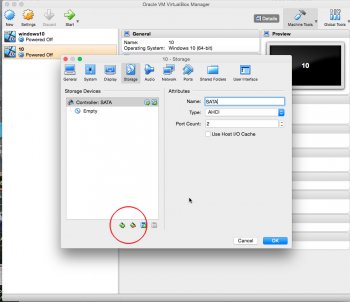
7 Go to Settings: Storage
use the minus button at the bottom of the window to remove SATA
use the plus button to add IDE:
Select: Type ICH6
leave the use host enabled.
Select Add optical drive: add your modified ISO
Select Add hard disk : navigate to the VirtualBox VMs folder and select your version of PROMETHEUS.vmdk
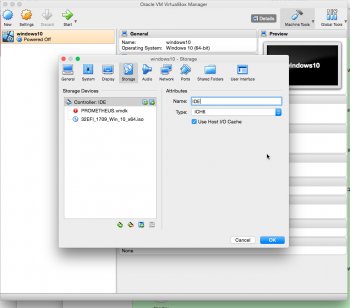
8 In Virtualbox
Hit ok then the Start button.
The installer will gather information. Work through the language and other options at this stage of the install.
Select the correct partition/disk in the installer and select format.
If the installer complains about GPT, Phase 2 was unsuccessful and would have to be repeated but you should format your correct partition/disk anyway.
Virtualbox will now begin to install windows files on the partition we nominated and prepared.
Allow it to install and eventually the installer will notify to reboot.
After about 5 seconds into the reboot select the power off button
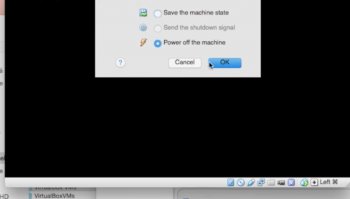
9 Quit Virtualbox.
We are about to install windows.
10 Install rEFIt
open your disk of you current drive which is your root level
mount the rEFIt image file and drag the EFI folder to the root of your disk
11 In Terminal
Enter cd [space] drag the efi folder into terminal [enter]
Enter cd [space] refit [enter]
Enter ./enable.sh [enter]
12 Install NTFS for mac
Phase 3 is complete.
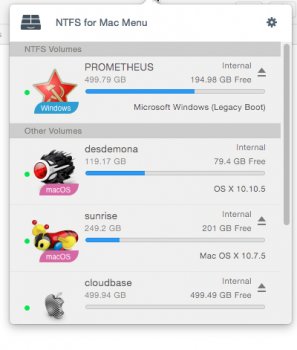
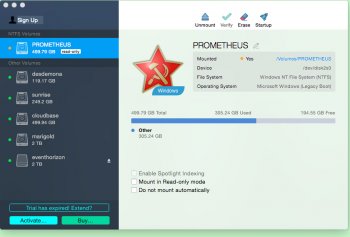
13 Reboot the mac.
Hold option key and reboot back into your current mac os.
Open the modified ISO on your desktop and drag copy all the installer files into your windows NTFS partition/disk.
There is no need to delete any files that are there. The installer will remove what it does not want and will notify you that previous installation will be in an old.windows folder which can be deleted later.
This is a place to pause you could install windows later or the next day. Everything is prepared.
Phase 4:
Windows native install
1 Reboot into rEFIt
Hold option key and use arrow keys to navigate to windows icon and select it.
The screen will probably flicker and it could take a few minutes but if you have got this far everything is proceeding well.
This part will take a long time 1-3 hours.
rEFIt will have booted and selected the Windows installer.
If it reboots during the install and you are back in the mac os just reboot hold option and select windows as previously, the installer will take over again.
There will be periods of what appears to be no activity.
At this point all you can do is monitor progress and wait. Any messages that appear can be ignored.
2 Eventually Windows 10 user install settings microsoft account and finally desktop will appear.
3 Open Windows update and let it update everything.
Phase 4 complete.
Windows 10 is successfully installed.
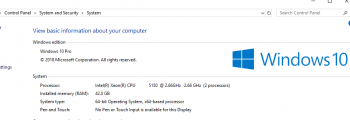
Clean up:
Upgrade your video drivers.
Windows 10 found AMD drivers for my Gigabyte card and nvidia drivers for my 7300gt, but the AMD were old and video was unstable until I upgraded to the latest adrenalin drivers.
In Windows
Enter
[Command key] r
Enter temp
select all the temp files and delete
Enter [Command key] r
Enter %temp%
select all files and delete.
delete any old windows folder
revise security and privacy options in control panel
watch this vid to edit “regedit" and speed up windows
Notes:
I installed sharpkeys to use the secondary keys on the numeral keys "@#$" etc.
Bootcamp 4, 5 installer does not work.
I installed the realtek sound drivers which make my Isub and soundsticks work perfectly and perhaps even better than mac os.
Bluetooth: untested.
Wifi: no card in my machine, untested.
Ethernet: Windows detects and installs everything, no action needed.
System clock: does not auto update.
Warcraft.
Download and install Battlenet Windows which will then download and install the 52G warcraft game.
You will need at least a radeon 7950 or better video card and update the drivers to adrenalin drivers.
I used the AMD auto detect tool
https://www.amd.com/en/support/grap...s/amd-radeon-r9-200-series/amd-radeon-r9-280x
Warcraft is playable with high quality settings on a mac pro 1,1 , 2,1 under Windows 10 with R9 280x/7970 card.
This is a long read.
Also it is a solution for aggrieved Warcraft players who are compelled to buy expensive mac pro 5.1 and video card to play.
With this solution you have all the tools you need to continue to play warcraft.
Shame on Apple for expecting mac users to invest such outrageous hardware.
You can download all your tools and provided you have a late model video card, there is no requirement to replace your mac pro- at least not for another 2-3 years.
Please cross post into any warcraft forum.
My mac pro is 2.1 flashed although I do not think it is necessary if you have not done that.
42G RAM
All HDD bays occupied and Firewire extrenal HDD.
Gigabyte R9 280x oc non-flashed card in slot 1 video
Nvidia 7300GT in slot 4 video for boot screen
Sound via Harman Kardon Soundsticks iSub with 3.5mm audio jack.
Apple wired keyboard.
Logitech wireless mouse
Multiple monitor setup: 1 boot screen and 2 main monitors with the R9 card.
Operating under 10.10.5 Yosemite which is on SSD.
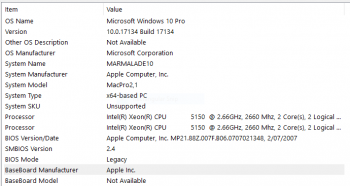
These are at least 4 phases to installation.
1 collecting tools.
2 formatting the target disk/partition
3 and preliminary install with Virtualbox.
4 full native install from windows 10 installer.
Cups of Tea or coffee because phase 2-3 will take about 30-90 minutes but phase 4 could take 1-3 hours.
Carefully follow the instructions and I have indicated places where you can pause installation and resume later.
I recommend a dedicated disk or in my case I partitioned a disk whilst trying several usb and dvd creation options of which none worked well.
I also tried modifying Bootcamp assistant under el Captian not Yosemite which also worked well but I could not create a DVD and the usb option failed probably because of the 32 bit EFI issue.
The usb option is easily created but the mac would not boot from the usb regardless and my DVD writer seems flakey at best.
The working Mac os for this will be 10.10.5 but perhaps would work on el Capitan.
The idea is to create a fake preparation/install through virtualbox, prepare some files on the target disk/partition, boot through rEFIt into the windows installer and install as native procedure.
The issue is EFI and BIOS boot which virtualbox will enable:
"use VirtualBox with a virtualized disk file rather than give VirtualBox access to an entire hard disk.
This approach will enable you to boot Windows in either BIOS or EFI mode, and it will
create a virtual partition table on the virtual disk to match the Windows boot mode.”
Thanks to Rod Smith for this advice. https://www.rodsbooks.com/gdisk/hybrid.html
In fact we will instruct Virtualbox to install files on a “real” not virtual disk.
Phase One:
Gather tools
Disk Utility
Terminal
GDisk https://sourceforge.net/projects/gptfdisk/files/gptfdisk/
Virtualbox https://www.virtualbox.org
rEFIt http://refit.sourceforge.net
NTFS for mac or similar. This one has a 15 day trial which will work while you are fine tuning the installation.
https://www.paragon-software.com/home/ntfs-mac/
Mac Fans Control windows (optional): https://www.crystalidea.com/macs-fan-control/download
BootChamp (optional) https://www.macupdate.com/app/mac/28468/bootchamp
Sharpkeys https://github.com/randyrants/sharpkeys/
Mounty https://mounty.app
Windows ISO.
There are several methods to modify a native Microsoft ISO to enable it to work with the mac pro 32 bit EFI.
I used one from Hrutkay mods and chose the Windows 10 Fall Creators Update (1709) 64bit ISO.
Install the mac applications in their default install locations, except the ISO, place on desktop.
Now the fun begins.
Phase Two:
1 Install Gdisk and Virtualbox in default locations but not rEFIt or NTFS for mac just yet.
2 Identify your target disk.
Open Disk Utility to partition and choose the partition size. I suggest you want at least 1T and divide in half.
Format the mac target partition as mac os extended journaled and GUID. Choose any name you wish.
Format the Windows partition as ms-dos FAT.
3 Use Disk Utility to identify the disk /partition you are modifying.
Click on target partition or disk and click the info button at the top of the Disk utility window.
You will need this information later, save it. It will look like this:
Disk Identifier : disk2s3
Mount Point : /Volumes/PROMETHEUS
4 Important: In Disk utility Unmount the target partition/disk
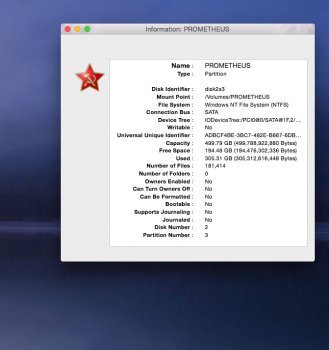
5 Open Terminal
Use the following to create a Protective MBR.
If MBR is Hybrid GPT when using Virtualbox later, the Virtualbox enabled windows installer will complain about a GPT disk and you will not be able to install.
Gdisk is accessed in Terminal.
Use your own disk identifier similar and formatted as above:
Enter:
sudo gdisk /dev/disk2s3
Set MBR to protective:
• Enter p to view the existing partition table and verify you’re working on the correct disk
• Enter x to enter the expert menu
• Enter n to create a fresh protective MBR
• Enter w to save your changes and confirm the change when asked
• Enter q to exit Gdisk
• Run Gdisk to show your disk layout:
Enter:
sudo gdisk -l /dev/disk2s3
Your partition table should look something like this:
Warning: Devices opened with shared lock will not have their
partition table automatically reloaded!
Partition table scan:
MBR: protective
BSD: not present
APM: not present
GPT: present
Found valid GPT with protective MBR; using GPT.
partition table automatically reloaded!
Partition table scan:
MBR: protective
BSD: not present
APM: not present
GPT: present
Found valid GPT with protective MBR; using GPT.
Next part thanks to Rod Smith https://www.rodsbooks.com/gdisk/hybrid.html
Go the Rods site for in depth analysis of MBR hybrid disks.
You need to modify the MBR we just created.
In this you will need to identify the partitions you have to modify for Virtuallbox and later the windows installer to recognise.
If you have divided a disk into halves, it will look something like this:
Disk /dev/disk2: 1953525168 sectors, 931.5 GiB
Sector size (logical): 512 bytes
Disk identifier (GUID): 0591B5CC-5A2D-4AB7-9558-3F9D0308369E
Partition table holds up to 128 entries
Main partition table begins at sector 2 and ends at sector 33
First usable sector is 34, last usable sector is 1953525134
Partitions will be aligned on 8-sector boundaries
Total free space is 524301 sectors (256.0 MiB)
Number Start (sector) End (sector) Size Code Name
1 40 409639 200.0 MiB EF00 EFI System Partition
2 409640 976850599 465.6 GiB AF00 UNTITLED
3 977112744 1953262983 465.5 GiB 0700 DOS_FAT_32_ PROMETHEUS_2
Sector size (logical): 512 bytes
Disk identifier (GUID): 0591B5CC-5A2D-4AB7-9558-3F9D0308369E
Partition table holds up to 128 entries
Main partition table begins at sector 2 and ends at sector 33
First usable sector is 34, last usable sector is 1953525134
Partitions will be aligned on 8-sector boundaries
Total free space is 524301 sectors (256.0 MiB)
Number Start (sector) End (sector) Size Code Name
1 40 409639 200.0 MiB EF00 EFI System Partition
2 409640 976850599 465.6 GiB AF00 UNTITLED
3 977112744 1953262983 465.5 GiB 0700 DOS_FAT_32_ PROMETHEUS_2
The partitions to modify are 2 and 3.
My thanks to Rod for pointing me to his site.
The following is my use of Rod's instruction again using GDisk:
Identify your target disk as previously.
6 Open Terminal
Enter sudo gdisk /dev/disk2
Enter r
as follows you will see something similar:
Command (? for help): r
Recovery/transformation command (? for help): p
Disk /dev/disk2: 1953525168 sectors, 931.5 GiB
Sector size (logical): 512 bytes
Disk identifier (GUID): 0591B5CC-5A2D-4AB7-9558-3F9D0308369E
Partition table holds up to 128 entries
Main partition table begins at sector 2 and ends at sector 33
First usable sector is 34, last usable sector is 1953525134
Partitions will be aligned on 8-sector boundaries
Total free space is 524301 sectors (256.0 MiB)
Number Start (sector) End (sector) Size Code Name
1 40 409639 200.0 MiB EF00 EFI System Partition
2 409640 976850599 465.6 GiB AF00 UNTITLED
3 977112744 1953262983 465.5 GiB 0700 DOS_FAT_32_ PROMETHEUS
Recovery/transformation command (? for help): h
WARNING! Hybrid MBRs are flaky and dangerous! If you decide not to use one,
just hit the Enter key at the below prompt and your MBR partition table will
be untouched.
Type from one to three GPT partition numbers, separated by spaces, to be
added to the hybrid MBR, in sequence: 2 3
Place EFI GPT (0xEE) partition first in MBR (good for GRUB)? (Y/N): y
Recovery/transformation command (? for help): p
Disk /dev/disk2: 1953525168 sectors, 931.5 GiB
Sector size (logical): 512 bytes
Disk identifier (GUID): 0591B5CC-5A2D-4AB7-9558-3F9D0308369E
Partition table holds up to 128 entries
Main partition table begins at sector 2 and ends at sector 33
First usable sector is 34, last usable sector is 1953525134
Partitions will be aligned on 8-sector boundaries
Total free space is 524301 sectors (256.0 MiB)
Number Start (sector) End (sector) Size Code Name
1 40 409639 200.0 MiB EF00 EFI System Partition
2 409640 976850599 465.6 GiB AF00 UNTITLED
3 977112744 1953262983 465.5 GiB 0700 DOS_FAT_32_ PROMETHEUS
Recovery/transformation command (? for help): h
WARNING! Hybrid MBRs are flaky and dangerous! If you decide not to use one,
just hit the Enter key at the below prompt and your MBR partition table will
be untouched.
Type from one to three GPT partition numbers, separated by spaces, to be
added to the hybrid MBR, in sequence: 2 3
Place EFI GPT (0xEE) partition first in MBR (good for GRUB)? (Y/N): y
Note: Gdisk will ask for hex codes. I used Gdisk defaults.
Creating entry for GPT partition #2 (MBR partition #2)
Enter an MBR hex code (default AF): [hit enter]
Set the bootable flag? (Y/N): y
Creating entry for GPT partition #3 (MBR partition #3)
Enter an MBR hex code (default 07): [hit enter]
Set the bootable flag? (Y/N): y
Unused partition space(s) found. Use one to protect more partitions? (Y/N): n
Recovery/transformation command (? for help): o (letter o lowercase not zero)
Disk size is 1953525168 sectors (931.5 GiB)
MBR disk identifier: 0x00000000
MBR partitions:
Number Boot Start Sector End Sector Status Code
1 1 409639 primary 0xEE
2 * 409640 976850599 primary 0xAF
3 * 977112744 1953262983 primary 0x07
Recovery/transformation command (? for help): w
Final checks complete. About to write GPT data. THIS WILL OVERWRITE EXISTING
PARTITIONS!!
Do you want to proceed? (Y/N): y
OK; writing new GUID partition table (GPT) to /dev/disk2.
Enter an MBR hex code (default AF): [hit enter]
Set the bootable flag? (Y/N): y
Creating entry for GPT partition #3 (MBR partition #3)
Enter an MBR hex code (default 07): [hit enter]
Set the bootable flag? (Y/N): y
Unused partition space(s) found. Use one to protect more partitions? (Y/N): n
Recovery/transformation command (? for help): o (letter o lowercase not zero)
Disk size is 1953525168 sectors (931.5 GiB)
MBR disk identifier: 0x00000000
MBR partitions:
Number Boot Start Sector End Sector Status Code
1 1 409639 primary 0xEE
2 * 409640 976850599 primary 0xAF
3 * 977112744 1953262983 primary 0x07
Recovery/transformation command (? for help): w
Final checks complete. About to write GPT data. THIS WILL OVERWRITE EXISTING
PARTITIONS!!
Do you want to proceed? (Y/N): y
OK; writing new GUID partition table (GPT) to /dev/disk2.
7 Enter q to quit GDisk.
The end goal is the asterisk confirmation that the partitions have been modified.
8 Reboot the mac.
Now is a correct place to pause and you could continue some time later or another day.
Phase Two is complete.
Next we will work with Virtualbox.
Phase 3:
1 Open Terminal
2 Open Disk Utility select your target disk/parititon, get info as perviously and copy disk identifier.
3 Open Virtualbox
Note: because we are using Terminal, it does not have a saved state so if you stop somewhere in the Virtualbox preparation you will have to start this section again.
In Virtualbox
Create a virtual machine without a hard drive:
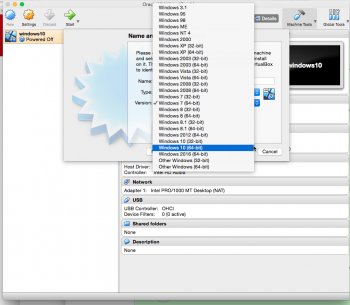
New
name: windows 10 install
version: windows 10 64bit
I selected 4G ram
select: “Do not add virtual hard disk” (we will add later.)
continue: ignore warning and proceed.
4 Open Terminal
Enter sudo chmod 777 /dev/disk2s3
Enter sudo VBoxManage internalcommands createrawvmdk -rawdisk /dev/disk2 -filename PROMETHEUS.vmdk -partitions 3
Navigate to Home on your current disk.
Double click your HD icon, open users, open your Home folder
5 In Terminal
Enter sudo chown $USER PROMETHEUS*.vmdk
6 Copy the 2 files which will look something like
PROMETHEUS.vmdk
PROMETHEUS-pt.vmdk
into a folder called VirtualBox VMs and into the folder the name of your virtual machine we called windows 10 install (as above)
In Virtualbox
we now add the Windows iso which we placed on your desktop and the vdmk file:
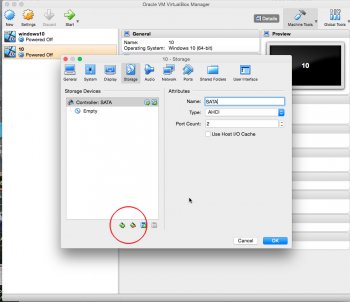
7 Go to Settings: Storage
use the minus button at the bottom of the window to remove SATA
use the plus button to add IDE:
Select: Type ICH6
leave the use host enabled.
Select Add optical drive: add your modified ISO
Select Add hard disk : navigate to the VirtualBox VMs folder and select your version of PROMETHEUS.vmdk
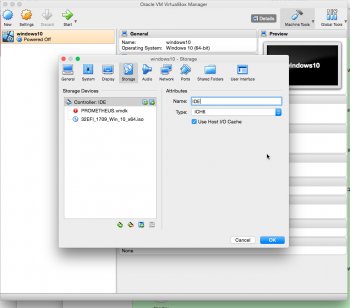
8 In Virtualbox
Hit ok then the Start button.
The installer will gather information. Work through the language and other options at this stage of the install.
Select the correct partition/disk in the installer and select format.
If the installer complains about GPT, Phase 2 was unsuccessful and would have to be repeated but you should format your correct partition/disk anyway.
Virtualbox will now begin to install windows files on the partition we nominated and prepared.
Allow it to install and eventually the installer will notify to reboot.
After about 5 seconds into the reboot select the power off button
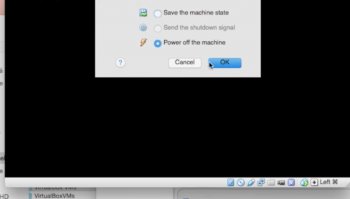
9 Quit Virtualbox.
We are about to install windows.
10 Install rEFIt
open your disk of you current drive which is your root level
mount the rEFIt image file and drag the EFI folder to the root of your disk
11 In Terminal
Enter cd [space] drag the efi folder into terminal [enter]
Enter cd [space] refit [enter]
Enter ./enable.sh [enter]
12 Install NTFS for mac
Phase 3 is complete.
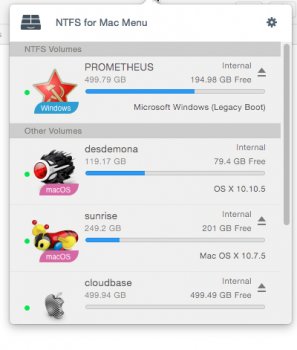
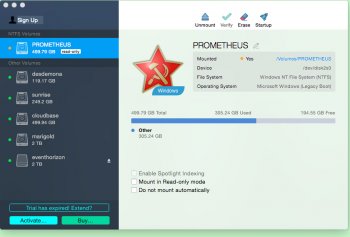
13 Reboot the mac.
Hold option key and reboot back into your current mac os.
Open the modified ISO on your desktop and drag copy all the installer files into your windows NTFS partition/disk.
There is no need to delete any files that are there. The installer will remove what it does not want and will notify you that previous installation will be in an old.windows folder which can be deleted later.
This is a place to pause you could install windows later or the next day. Everything is prepared.
Phase 4:
Windows native install
1 Reboot into rEFIt
Hold option key and use arrow keys to navigate to windows icon and select it.
The screen will probably flicker and it could take a few minutes but if you have got this far everything is proceeding well.
This part will take a long time 1-3 hours.
rEFIt will have booted and selected the Windows installer.
If it reboots during the install and you are back in the mac os just reboot hold option and select windows as previously, the installer will take over again.
There will be periods of what appears to be no activity.
At this point all you can do is monitor progress and wait. Any messages that appear can be ignored.
2 Eventually Windows 10 user install settings microsoft account and finally desktop will appear.
3 Open Windows update and let it update everything.
Phase 4 complete.
Windows 10 is successfully installed.
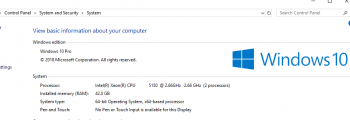
Clean up:
Upgrade your video drivers.
Windows 10 found AMD drivers for my Gigabyte card and nvidia drivers for my 7300gt, but the AMD were old and video was unstable until I upgraded to the latest adrenalin drivers.
In Windows
Enter
[Command key] r
Enter temp
select all the temp files and delete
Enter [Command key] r
Enter %temp%
select all files and delete.
delete any old windows folder
revise security and privacy options in control panel
watch this vid to edit “regedit" and speed up windows
Notes:
I installed sharpkeys to use the secondary keys on the numeral keys "@#$" etc.
Bootcamp 4, 5 installer does not work.
I installed the realtek sound drivers which make my Isub and soundsticks work perfectly and perhaps even better than mac os.
Bluetooth: untested.
Wifi: no card in my machine, untested.
Ethernet: Windows detects and installs everything, no action needed.
System clock: does not auto update.
Warcraft.
Download and install Battlenet Windows which will then download and install the 52G warcraft game.
You will need at least a radeon 7950 or better video card and update the drivers to adrenalin drivers.
I used the AMD auto detect tool
https://www.amd.com/en/support/grap...s/amd-radeon-r9-200-series/amd-radeon-r9-280x
Warcraft is playable with high quality settings on a mac pro 1,1 , 2,1 under Windows 10 with R9 280x/7970 card.
Last edited:

