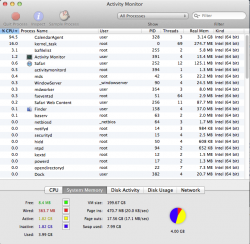I'm running 10.8.1 and decided to clone my HDD to a new one after hearing some clicks and beeps emanating from the chassis.
So I get myself a new (bigger) disk, 750GB, 7200rpm (old one was 500/7200).
Clone it via USB2 with Carbon Copy Cloner.
My user folder is encrypted with the "legacy" FileVault (from Snow Leopard).
Problem 1:

Problem 2:
If that isn't enough, a couple of processes are hogging my CPU, overworking it.
com.apple.dock.extra, CalendarAgent, Messages and mds are the big culprits.
Anyone know of a resolution? Is my user library just all kinds of messed up?

So I get myself a new (bigger) disk, 750GB, 7200rpm (old one was 500/7200).
Clone it via USB2 with Carbon Copy Cloner.
My user folder is encrypted with the "legacy" FileVault (from Snow Leopard).
Problem 1:
So I insert my new drive, everything runs normally except my keychain is going nuts. Apparently OSX can't find my keychain titled "login". So my iChat/Messages (and my browser + many other apps) asks me for passwords often.
Oddly, it seems to remember my wifi passwords just fine.
Oddly, it seems to remember my wifi passwords just fine.

I click "reset to defaults" and it STILL persists in telling me it can't find my keychain.
Problem 2:
If that isn't enough, a couple of processes are hogging my CPU, overworking it.
com.apple.dock.extra, CalendarAgent, Messages and mds are the big culprits.
Anyone know of a resolution? Is my user library just all kinds of messed up?

Last edited: