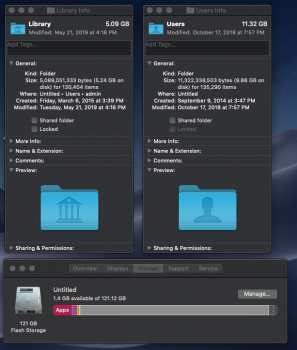So I have this problem with my System Files. They take up 102GB of storage space on my flash storage. In the screenshot, it is the grey bar on the storage management window. I've checked the Library folder and the Users folder. They hold 9GB & 5 GB, hardly gets me up to 121GB. I've looked a bit into how Time Machine works on the Apple Forums and it sounds like it takes a local snapshot and deletes the oldest one as the disk fills up. I'm not putting my money there.
On a different thread in this forum, I learned about the Shift+CMD+G tool to find folders. Also the CMD+I function to find out how much storage a folder takes up. I just don't know what else to check to find out what's eating up all my storage.
Does anyone have any ideas?
Thanks in advance.
Edit: MacOS 10.14.5
On a different thread in this forum, I learned about the Shift+CMD+G tool to find folders. Also the CMD+I function to find out how much storage a folder takes up. I just don't know what else to check to find out what's eating up all my storage.
Does anyone have any ideas?
Thanks in advance.
Edit: MacOS 10.14.5