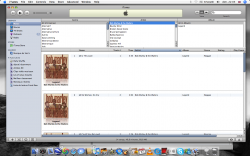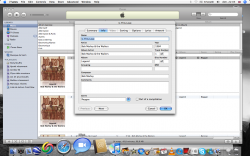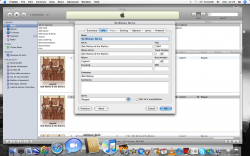Hi all,
Another question...i have loaded covers for al my albums but in several albums i have the cover diplayed multiple times for the same album...the songs are splitted....like song 1,2 with cover, songs 3 to 6 with the same cover...a.s.o.
I have checked all names, spaces, etc...they are the same but still i have this "syndrom".
Do you know how to modify this? see the screen shot...
Another question...i have loaded covers for al my albums but in several albums i have the cover diplayed multiple times for the same album...the songs are splitted....like song 1,2 with cover, songs 3 to 6 with the same cover...a.s.o.
I have checked all names, spaces, etc...they are the same but still i have this "syndrom".
Do you know how to modify this? see the screen shot...


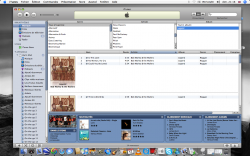
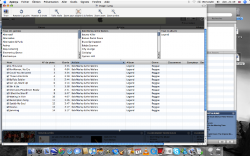
 +i to get the Info panel.
+i to get the Info panel.