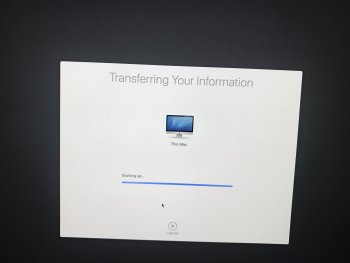I have a slightly tricky situation from my point of view. I haven’t had to restore a machine for a very long time.
I had a 27’ 2009 iMac die running High Sierra. (Logic board/GPU). Machine can’t be started up except in safe mode. (Not sure how long this will work)
I also had an up to date CCC back up on an external. When the iMac 27 2020 arrives, I want to get the apps iPhoto library and network settings moved over. I’m assuming migration assistant will work, but.....
Can I use AMA to integrate the CCC bootable back up volume and selectively install what I want? Typically this is done only Mac 2 Mac.
Any issues with going from High Sierra to Catalina?
I could of course do a messy manual back up and reinstall the apps, but I would much much rather get everything moved over except the files/documents because the old iMac has a 2TB HD and the 2020 has a 1TB SSD.
I’ll be keeping all files on an external drive, apps on boot in future.
Just wondered which is the best way to go about this.
thanks.
I had a 27’ 2009 iMac die running High Sierra. (Logic board/GPU). Machine can’t be started up except in safe mode. (Not sure how long this will work)
I also had an up to date CCC back up on an external. When the iMac 27 2020 arrives, I want to get the apps iPhoto library and network settings moved over. I’m assuming migration assistant will work, but.....
Can I use AMA to integrate the CCC bootable back up volume and selectively install what I want? Typically this is done only Mac 2 Mac.
Any issues with going from High Sierra to Catalina?
I could of course do a messy manual back up and reinstall the apps, but I would much much rather get everything moved over except the files/documents because the old iMac has a 2TB HD and the 2020 has a 1TB SSD.
I’ll be keeping all files on an external drive, apps on boot in future.
Just wondered which is the best way to go about this.
thanks.