Hi,
I'm using an iMac with a 500 GB SSD and 1 TB hard drive, and also an external storage device, which is configured in RAID5 with 8 usable TB (I split it in two partitions: one of 6 TB for my media and a Time Machine partition of 2 TB).
The problem is that my Time Machine partition ran out of space, as it has to hold the contents of both my SSD and secondary hard drive. Because of this, the system is constantly reminding me of the fact that Time Machine is running out of space and that it needs to delete old backups.
Right now the 6 TB media partition has 1.3 TB free. So I'd like to take some of that space for some time, and using Disk Utility reassign it to the Time Machine partition, just like you can increase or decrease the size of any of your partitions in the main hard drive at any time (even while using OS X). However, for some reason, Disk Utility doesn't let me do it. In fact, when I select my Time Machine partition, Disk Utility tells me that it can't be modified.
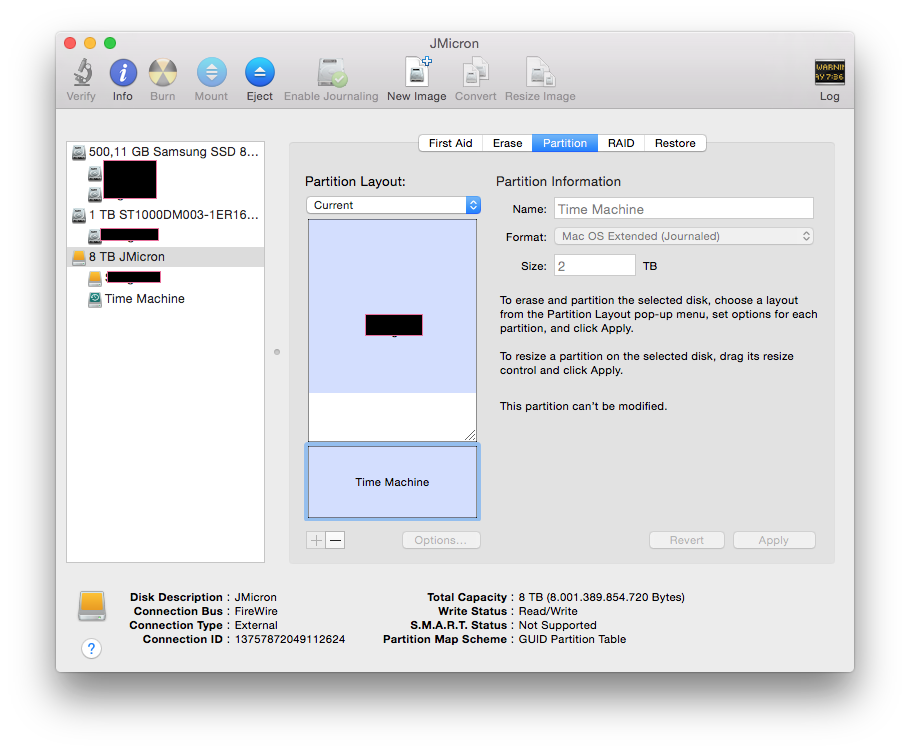
Any explanation of why it doesn't work and how could I solve it?
Thanks in advance!
I'm using an iMac with a 500 GB SSD and 1 TB hard drive, and also an external storage device, which is configured in RAID5 with 8 usable TB (I split it in two partitions: one of 6 TB for my media and a Time Machine partition of 2 TB).
The problem is that my Time Machine partition ran out of space, as it has to hold the contents of both my SSD and secondary hard drive. Because of this, the system is constantly reminding me of the fact that Time Machine is running out of space and that it needs to delete old backups.
Right now the 6 TB media partition has 1.3 TB free. So I'd like to take some of that space for some time, and using Disk Utility reassign it to the Time Machine partition, just like you can increase or decrease the size of any of your partitions in the main hard drive at any time (even while using OS X). However, for some reason, Disk Utility doesn't let me do it. In fact, when I select my Time Machine partition, Disk Utility tells me that it can't be modified.
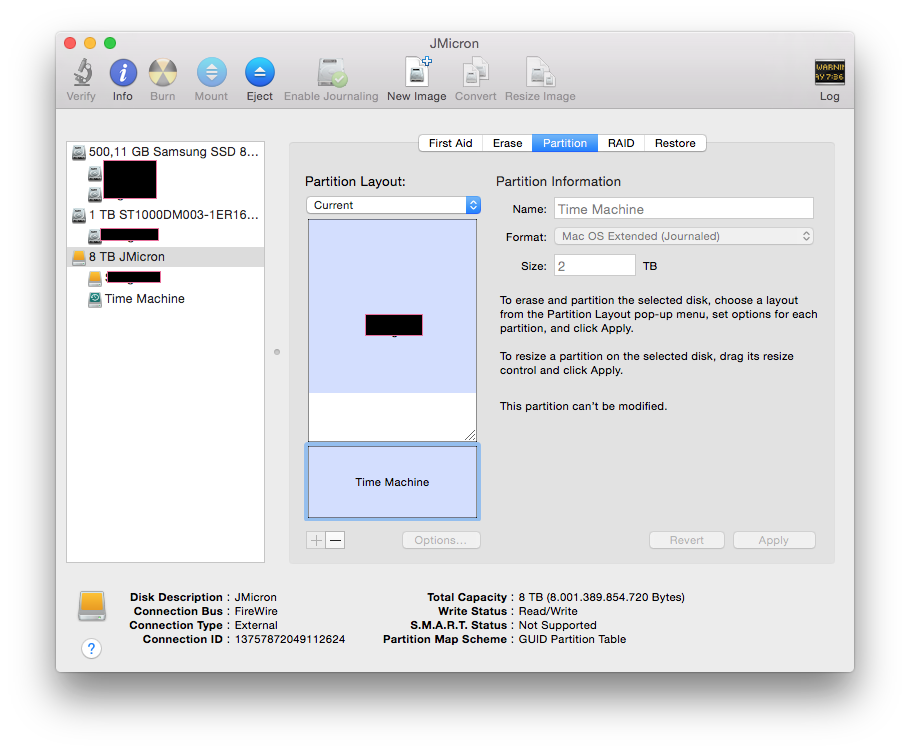
Any explanation of why it doesn't work and how could I solve it?
Thanks in advance!

