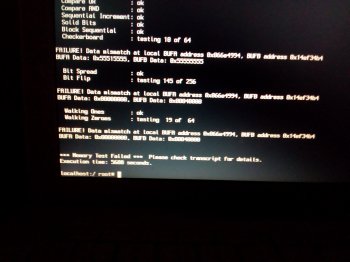Hello,
I experienced an issue on my mothers 12" 1,33GHz ibook G4 (1GB RAM, 160GB Samsung HM160HC). Some videos that play without problems on my identical ibook (only difference that it has 1.5GB RAM, and a 320GB WD3200BEVE) play flaky on hers. Encoding them with only a resolution of ...x320 (using h.264, which is not recommended anyway, I know) usually solves the problem, but still I was wondering, why both act differently.
There is one video with a low bitrate of 500kbps and 640x480 resolution, where grey artefact blocks appear at scene changes (like one knows them from when a computer can't keep up with the flow of data, though usually one knows them having colours).
I pulled out the extra RAM and ran memtest on the stock RAM that is soldered to the Board. See the attachment.
Is my assumption correct, that I can't do anything from here on or is there something I forgot? Can these RAM issues occur because of other underlying problems?
Excuse the quality of the picture.
Thanks in advance.
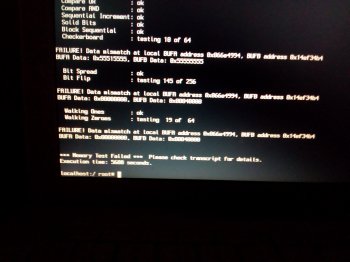
I experienced an issue on my mothers 12" 1,33GHz ibook G4 (1GB RAM, 160GB Samsung HM160HC). Some videos that play without problems on my identical ibook (only difference that it has 1.5GB RAM, and a 320GB WD3200BEVE) play flaky on hers. Encoding them with only a resolution of ...x320 (using h.264, which is not recommended anyway, I know) usually solves the problem, but still I was wondering, why both act differently.
There is one video with a low bitrate of 500kbps and 640x480 resolution, where grey artefact blocks appear at scene changes (like one knows them from when a computer can't keep up with the flow of data, though usually one knows them having colours).
I pulled out the extra RAM and ran memtest on the stock RAM that is soldered to the Board. See the attachment.
Is my assumption correct, that I can't do anything from here on or is there something I forgot? Can these RAM issues occur because of other underlying problems?
Excuse the quality of the picture.
Thanks in advance.