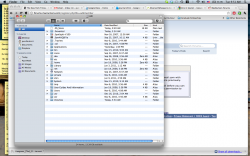Hi everyone,
I wasn't sure if this was the right place to post this, but here goes.
I recently clicked on the HD icon on my desktop and was surprised to see half a dozen new folders that didn't use to be there. I've attached a screen shot of those folders. Could anyone tell me what these are and if I can remove/move them so my HD folder doesn't look so cluttered?
And also, the file .DS_Store appears EVERYWHERE on my mac...I tried deleting it, but it reappears. ANy idea on how to get rid of this nuisance?
I wasn't sure if this was the right place to post this, but here goes.
I recently clicked on the HD icon on my desktop and was surprised to see half a dozen new folders that didn't use to be there. I've attached a screen shot of those folders. Could anyone tell me what these are and if I can remove/move them so my HD folder doesn't look so cluttered?
And also, the file .DS_Store appears EVERYWHERE on my mac...I tried deleting it, but it reappears. ANy idea on how to get rid of this nuisance?
Attachments
Last edited: