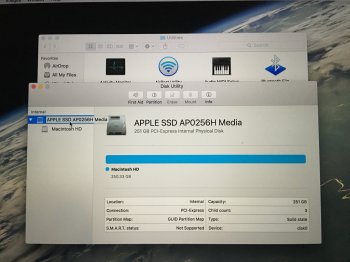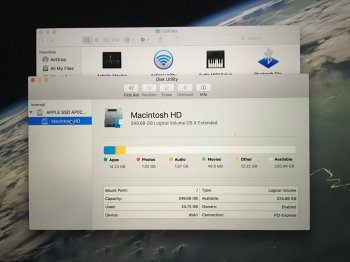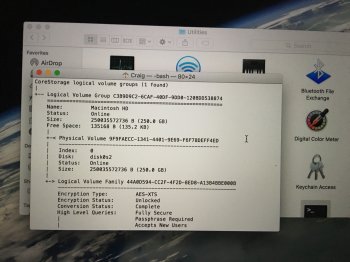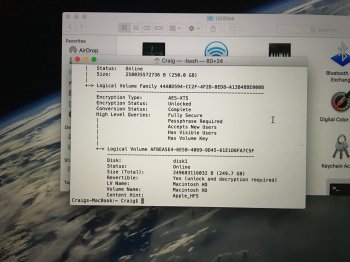Bought this less than a week ago and it appears to be dead. I charged it to 100% last night and didn't use it at all today. Opened it up tonight and nothing so I pressed power and am getting this screen. I plugged it in and nothing. Hold down power and nothing. Can't get anything besides this screen.
Has anyone ever seen this?
Should I take it back to BestBuy since it's only been a few days?
Has anyone ever seen this?
Should I take it back to BestBuy since it's only been a few days?
Attachments
Last edited: