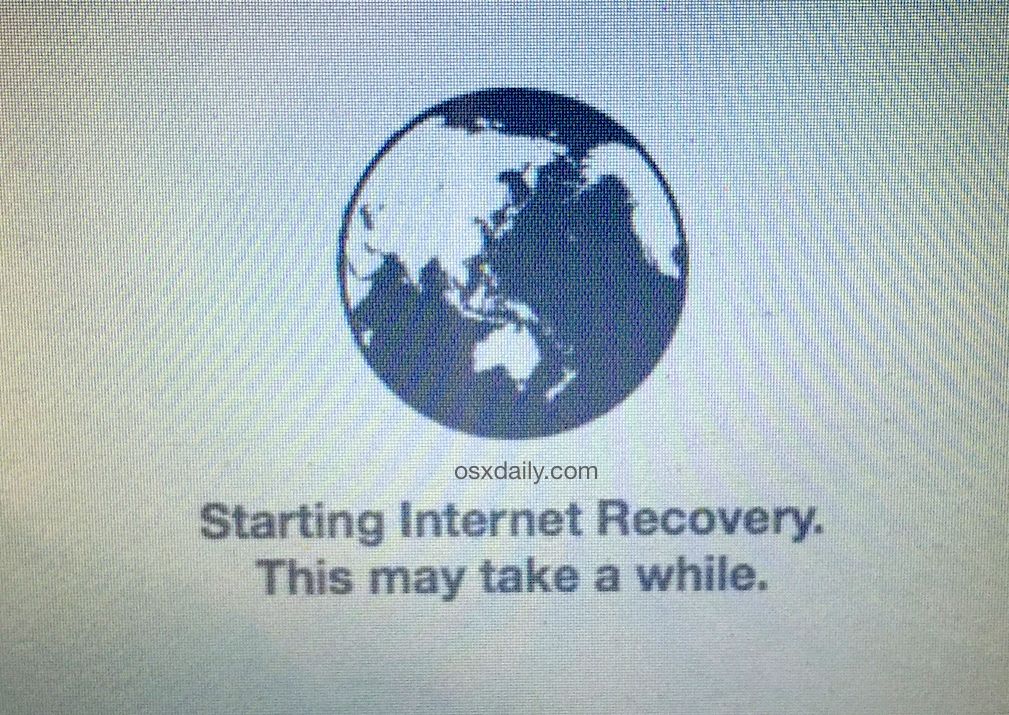Good evening guys,
Just stumbled across this site and am looking to get some advice from you all regarding my Macbook Pro.
I have made the decision to attempt the much researched new Hard drive and RAM upgrade for my Macbook Pro Mid 2010 model. I dont have a huge amount of confidence carrying out the work and have done alot of research to try and squash and fears that i will break it.
I have the following system:
Macbook Pro
13 Inch Mid 2010 - MacbookPro 7,1
2.4GHz Intel Core 2 Duo
4GB 1067 MHz DDR3.
* At this moment in time i am looking at a Crucial MX500 250GB internal SSD
* Crucial 16GB Kit (2 x 8GB) DDR3L-1600 SODIMM
Is there anything i should be aware of moving forward from here? i have downloaded the macOS High Sierra install to my desktop to save to a boot USB when i have acquired one big enough.
Any advice or pointers would be greatly recieved guys,
Mike
Just stumbled across this site and am looking to get some advice from you all regarding my Macbook Pro.
I have made the decision to attempt the much researched new Hard drive and RAM upgrade for my Macbook Pro Mid 2010 model. I dont have a huge amount of confidence carrying out the work and have done alot of research to try and squash and fears that i will break it.
I have the following system:
Macbook Pro
13 Inch Mid 2010 - MacbookPro 7,1
2.4GHz Intel Core 2 Duo
4GB 1067 MHz DDR3.
* At this moment in time i am looking at a Crucial MX500 250GB internal SSD
* Crucial 16GB Kit (2 x 8GB) DDR3L-1600 SODIMM
Is there anything i should be aware of moving forward from here? i have downloaded the macOS High Sierra install to my desktop to save to a boot USB when i have acquired one big enough.
Any advice or pointers would be greatly recieved guys,
Mike