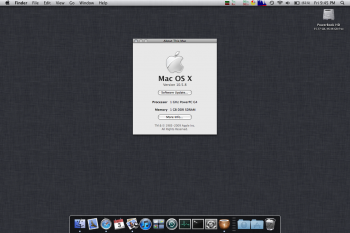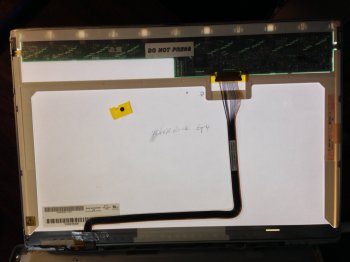At the computer repair shop that I work at, a customer recently came in to bring in what she described on the phone as an "old Mac" for recycling. She brought in a decent-shape 15" 1GHz AlBook! There's a couple fairly noticeable bruises on the lower corners of the screen, but the body is overall in great shape. It also has a nearly-new Newertech battery in it! It was stock with a 60GB and 512MB RAM running Panther; I've bumped the RAM to 1GB with what I had laying around and installed Leopard, which it runs like a champ! I used a 12" PowerBook G4 as my primary notebook all through college, so it's wonderful to have one around again. Shout out some love for your G4!
Got a tip for us?
Let us know
Become a MacRumors Supporter for $50/year with no ads, ability to filter front page stories, and private forums.
New to me PowerBook G4!
- Thread starter MultiFinder17
- Start date
- Sort by reaction score
You are using an out of date browser. It may not display this or other websites correctly.
You should upgrade or use an alternative browser.
You should upgrade or use an alternative browser.
The only issue with it that I have noticed is that it does not go to sleep when the lid is closed. Any ideas?
Does the display go off when you close the lid?The only issue with it that I have noticed is that it does not go to sleep when the lid is closed. Any ideas?
Try a PRAM reset.
I say that the sleep magnet is out of place. It also could be the PRAM, but I think most likely, the sleep magnet.
Does the display go off when you close the lid?
Try a PRAM reset.
Reset the PRAM, no difference. The screen stays on when the lid is closed, and if I put it to sleep through the Apple Menu, it doesn't seem to care when I open the lid. It just doesn't seem to react in any way to the opening or closing of the lid; it does stay asleep just fine when you manually put it to sleep though.
How does one realign the sleep magnet?
That would be inside the display. Would require the display to be removed and the assembly opened up. Then you will find a semi-circle looking thing, and the magnet should be placed in the center of the semi-circleReset the PRAM, no difference. The screen stays on when the lid is closed, and if I put it to sleep through the Apple Menu, it doesn't seem to care when I open the lid. It just doesn't seem to react in any way to the opening or closing of the lid; it does stay asleep just fine when you manually put it to sleep though.
How does one realign the sleep magnet?
That would be inside the display. Would require the display to be removed and the assembly opened up. Then you will find a semi-circle looking thing, and the magnet should be placed in the center of the semi-circle
I have the display open now - I see the magnet taped to the back of the LCD. The lid shows evidence of having been opened before; that and the fact that the LCD has "PowerBook G4" scribbled on the back tells me that the LCD has been replaced in the past. There is a pencil mark under the spot that the magnet is taped to. I guess it wasn't positioned properly when the LCD was replaced; is there any way to find where it needs to be?
Ughhh it's probably an aftermarket LCD, meaning it lacks the semi circle... Ok, the magnet should be a few centimeters under the LCD PCB like in the attached pictureI have the display open now - I see the magnet taped to the back of the LCD. The lid shows evidence of having been opened before; that and the fact that the LCD has "PowerBook G4" scribbled on the back tells me that the LCD has been replaced in the past. There is a pencil mark under the spot that the magnet is taped to. I guess it wasn't positioned properly when the LCD was replaced; is there any way to find where it needs to be?

Also, can you attach a picture of your LCD??
Here's a pic, and many thanks for your picture and help! You can see in the picture that the LCD has been replaced with a cheap, no-name replacement. I'll probably replace it at some point down the road; like I mentioned earlier, this one has some gnarly bruises at the bottom corners. On the back you can see where they wrote "PowerBook G4" on it, and the larger black spot right next to the cable was their original marking and location of the magnet. The smaller dot to the side of it is mine, where the magnet *should* be
What I ended up doing was just closing the lid with the back off, and scooting the magnet around on the back of the LCD until the PowerBook went to sleep. I wiggled it around a little to get the exact location, taped it down, and now it's all back together and working great!
Many, many thanks for your help mate
Attachments
No problem, glad I could help! Congats on the new PowerBook!Here's a pic, and many thanks for your picture and help! What I ended up doing was just closing the lid with the back off, and scooting the magnet around on the back of the LCD until the PowerBook went to sleep. I wiggled it around a little to get the exact location, taped it down, and now it's all back together and working great!
Many many thanks for your help mate
What is the cheapest and most effective way to get an SSD into this machine? Looking inside (I gave it a thorough cleaning), the HDD area is far too small for a 2.5" SATA SSD and SATA-->IDE adapter. Capacity is not a huge worry for me; much of what I am planning to do with this PowerBook can simply be stored on my home server, but at least 64GB would be preferred.
I recommend an mSATA SSD and an adapter with a frame. I did this with my PowerBook and I could give you some links to the products I used if you wantWhat is the cheapest and most effective way to get an SSD into this machine? Looking inside (I gave it a thorough cleaning), the HDD area is far too small for a 2.5" SATA SSD and SATA-->IDE adapter. Capacity is not a huge worry for me; much of what I am planning to do with this PowerBook can simply be stored on my home server, but at least 64GB would be preferred.
I've put several mSATA SSDs in Powerbooks. I hunted through Ebay and found mSATA-44 pin IDE adapters/enclosures that replicate the dimensions of a 2.5" PATA drive. These run about $10 a piece shipped from China and take 1-2 weeks to get here. If you don't mind paying a little more and don't want to wait, there US-based sellers who have them also.
Right now, the best cost/size ratio in my experience seems to be in the 120-128gb size. You will generally pay around $30 for a 64gb, while a 128gb can be had for $40-50. The last time I bought mSATA SSDs, I bought new, unused Toshiba-branded 128gb drives for $45 each shipped on Ebay.
Right now, the best cost/size ratio in my experience seems to be in the 120-128gb size. You will generally pay around $30 for a 64gb, while a 128gb can be had for $40-50. The last time I bought mSATA SSDs, I bought new, unused Toshiba-branded 128gb drives for $45 each shipped on Ebay.
mSATA is sounding like it is the way to go, then. Off to eBay I go once the finances are looking a bit better in the fun money pile 
Register on MacRumors! This sidebar will go away, and you'll see fewer ads.