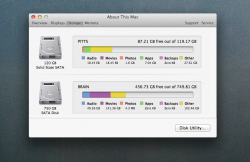I recently upgraded my MBP with an OCZ 120GB SSD and put that where my HDD used to be. I've replaced the superdrive with a caddy and put the HDD in there. After a bit of confusion, I decided to just do a clean install of Lion on the SSD and format the HDD for storage. So I've only really installed some apps on that SSD but it is showing me this...

Where is that 90.59gb of "backups" coming from? How do I get rid of it? I'm using Time Machine but all of that is set up to sync to an external drive. Help.
Where is that 90.59gb of "backups" coming from? How do I get rid of it? I'm using Time Machine but all of that is set up to sync to an external drive. Help.