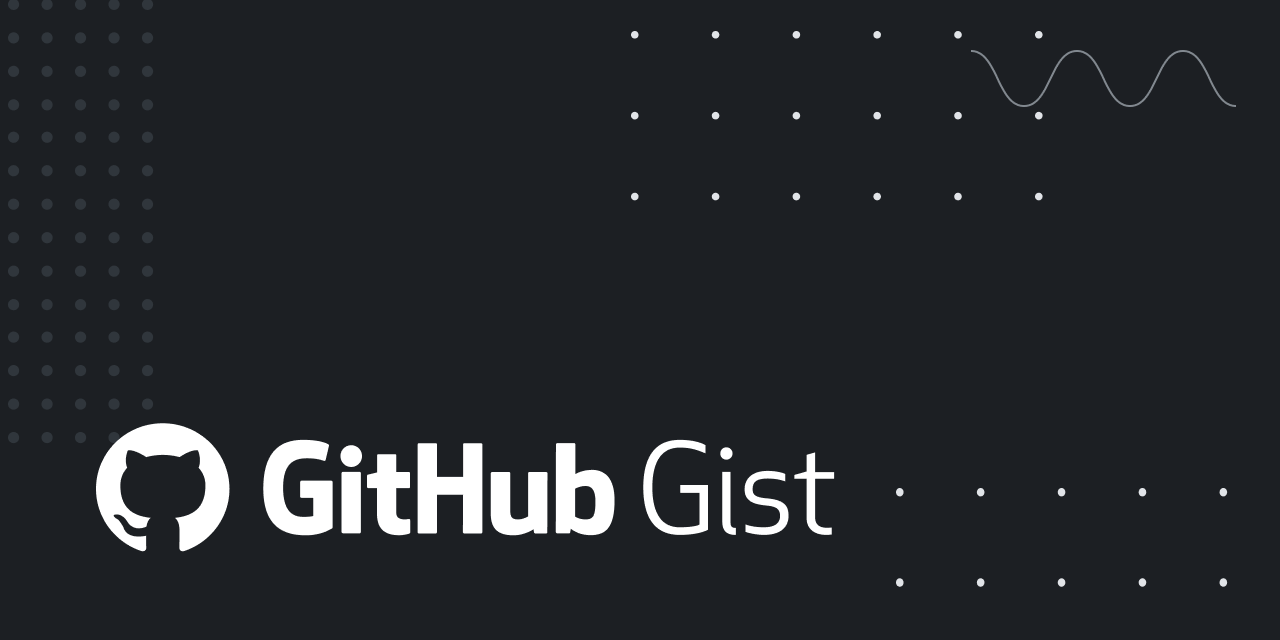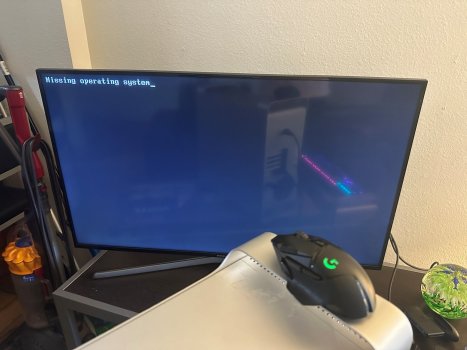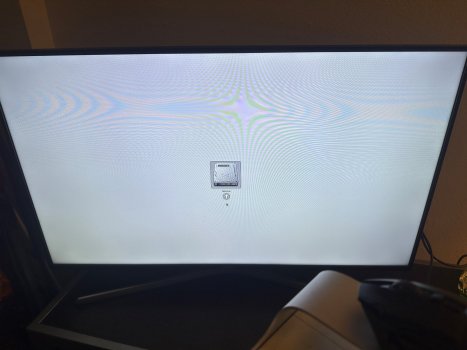Hey all,
I am trying to install really any version of OS on a Mac Pro 5,1 I picked up with an erased drive. When I hold down option on startup, I seem to be taken to what should be the boot selection menu but instead am met with a blank white screen with a mouse cursor on it. When I don't hold it down, it defaults to the flashing folder thingy as you'd expect. I've tried to install both High Sierra and El Capitan from a USB drive, but no luck getting the computer to recognize it. It's worth mentioning that I'm working with entirely stock hardware, also no extra anything plugged in other than a (Windows layout) keyboard and display cable.
I only have a Windows computer and a friends MacBook Pro (running Ventura) at my disposal to get the USB drive loaded, but have had seemingly no luck with either. I've looked up several different tutorials using TransMac and HFS+ to get the .dmg file loaded, all of them seem to be for MacBooks though. The USB drive is a 64gb 3.1 stick, if that makes any difference at all. I'm also using a cheap DVI to HDMI adapter for the display output, again not sure if that matters or not.
Thanks for the help!
I am trying to install really any version of OS on a Mac Pro 5,1 I picked up with an erased drive. When I hold down option on startup, I seem to be taken to what should be the boot selection menu but instead am met with a blank white screen with a mouse cursor on it. When I don't hold it down, it defaults to the flashing folder thingy as you'd expect. I've tried to install both High Sierra and El Capitan from a USB drive, but no luck getting the computer to recognize it. It's worth mentioning that I'm working with entirely stock hardware, also no extra anything plugged in other than a (Windows layout) keyboard and display cable.
I only have a Windows computer and a friends MacBook Pro (running Ventura) at my disposal to get the USB drive loaded, but have had seemingly no luck with either. I've looked up several different tutorials using TransMac and HFS+ to get the .dmg file loaded, all of them seem to be for MacBooks though. The USB drive is a 64gb 3.1 stick, if that makes any difference at all. I'm also using a cheap DVI to HDMI adapter for the display output, again not sure if that matters or not.
Thanks for the help!