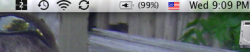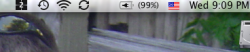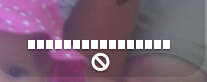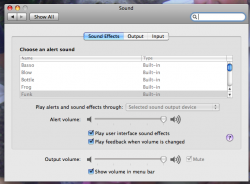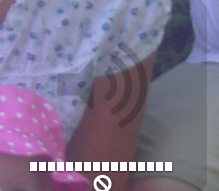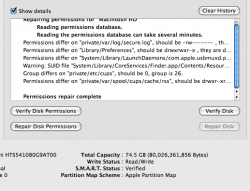Got a tip for us?
Let us know
Become a MacRumors Supporter for $50/year with no ads, ability to filter front page stories, and private forums.
No sound
- Thread starter achie25
- Start date
- Sort by reaction score
You are using an out of date browser. It may not display this or other websites correctly.
You should upgrade or use an alternative browser.
You should upgrade or use an alternative browser.
Ok this problem fixed itself automatically the last time after a few days.
It is doing it again. I notice that there is no volume control at the top of the screen. I can't click there and nothing happens
Also the second picture is what I get when I try to change the volume
It is doing it again. I notice that there is no volume control at the top of the screen. I can't click there and nothing happens
Also the second picture is what I get when I try to change the volume
Attachments
I've tried the systems preferences. This is what I get
From the look of your image it looks like it muted. What happens when you hit F3
1. Go into the folder Applications/Utilities and open the Audio MIDI Setup app. Check the properties for Built In Output. It might be set to 96KHz. Change it to 44KHz. Make sure the Default & System Output options re set to Built-in Output. Next, where it says Properties for:, make sure its set to Built-in Output. Last, make sure the option for Source: is Internal Speakers.
2. Reset your PRAM.
3. If you have a laptop with no sound, check your output jack on the side. Is there a red light on inside? If so, the analog/digital switch is stuck and the laptop wont have any sound. Take a wood toothpick and insert it gently in the output sound jack and press gently downwards until the red light (LED) is off. You should have sound again. If you cant get the light to go out, you will have to have it serviced. Contact Apple.
5. Try cleaning your User and System cache files with a utility thats compatible with Leopard, like Cocktail 4.0.1 or Leopard Cache Cleaner.
4. Try deleting the following files after cleaning cache files:
/System/Library/Extensions.mkext
/System/Library/Extensions.kextcache
2. Reset your PRAM.
3. If you have a laptop with no sound, check your output jack on the side. Is there a red light on inside? If so, the analog/digital switch is stuck and the laptop wont have any sound. Take a wood toothpick and insert it gently in the output sound jack and press gently downwards until the red light (LED) is off. You should have sound again. If you cant get the light to go out, you will have to have it serviced. Contact Apple.
5. Try cleaning your User and System cache files with a utility thats compatible with Leopard, like Cocktail 4.0.1 or Leopard Cache Cleaner.
4. Try deleting the following files after cleaning cache files:
/System/Library/Extensions.mkext
/System/Library/Extensions.kextcache
I will give these a try.
Thank you so much for the help!
Let us know how you make out...
Here is the results of the disk utility repair permissions. I assume I repair the disk now?
I will also try your suggestions from above
You should repair permissions at least once a month. Here is a nice program I use http://applejack.sourceforge.net/
Here is what I got when I went to the Audio MIDI setup. I could not change anything. Everything is greyed out and the "Default output" and the "System output" had nothing else to choose from in the drop down menu
Did you do post #9 yet?
Looking for a screwdriver to get the battery out. Don't think I have one small enough
Why do you need a screwdriver? Use coin to remove the battery.
Why do you need a screwdriver? Use coin to remove the battery.
Yeah I caught that after I posted. I am retarded.
I reset the PMU and it didn't work
The output jack looks good
So now I will need to move on to cleaning the cache.
Yeah I caught that after I posted. I am retarded.
I reset the PMU and it didn't work
The output jack looks good
So now I will need to move on to cleaning the cache.
What about the PRAM? Did you reset that?
Also Try resetting the PMU (http://docs.info.apple.com/article.html?artnum=14449).
How do I reset the PRAM?
Register on MacRumors! This sidebar will go away, and you'll see fewer ads.