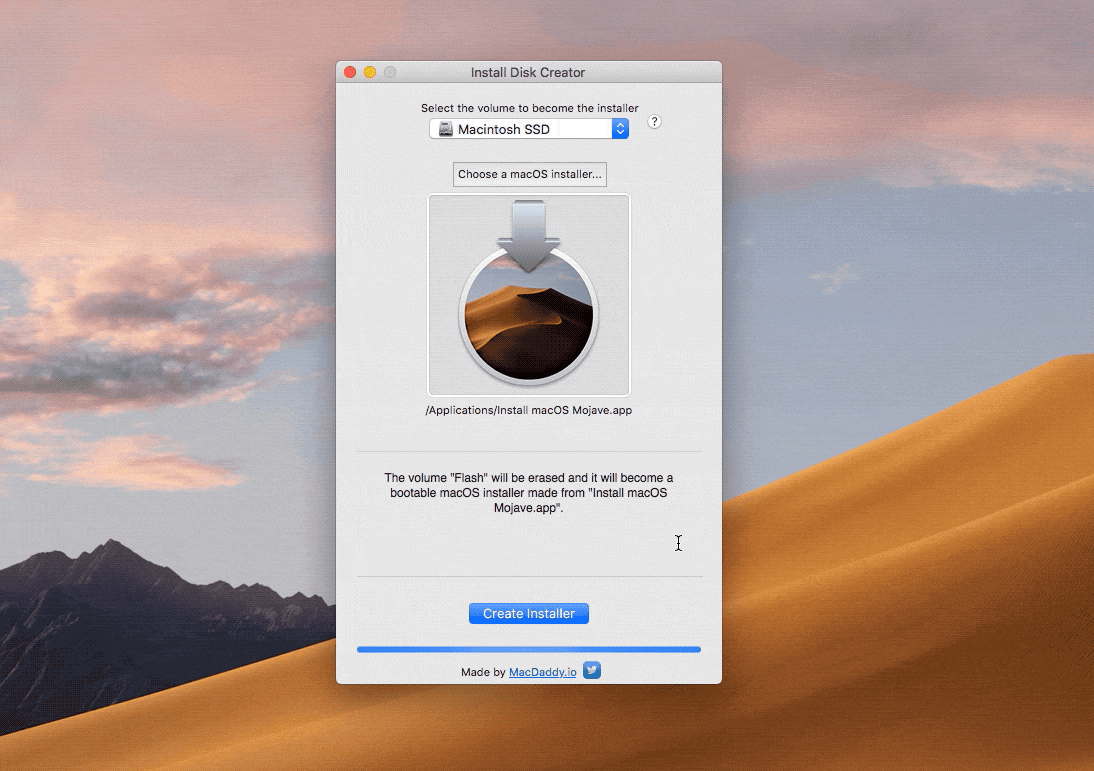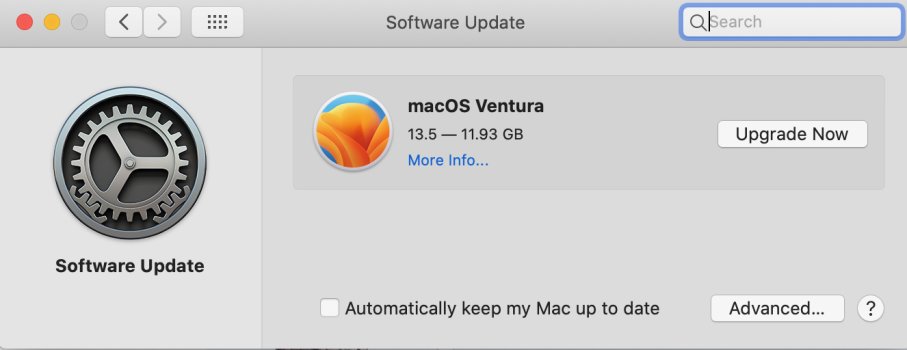Please bear with me, at 85 I'm slightly out of date with the latest OSs!
I've been trying to update my OS, not by much, just from Catalina to Big Sur but just get the error message "not enough room".
I have 30Gb free on the HD and Big Sur is about 12Gb so why the error?
Do you have to remove to old OS first or format the HD before going up in the world?
Is there a better OS that I should look at that isn't so big? Should I go directly to the latest update whatever that is?
I've been trying to update my OS, not by much, just from Catalina to Big Sur but just get the error message "not enough room".
I have 30Gb free on the HD and Big Sur is about 12Gb so why the error?
Do you have to remove to old OS first or format the HD before going up in the world?
Is there a better OS that I should look at that isn't so big? Should I go directly to the latest update whatever that is?