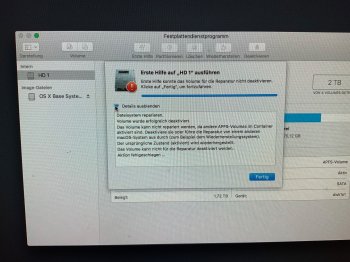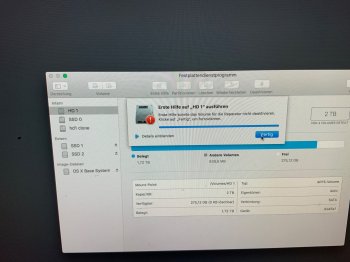hello friends, because I want to update to Mojave I cloned my Systemharddrive with Carbon Copy Cloner. I had inserted the cloned hardwire to slot 4. After I inserted the cloned hard drive to slot 1 it went well. But after I reinstalled my original hard drive on the first hard drive slot it does not start after I announce with my user id it does not start anymore. The cloned hard drive still works - my old and original ssd hard drive does not. What was my fault? I have installed high Sierra in my mid 2010 with a rx580.
Got a tip for us?
Let us know
Become a MacRumors Supporter for $50/year with no ads, ability to filter front page stories, and private forums.
Not starting after cloning Maindrive
- Thread starter Paradiseapple
- Start date
- Sort by reaction score
You are using an out of date browser. It may not display this or other websites correctly.
You should upgrade or use an alternative browser.
You should upgrade or use an alternative browser.
you have a macpro 5,1 & you where on osx10.13
you
1 cloned osx install on to a second drive as backup
2 the clone of osx 10.13 works ok
3 then installed osx 10.14 on to original drive as an upgrade or a clean install?
4 the installer worked?
5 you can not boot in to the osx10.14 install?
6 you want to know what went wrong
so you can still boot in to osx 10.13 and the computer works ok?
have you taken any steps to trouble shoot the problem
you
1 cloned osx install on to a second drive as backup
2 the clone of osx 10.13 works ok
3 then installed osx 10.14 on to original drive as an upgrade or a clean install?
4 the installer worked?
5 you can not boot in to the osx10.14 install?
6 you want to know what went wrong
so you can still boot in to osx 10.13 and the computer works ok?
have you taken any steps to trouble shoot the problem
Hi Orph, I did not upgrade to Mojave yet. Both disks are on 10.13.6. How can I trouble shoot the Problem?
[doublepost=1558859494][/doublepost]i tried to insert the old ssd hard drive on slot 4 while the other cloned disk is in slot 1 but then I think it tries to start from slot 4 I think and does not finish starting. Starting from the cloned disk it works ok. But the cloned disk is on a slower hard drive - that’s why I want to use the original one which is a ssd
[doublepost=1558859494][/doublepost]i tried to insert the old ssd hard drive on slot 4 while the other cloned disk is in slot 1 but then I think it tries to start from slot 4 I think and does not finish starting. Starting from the cloned disk it works ok. But the cloned disk is on a slower hard drive - that’s why I want to use the original one which is a ssd
ah ok i was confused
why did you change hard drive slot's?
have you tried just un-plugging and re-plugging in the drive?
can you see the drive that is 'missing/not booting' when you are booted from the backup drive
i assume you have all your data as you cloned the drive?
(always good to make sure all important files are backed up for luck)
im still not clear on what happened but sounds like you may not have correctly plugged in the drive when you swapped slots?
is the drive viable in osx? or in system info
- this is system info
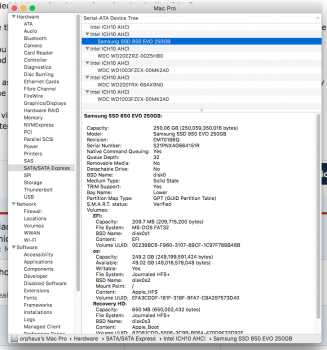
or can you see it here in 'about my mac'
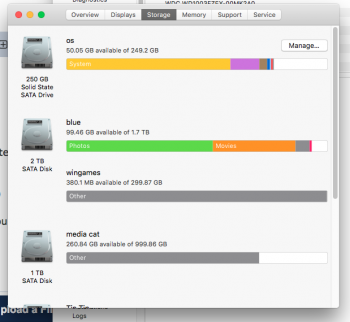
edit
i dont understand
"it does not start after I announce with my user id it does not start anymore"
can you boot in to the original drive but not login?
why did you change hard drive slot's?
have you tried just un-plugging and re-plugging in the drive?
can you see the drive that is 'missing/not booting' when you are booted from the backup drive
i assume you have all your data as you cloned the drive?
(always good to make sure all important files are backed up for luck)
im still not clear on what happened but sounds like you may not have correctly plugged in the drive when you swapped slots?
is the drive viable in osx? or in system info
- this is system info
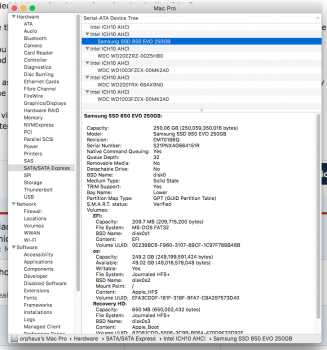
or can you see it here in 'about my mac'
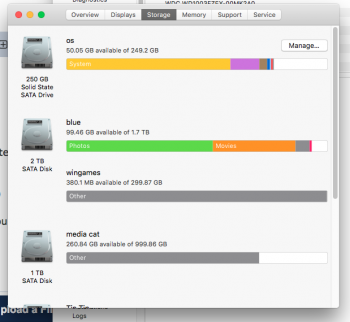
edit
i dont understand
"it does not start after I announce with my user id it does not start anymore"
can you boot in to the original drive but not login?
ah i see so you seem to get stuck at the login screen
have you tried safe startup
https://support.apple.com/en-gb/HT201262
im not sure what the problem is but as you have your data backed up which is the most important thing.
booting in to recovery mode and using disk utility may fix it
https://support.apple.com/en-gb/HT201314
have you tried safe startup
https://support.apple.com/en-gb/HT201262
im not sure what the problem is but as you have your data backed up which is the most important thing.
booting in to recovery mode and using disk utility may fix it
https://support.apple.com/en-gb/HT201314
Last edited:
Thank you very much. I will try this when I come back from work tonight. So I try the safe start up with the dryer if that does not work right now? Does it work if I have no boot screen? Because I use the RX 580
Can anybody help me? How can I make a safe boot without having a boot screen using the RX 580 on mid Mac 2010 in high Sierra?
it works fine, it will just say safe boot at the top right i think.
if it works then run disk utility then restart
you can also do a clean install on to the SSD of osx then import the user from the cloned drive on to the SSD during the install
also worth using Disk Drill to check the S.M.A.R.T. info for the SSD from the working install
https://www.cleverfiles.com/

edit
from the link i gave you
Start up in safe mode
To start up in safe mode:
if it works then run disk utility then restart
you can also do a clean install on to the SSD of osx then import the user from the cloned drive on to the SSD during the install
also worth using Disk Drill to check the S.M.A.R.T. info for the SSD from the working install
https://www.cleverfiles.com/

edit
from the link i gave you
Start up in safe mode
To start up in safe mode:
- Start or restart your Mac, then immediately press and hold the Shift key. The Apple logo appears on your display. If you don't see the Apple logo, learn what to do.
- Release the Shift key when you see the login window. If your startup disk is encrypted with FileVault, you might be asked to log in twice: once to unlock the startup disk, and again to log in to the Finder.
Th
ank you for still being there Orph. But if I press the shift key while starting with my original ssd the screen stays dark. What did I do wrong?it works fine, it will just say safe boot at the top right i think.
if it works then run disk utility then restart
you can also do a clean install on to the SSD of osx then import the user from the cloned drive on to the SSD during the install
also worth using Disk Drill to check the S.M.A.R.T. info for the SSD from the working install
https://www.cleverfiles.com/
View attachment 839056
edit
from the link i gave you
Start up in safe mode
To start up in safe mode:
To leave safe mode, restart your Mac without pressing any keys during startup.
- Start or restart your Mac, then immediately press and hold the Shift key. The Apple logo appears on your display. If you don't see the Apple logo, learn what to do.
- Release the Shift key when you see the login window. If your startup disk is encrypted with FileVault, you might be asked to log in twice: once to unlock the startup disk, and again to log in to the Finder.
I did not activate TRIM. How can i reach SMART if i get stuck at the login screen already? If OI start the system with my working cloned system disk while having the orofinsl one on slot 4 I think it tries to start from the original one
Last edited:
You can boot to your recovery partition to run First Aid. Leave only the original SSD installed--doesn't matter what bay (pull out all other drives). Power on and as soon as you hear the chime hold down the command key and the R key on the keyboard at the same time. Make sure you are using a USB keyboard, not bluetooth. Keep both keys held down for a long time--maybe one minute. You will see a black screen for a long time--several minutes perhaps. But eventually your recovery partition will load. You can then open Disk Utility and run First Aid on your SSD. From Recovery you can also choose to reinstall macOS High Sierra onto your SSD (which should not cause any data loss, but you have a working clone just in case, correct?)
To be sure: while I start I have only the ssd inside? Or do have both hard drive in the slots: the still working one and the bad ssd?
[doublepost=1558884568][/doublepost]It says it could not deactivate the ssd to do first aid
Maybe because I still have a ssd drive in the pci slot?
I removed all other disks and tried again but it does not d the first aid on the ssd
[doublepost=1558886821][/doublepost]this are the problems (sorry in german)
[doublepost=1558884568][/doublepost]It says it could not deactivate the ssd to do first aid
Maybe because I still have a ssd drive in the pci slot?
I removed all other disks and tried again but it does not d the first aid on the ssd
[doublepost=1558886821][/doublepost]this are the problems (sorry in german)
Attachments
Last edited:
Do you have a macOS installer USB drive? Doesn't matter which version. If so, you can boot from that--plug it into a USB port and boot holding the C key on the keyboard as soon as you hear the chime. Keep it held for a minute or so and then wait a few more minutes. Then you can try running first aid on your SSD again.
I only have a macOS installer drive with Mojave - even i have still High Sierra on both: the working HD drive and non-working SSD drive.
I only have a macOS installer drive with Mojave - even i have still High Sierra on both: the working HD drive and non-working SSD drive.
It's OK. All you need is a USB installer drive to boot from--doesn't matter what version. Boot from it holding the C key and endure a long black screen until it loads up. Then run Disk Utility > First Aid.
How can I do this? If I put both drives into the computer it will start from the bricked one. I consider to delist my original drive and make a clone if it
Last edited:
OK there may be other ways to do this but here is one I know will work.
1. Take out all drives (SATA, PCIe and USB)
2. Put in your HDD Clone (the one that works) into SATA Bay 1
3. Power on and reset your NVRAM. At boot chime hold down Command+Option+P+R keys. Keep them all held down until you hear three more boot chimes, then let go. Your HDD will boot to High Sierra and should work fine.
4. Shut down and install your original SSD (the one that freezes) in another bay. Leave the HDD installed too. So HDD and SSD are both installed, nothing else.
5. Power on again, the Mac should continue to boot from your HDD like before.
Now you can run Disk Utility (in /Applications/Utilities) and run First Aid on your SSD. If no problems found at that point then maybe consider cloning the HDD to the SSD?
1. Take out all drives (SATA, PCIe and USB)
2. Put in your HDD Clone (the one that works) into SATA Bay 1
3. Power on and reset your NVRAM. At boot chime hold down Command+Option+P+R keys. Keep them all held down until you hear three more boot chimes, then let go. Your HDD will boot to High Sierra and should work fine.
4. Shut down and install your original SSD (the one that freezes) in another bay. Leave the HDD installed too. So HDD and SSD are both installed, nothing else.
5. Power on again, the Mac should continue to boot from your HDD like before.
Now you can run Disk Utility (in /Applications/Utilities) and run First Aid on your SSD. If no problems found at that point then maybe consider cloning the HDD to the SSD?
Do you have a GPU with bootscreen for repair jobs handy ? Easier for such tasks to swap the GPU for a moment.
If not PM me, I have more GT120 than I need for myself...
If not PM me, I have more GT120 than I need for myself...
Danke!!! I will try with the ram reset first. I have one old gpu tooDo you have a GPU with bootscreen for repair jobs handy ? Easier for such tasks to swap the GPU for a moment.
If not PM me, I have more GT120 than I need for myself...
[doublepost=1558901360][/doublepost]
Wow!it did repair it. Shall I put the SSD to slot one now, leave the clone ssd out and restart with this one?OK there may be other ways to do this but here is one I know will work.
1. Take out all drives (SATA, PCIe and USB)
2. Put in your HDD Clone (the one that works) into SATA Bay 1
3. Power on and reset your NVRAM. At boot chime hold down Command+Option+P+R keys. Keep them all held down until you hear three more boot chimes, then let go. Your HDD will boot to High Sierra and should work fine.
4. Shut down and install your original SSD (the one that freezes) in another bay. Leave the HDD installed too. So HDD and SSD are both installed, nothing else.
5. Power on again, the Mac should continue to boot from your HDD like before.
Now you can run Disk Utility (in /Applications/Utilities) and run First Aid on your SSD. If no problems found at that point then maybe consider cloning the HDD to the SSD?
Danke!!! I will try with the ram reset first. I have one old gpu too
[doublepost=1558901360][/doublepost]
Wow!it did repair it. Shall I put the SSD to slot one now, leave the clone ssd out and restart with this one?
Better way go to Apple Menu > System Preferences > Startup Disk and choose your SSD from there (it will be the one that is not already highlighted), then click Restart.
Cry. The ssd version does still not boot. I did select the ssd as a boot drive and I did not start after closing restart. Do you think i should just delete the original ssd and take the risk to make a clone of the clone hdd on it?
Last edited:
Register on MacRumors! This sidebar will go away, and you'll see fewer ads.