Hi everyone,
I currently have a large set of Classical metadata in a spreadsheet that I'm sorting out for someone. This spreadsheet includes all participant and composer information, but from looking at the composer information on several tracks, it looks like many additional composers are included on tracks who shouldn't be listed (i.e. librettists, etc.). So what I'd like to do is use a formula that can count the amount of times the name "Composer" appears amongst the participants relative to each track title. This way, if more than one composer is identified, I can filter and work on fixing those areas. To provide some clarity, I've created an example spreadsheet using The Beatles:
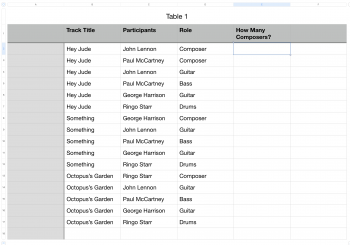
As you can see, I've included participant and composer information. What I'd like to find is a formula that could spit out in column E the number of composers. For example, for "Hey Jude" there should be 2, for "Something" and "Octopus's Garden", just 1. Unfortunately, my Numbers/Excel knowledge isn't too great, so I was hoping if anyone had any ideas on if this is achievable.
Thanks!
I currently have a large set of Classical metadata in a spreadsheet that I'm sorting out for someone. This spreadsheet includes all participant and composer information, but from looking at the composer information on several tracks, it looks like many additional composers are included on tracks who shouldn't be listed (i.e. librettists, etc.). So what I'd like to do is use a formula that can count the amount of times the name "Composer" appears amongst the participants relative to each track title. This way, if more than one composer is identified, I can filter and work on fixing those areas. To provide some clarity, I've created an example spreadsheet using The Beatles:
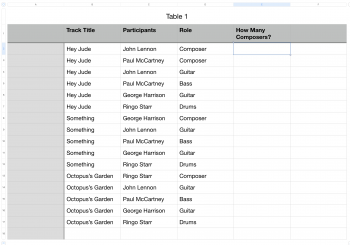
As you can see, I've included participant and composer information. What I'd like to find is a formula that could spit out in column E the number of composers. For example, for "Hey Jude" there should be 2, for "Something" and "Octopus's Garden", just 1. Unfortunately, my Numbers/Excel knowledge isn't too great, so I was hoping if anyone had any ideas on if this is achievable.
Thanks!

