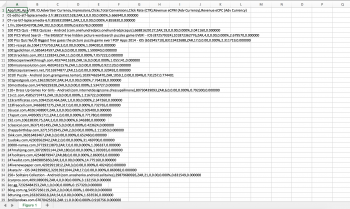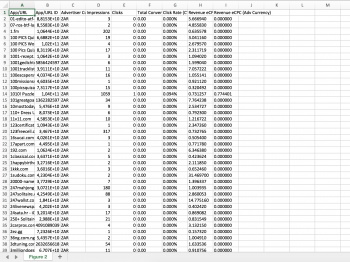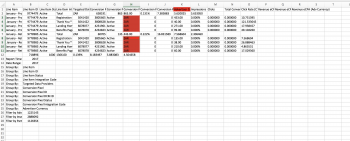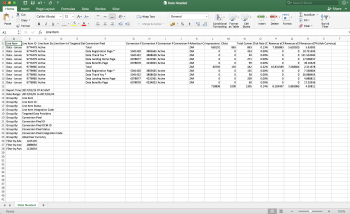Hi All,
I am having a terrible issue using Microsoft Excel on my MacBook Pro.
I bought the new MacBook Pro Without Touch Bar as well as Office 365 on a subscription basis.
My particular issue is with Excel where it spits out data as in figure 1.
I then head to Data (In the task bar) -> Text to Columns -> I select Delimited -> I select Comma & then select finish. Figure 2 shows how the data should look but only after I follow the above steps.
This usually lays out the data within their relevant columns but in some cases it doesn't & the data continues to be a mess. Figure 3 still displays issues where the columns are not matching there headings...
I have highlighted in red what I mean where "Advertiser Currency" should display "ZAR" but it is in the wring area even after the steps of Text to Columns.
I am having a terrible issue using Microsoft Excel on my MacBook Pro.
I bought the new MacBook Pro Without Touch Bar as well as Office 365 on a subscription basis.
My particular issue is with Excel where it spits out data as in figure 1.
I then head to Data (In the task bar) -> Text to Columns -> I select Delimited -> I select Comma & then select finish. Figure 2 shows how the data should look but only after I follow the above steps.
This usually lays out the data within their relevant columns but in some cases it doesn't & the data continues to be a mess. Figure 3 still displays issues where the columns are not matching there headings...
I have highlighted in red what I mean where "Advertiser Currency" should display "ZAR" but it is in the wring area even after the steps of Text to Columns.