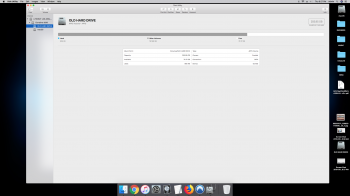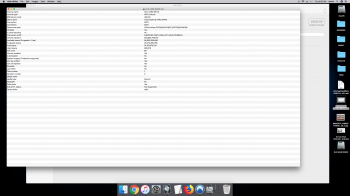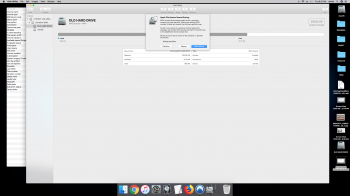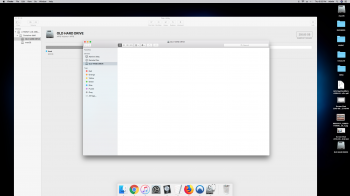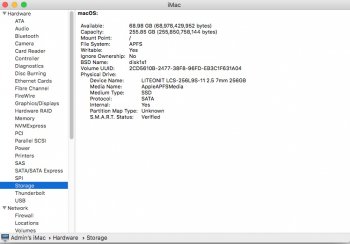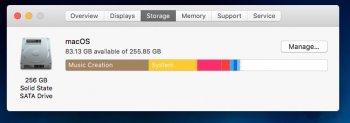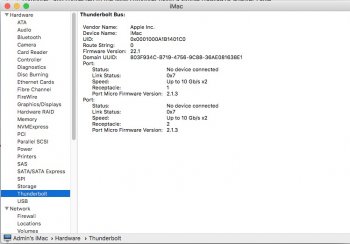I've attached the hard drive from my old computer (got leaked on and wouldn't turn back on) to my new computer but it doesn't show anything on it.
here what it says in "get info"
Format: APFS
Capacity: 255.85 GB
Available: 86.23 GB (6.46 GB purgeable)
Used: 888,832 bytes (889 KB on disk)
Could a little water that got in my computer wipe my old drive clean?
here what it says in "get info"
Format: APFS
Capacity: 255.85 GB
Available: 86.23 GB (6.46 GB purgeable)
Used: 888,832 bytes (889 KB on disk)
Could a little water that got in my computer wipe my old drive clean?