Having got everything back to normal (or so I thought), e.g. everything available off-line - I just noticed that automatic saving no longer works. In order for it to work, you need to re-upload the file to Onedrive, which sets it back to a file on demand .. I think. Has anybody solved this?
Got a tip for us?
Let us know
Become a MacRumors Supporter for $50/year with no ads, ability to filter front page stories, and private forums.
OneDrive Mac Users Unhappy With Buggy Update That Removes Ability to Keep Local Copies of Synced Files
- Thread starter MacRumors
- Start date
- Sort by reaction score
You are using an out of date browser. It may not display this or other websites correctly.
You should upgrade or use an alternative browser.
You should upgrade or use an alternative browser.
That‘s not quite true - although it’s easy to see why people are confused. The grey check mark is what you get when you select “Always keep on this device”. The files are kept on the device in the cache however they show up as zero bytes, may not(?) get backed up, and won’t show up with quick preview, etc. The cloud icon represents whether the file exists in your local folder path which remains user-selectable, and shows up as a regular file that is backed up, quick preview, etc. Go ahead and test it. Files with the grey check (that still show the cloud icon) are available even when your device is offline. (Although viewing the file tree is slow for some reason).that is not true universally. there are real issues with this software update.
for example, the following icons represent files that are all set to always be kept on this device, but they are not all stored locally! the second two are, but the first one takes up zero space on disk. if I open the file, then it will pull it down and save it.
View attachment 1952854
and have you tried deleting a file from your onedrive and then recovering it from the trash? cause you can't anymore lol. this is not a "nothingburger", it's a horrible rollout for both apple and microsoft.
It’s not yet clear to me WHY this is necessary, or why there isn’t at the very least a one-button Preferences option to make all files available in the users chosen path, not in the cache. Now that I understand how it’s supposed to work, my 2 devices are working ok, but this is a change that has not been well communicated to users, and the two icons are quite confusing.
Glad to see MacRumors finally wrote about this. On January 22, I wrote a thread on Twitter as I was discovering what had happened.
I will post an epilogue but I received no response from Microsoft at all.
Short version: Microsoft deleted 200GB off my hard disk and there was no way to get it back. Fortunately, I was able to restore almost everything from my local 4-day-old Time Machine backup, then download the folders that had changed from OneDrive on the web and compare to get all my latest copies. I ended up moving everything to iCloud and uninstalling OneDrive. I also turned it off in my Windows VM. I can't ever trust it again. The 200GB worth of uploads to iCloud almost caused me to go over my quota for the month.
Given what some people have said, I am a bit fearful that I actually have a copy of those files hidden on my disk somewhere, taking up space I can't easily get back. Does anybody know where they are? (And on Windows too?)
I also lost hours of work because OneDrive's clever new system has multiple paths for the same file. I managed to open the same file twice in BBEdit and it overwrote my new copy with an old copy, with no hope of recovery. I had to redo it.
The purpose of a backup is to have a BACKUP, not to delete your local copy and make the backup the only copy. There is a class action lawsuit waiting to happen when somebody loses precious family photos or something like that.
I will post an epilogue but I received no response from Microsoft at all.
Short version: Microsoft deleted 200GB off my hard disk and there was no way to get it back. Fortunately, I was able to restore almost everything from my local 4-day-old Time Machine backup, then download the folders that had changed from OneDrive on the web and compare to get all my latest copies. I ended up moving everything to iCloud and uninstalling OneDrive. I also turned it off in my Windows VM. I can't ever trust it again. The 200GB worth of uploads to iCloud almost caused me to go over my quota for the month.
Given what some people have said, I am a bit fearful that I actually have a copy of those files hidden on my disk somewhere, taking up space I can't easily get back. Does anybody know where they are? (And on Windows too?)
I also lost hours of work because OneDrive's clever new system has multiple paths for the same file. I managed to open the same file twice in BBEdit and it overwrote my new copy with an old copy, with no hope of recovery. I had to redo it.
The purpose of a backup is to have a BACKUP, not to delete your local copy and make the backup the only copy. There is a class action lawsuit waiting to happen when somebody loses precious family photos or something like that.
I'm fairly certain that nothing was deleted - files were simply moved to the cached location. Clearly this could have been communicated better to users, but I believe that many users have made things considerably more difficult for themselves by taking all sorts of actions in response that have caused more issues than if they'd simply slowed down and figured out what happened first.Glad to see MacRumors finally wrote about this. On January 22, I wrote a thread on Twitter as I was discovering what had happened.
I will post an epilogue but I received no response from Microsoft at all.
Short version: Microsoft deleted 200GB off my hard disk and there was no way to get it back. Fortunately, I was able to restore almost everything from my local 4-day-old Time Machine backup, then download the folders that had changed from OneDrive on the web and compare to get all my latest copies. I ended up moving everything to iCloud and uninstalling OneDrive. I also turned it off in my Windows VM. I can't ever trust it again. The 200GB worth of uploads to iCloud almost caused me to go over my quota for the month.
Given what some people have said, I am a bit fearful that I actually have a copy of those files hidden on my disk somewhere, taking up space I can't easily get back. Does anybody know where they are? (And on Windows too?)
I also lost hours of work because OneDrive's clever new system has multiple paths for the same file. I managed to open the same file twice in BBEdit and it overwrote my new copy with an old copy, with no hope of recovery. I had to redo it.
The purpose of a backup is to have a BACKUP, not to delete your local copy and make the backup the only copy. There is a class action lawsuit waiting to happen when somebody loses precious family photos or something like that.
This is also a good lesson that cloud services are not a backup service. You are responsible for backups via a separate method, to a separate location.
And it is a great explanation of the explanation. I still don't know why Files-on-demand needs to be compulsory, and I still don't know when Autosave will work properly.Microsoft have just appended a FAQ (and some apologies) to the original blog post, answering most of the questions.

Inside the new Files On-Demand Experience on macOS | Microsoft Community Hub
Take an inside look into the new Files On-Demand experience that's rolling out right now for macOS 12.1 or later.techcommunity.microsoft.com
Regarding reliability and bugginess in general, we'll need to take his word for it, because that's not my experience with the "new" and "improved" (but only because Apple forced us to) OneDrive.
Has anyone else run into the issue I mentioned earlier, where PDF files uploaded into OneDrive from one Mac are not readable by Preview on another Mac? This has happened since the changes in OneDrive. The PDFs are can still be opened with Word on the second Mac and are readable from the OneDrive web interface, so the problem is clearly with Preview on the second Mac.
This is a very confusing display. I was also confused by it until it was explained to me on another thread.
The file with a cloud is on your machine, but it's in the cache directory. Pinned files are always in your cache directory. I had this exact display, I then disconnected the internet and clicked on the cloud. The file appeared with its complete content.
It's curious that Microsoft doesn't proactively create the clone in the sync root directory, but instead waits until you interact with it in some way. Even if it doesn't proactively create the clone, there is no point in display the misleading cloud which shows the wording "Not Downloaded" when you hover your mouse over it. In my opinion, the checkmark is telling the truth and the cloud is lying.
That‘s not quite true - although it’s easy to see why people are confused. The grey check mark is what you get when you select “Always keep on this device”. The files are kept on the device in the cache however they show up as zero bytes, may not(?) get backed up, and won’t show up with quick preview, etc. The cloud icon represents whether the file exists in your local folder path which remains user-selectable, and shows up as a regular file that is backed up, quick preview, etc. Go ahead and test it. Files with the grey check (that still show the cloud icon) are available even when your device is offline. (Although viewing the file tree is slow for some reason).
It’s not yet clear to me WHY this is necessary, or why there isn’t at the very least a one-button Preferences option to make all files available in the users chosen path, not in the cache. Now that I understand how it’s supposed to work, my 2 devices are working ok, but this is a change that has not been well communicated to users, and the two icons are quite confusing.
Aaaah, that makes more sense - thanks for clarifying! Either way, a very messy rollout from both Apple and Microsoft in my opinion. Could you maybe offer a splash screen about the changes next time? Seems kind of obvious and necessary considering how much behavior changed with the new API.
Here's hoping they fix the Trash bug and change the way the system keeps things in the cache vs. "actually" on disk.
Never nice to not give an option to the customers. Hopefully Files-on-demand can make a comeback
I did not use onedrive client for Mac, but that for iOS is worser than any other cloud clients, it renamed all the files (every) that were synced from my phone to the cloud.
As a backup of all files, I found it was too stupid to rename all users files as it causes not only delays but inconvenience as the users have to revert the names of every files one by one when they copied them back to the phone!
As a backup of all files, I found it was too stupid to rename all users files as it causes not only delays but inconvenience as the users have to revert the names of every files one by one when they copied them back to the phone!
That'd be entertaining to watch. Microsoft is actually stupid enough to use the word "backup" on their OneDrive product page, but it isn't one and you shouldn't treat it like it is one.The purpose of a backup is to have a BACKUP, not to delete your local copy and make the backup the only copy. There is a class action lawsuit waiting to happen when somebody loses precious family photos or something like that.
I just updated OneDrive on my M1 MacBook Pro and the OneDrive folder on my Mac is now empty. When clicking on the OneDrive menu bar icon it shows 'all files are synced', yet there are no files visible in my OneDrive folder on my Mac.
After skimming through all pages here, it's still not clear how to get these files and folders back. I can't right click on a folder that isn't there, unless I am missing something?
And once these files are restored locally, will they sync and behave normally moving forward? I use OneDrive for work documents on all my Macs as I work remotely most of the time.
---
EDIT: Found the OneDrive folder and right-clicked on that to select 'Always on this device'. My folders eventually popped up, and then I chose to download all files and folders by clicking the cloud icon next to each one.
Why it doesn't just do this by default is beyond me. And removing the 'Always on this device' option/button within the app preferences doesn't make any sense. Selecting that option (had it still been there) should do the steps above automatically. Adding these manual steps makes things unnecessarily confusing.
Imaging rolling out an update that requires users to search for a fix to find their previously sync'd files and to try and figure out how to restore the app's functionality that was broken? They absolutely could have made these required backend changes while keeping the front end just as simple and intuitive as it was prior to this change (if we're able to get there via these manual steps).
After skimming through all pages here, it's still not clear how to get these files and folders back. I can't right click on a folder that isn't there, unless I am missing something?
And once these files are restored locally, will they sync and behave normally moving forward? I use OneDrive for work documents on all my Macs as I work remotely most of the time.
---
EDIT: Found the OneDrive folder and right-clicked on that to select 'Always on this device'. My folders eventually popped up, and then I chose to download all files and folders by clicking the cloud icon next to each one.
Why it doesn't just do this by default is beyond me. And removing the 'Always on this device' option/button within the app preferences doesn't make any sense. Selecting that option (had it still been there) should do the steps above automatically. Adding these manual steps makes things unnecessarily confusing.
Imaging rolling out an update that requires users to search for a fix to find their previously sync'd files and to try and figure out how to restore the app's functionality that was broken? They absolutely could have made these required backend changes while keeping the front end just as simple and intuitive as it was prior to this change (if we're able to get there via these manual steps).
Last edited:
Hoping my fix will last till an update from someone is had...
I use OneDrive for work and it's honestly been fantastic - Specifically when trading Final Cut Pro projects. I can launch them easily in both Macs with very little issue. I've been gladly working at the office, At home on the couch, and at home at my desk with great ability to trade the project file through OneDrive. It got even better when I got fiber internet at the house. With the update to OneDrive 22 though, my short lived Fiber connection days of glory are now gone, there really wasn't enough time to enjoy that pipeline to it's fullest.
After OD Updated itself to version 22, Final Cut would flag an error saying I couldn't open the files from iCloud.... What? I'm not storing these files in iCloud? Well... somewhere in my user's library folder, it sure thought I was opening from iCloud. Even though OD lets you "choose your OneDrive file location" it only creates an alias to that file location, everything else is stored in the users's hidden library folder then shortcuts to my User folder where I selected the files to live. For some unknown reason, FCP thinks this actual file location is "iCloud" and refuses to open the FCP project file.
What I did to fix... The OD Update didn't happen on my office Mac so I quickly grabbed the OneDrive application from it and transferred it to my home computers. Everything was fine for about 18 hours and then I restarted my home desktop. OD Updated again to V22... Now I've done the transfer again from the work desktop and I've "locked" the application... I'm praying that prevents it from auto updating.
Any other thoughts on how to cripple the application auto update function would be fantastic and a great way to help this community.
Thanks
I use OneDrive for work and it's honestly been fantastic - Specifically when trading Final Cut Pro projects. I can launch them easily in both Macs with very little issue. I've been gladly working at the office, At home on the couch, and at home at my desk with great ability to trade the project file through OneDrive. It got even better when I got fiber internet at the house. With the update to OneDrive 22 though, my short lived Fiber connection days of glory are now gone, there really wasn't enough time to enjoy that pipeline to it's fullest.
After OD Updated itself to version 22, Final Cut would flag an error saying I couldn't open the files from iCloud.... What? I'm not storing these files in iCloud? Well... somewhere in my user's library folder, it sure thought I was opening from iCloud. Even though OD lets you "choose your OneDrive file location" it only creates an alias to that file location, everything else is stored in the users's hidden library folder then shortcuts to my User folder where I selected the files to live. For some unknown reason, FCP thinks this actual file location is "iCloud" and refuses to open the FCP project file.
What I did to fix... The OD Update didn't happen on my office Mac so I quickly grabbed the OneDrive application from it and transferred it to my home computers. Everything was fine for about 18 hours and then I restarted my home desktop. OD Updated again to V22... Now I've done the transfer again from the work desktop and I've "locked" the application... I'm praying that prevents it from auto updating.
Any other thoughts on how to cripple the application auto update function would be fantastic and a great way to help this community.
Thanks
Does OneDrive not work for anyone with M1? It crashes constantly on my M1 MBA, that I can't use it at all. Also with this change, where Google Drive and OneDrive mounts a virtual drive, it also prevents time machine from backing up the folder. So I've moved everything to my iCloud drive instead, and time machine works on that drive (go figure, Apple?) I'll stick with iCloud for now, and just use the other cloud drives for sharing - which iCloud seems to be much worse at.
It works stable and reliably on my MBP. I'm running the preview version, though - since it came with AS support first.
For working on office documents with versions etc, OneDrive works way better than iCloud.
tbh i didn't even notice, and i use OneDrive every day
You didn’t notice that all of your files have changed location in the Finder?
What version of MacOS and what version of OneDrive?
This is only an issue from MacOS 12.2 onwards with the latest version of OneDrive.
When there is a downloading cloud badge next to the filename, it has to be downloaded (from the cache or internet).How do you tell whether a file/folder is locally available or needs to be downloaded from cloud?
Even though the Folder itself has moved, there is still an alias shortcut folder in place for where the actual folder used to be...You didn’t notice that all of your files have changed location in the Finder?
What version of MacOS and what version of OneDrive?
This is only an issue from MacOS 12.2 onwards with the latest version of OneDrive.
The thing that (just) threw me was that I was literally note taking into a document when everything disappeared. I had some files on demand, and others fully synched. Irritating that it did not remember any of those settings. Happening during an important meeting was the icing on the cake.
When the articles in the lead up talked about Dropbox and OneDrive, most normals probably assumed their existing settings would carry over: No prompt, no real warning (a message inside the OneDrive sync area that looks exactly like previous ones that talk about file on demand and easy to misinterpret at a glance) and making such a large change right in the middle of one's daily workflow without the option to postpone or wait until a more suitable time is the reason people are angry.
Apple frankly are not a complete innocent in this either. The last few years, I feel like there are dozens of small passive-agressive efforts to pull up the drawbridge the last unwalled garden of the ecosystem and frankly I'm just over it now.
When the articles in the lead up talked about Dropbox and OneDrive, most normals probably assumed their existing settings would carry over: No prompt, no real warning (a message inside the OneDrive sync area that looks exactly like previous ones that talk about file on demand and easy to misinterpret at a glance) and making such a large change right in the middle of one's daily workflow without the option to postpone or wait until a more suitable time is the reason people are angry.
Apple frankly are not a complete innocent in this either. The last few years, I feel like there are dozens of small passive-agressive efforts to pull up the drawbridge the last unwalled garden of the ecosystem and frankly I'm just over it now.
I also have the issue when I open a file from the finder that is stored in Onedrive, it is not recognized and auto saving is not working as well as collaboration with others. I need, for example, to open excel and select the file from the tab "website" to open it in a shared manner. Anybody else has the same problem? Before the update it was working perfectly...
We already have five threads on this.
Changes to the way OneDrive syncs files and folders on Mac has caused upset among users of the cloud storage service, following Microsoft's rollout last month of a new "Files On-Demand Experience" for Macs running macOS 12.1 and later.

In a change coming with macOS 12.3, currently still in beta, Apple is deprecating the kernel extensions originally used by OneDrive's syncing features, so the Mac client is now using Apple's File Provider extensions instead. Microsoft says this new technology stack should make the feature "much better integrated with the operating system compared to the first version." Judging by feedback though, that has not been the experience of many users, with slowdowns and bugs variously reported.
Worsening matters, in tandem with the new macOS extensions integration, Microsoft has also made Files On-Demand the default behavior of its OneDrive client. The Files On-Demand feature is designed to allow users to access files in the cloud without having to download them and use storage space on their Mac. Previously, it was an optional feature and users could disable it. However, the latest update has controversially removed the original user setting to disable it, further angering customers who now have no way of keeping local copies of their synced files.
What this has meant in practice for many users is that any local copies of files synced to OneDrive have been summarily wiped from their Mac since the update was rolled out. Responding to the change on Microsoft's community answers forum, one customer complained:
Responding to the question, another user wrote:
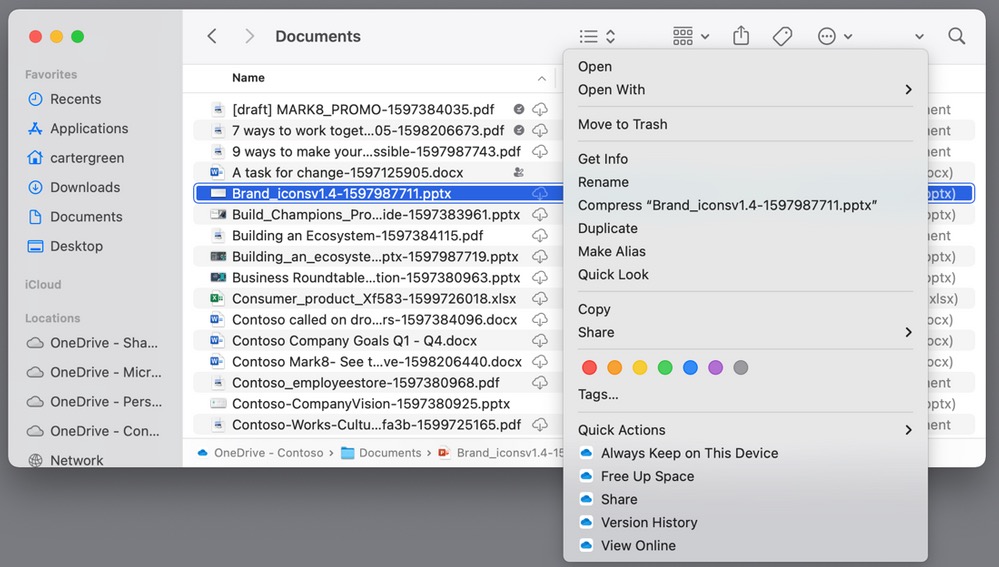
Microsoft includes an ability in OneDrive's Finder integration to mark synced files as "Always Keep on This Device" (internally referred to as "pinning"), and some users have resorted to exhaustively re-downloading all their files and folders using this option, but not without a high degree of syncing fails. Another user writes:
On top of these errors, some users are also experiencing problems with files refusing to download or open correctly in their default application. One Redditor posts:
Hundreds of similar complaints about the enforced changes and associated bugs can be found on Microsoft's OneDrive blog, the MacRumors Forums, and scattered over Reddit, with many users saying they will move to a rival cloud storage syncing solution unless the ability to store synced files locally is brought back and the syncing bugs are fixed. We've reached out to Microsoft to provide more clarity on the situation and will update this article if we hear back.
Article Link: OneDrive Mac Users Unhappy With Buggy Update That Removes Ability to Keep Local Copies of Synced Files
Even though the Folder itself has moved, there is still an alias shortcut folder in place for where the actual folder used to be...
You got me thinking. I use Path Finder and had a sidebar favorite pointing to the old OneDrive folder. After the update, that favorite was then pointing to the new OneDrive cache folder. I think that's bad since users aren't supposed to work there directly; rather, they should do their work in the new sync root. A user might not even notice that the folder is in a different spot on disk. Even if they do notice the new folder, it's very unlikely they would understand that the new folder is private, for use only by OneDrive itself.
Path Finder's sidebar favorites are less flexible than, say, Finder or ForkLift; they must have the exact name of the folder to which they point. More specifically, the favorites cannot be symbolic links or aliases. The OneDrive update replaced the OneDrive directory with an identically named symbolic link in the exact same location. Finder automatically adjusted (or didn't even have to depending on how it records its favorites). But, Path Finder's favorites do not support that file type.
The OneDrive update must have just moved the old OneDrive folder to the new cache location and triggered some file system event corresponding to that move. Path Finder responded by adjusting its favorite. It's easy to simulate this yourself by having a Path Finder favorite point to some directory and then move the directory using Finder. The Path Finder favorite will automatically point to the new location. This happens whether or not Path Finder is running during the move of the directory.
I think this could be a big problem.
Yes. This is because the OneDrive folder is actually now it's own Container, which acts as it's own mounted drive (Although this isn't reflected in Disk Utility) instead of an actual folder that follows a folder path.The OneDrive update must have just moved the old OneDrive folder to the new cache location and triggered some file system event corresponding to that move.
Old Path= Macintosh HD --> User Folder --> OneDrive
New Path= "OneDrive"
This is also how Google Drive behaves, and I would assume how DropBox and maybe even Box will behave at some point. I'm also now unable to add the root of my OneDrive folder to my Favorites in the Finder Sidebar, and it'll only stay listed among the other mounted drives towards the bottom under "Locations". I find this list to be jumbled and often in a different order than they were the last time I needed to reference them. Unlike the Finder's Favorite Locations list which always seems to remain in place & order.
Register on MacRumors! This sidebar will go away, and you'll see fewer ads.



