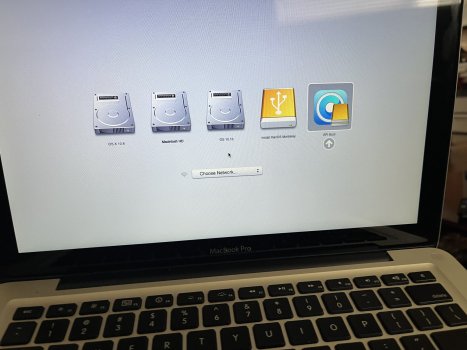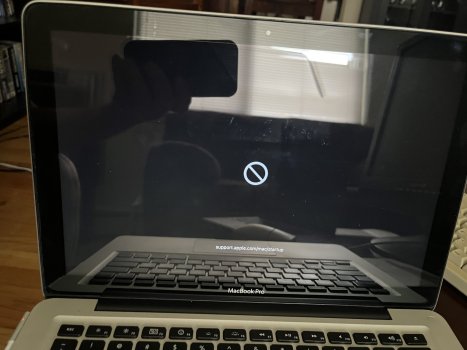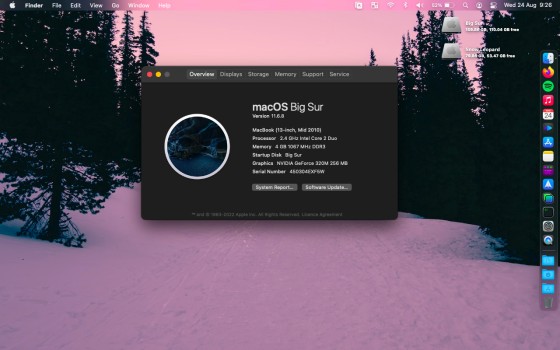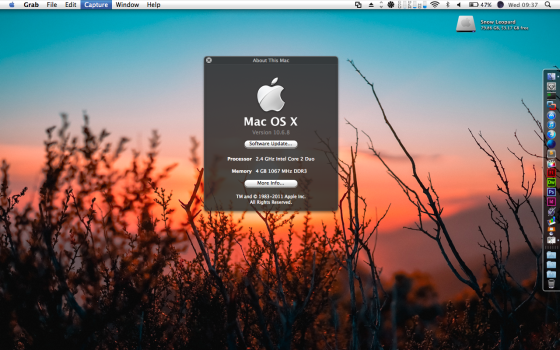I’m trying to install multiple bootable partitions on a mid 2010 MacBook Pro 13 inch. I’m having trouble with getting Monterey to boot with OpenCore. It’s my first time using it. I watched some videos and read through the instructions but I think I’m still doing something wrong. My ultimate goal is to have 10.6, 10.13, 12.5, and Windows 10 all bootable. I just installed a new 500 GB Samsung SSD and 16gb of ram.
First, I made two partitions in HFS Extended. The first one is 100 GB and the second one 400GB. I installed 10.6.8 on each partition. The 100GB partition is my permanent 10.6 partition.
On the second partition I updated to 10.10 I think. Then from there 10.13. At this point the second partition is formatted in APFS.
I made a new APFS volume to install 12.5 using OpenCore. I downloaded OpenCore and used it to download 12.5. I made the installer USB as per instructions. Monterey seemed to install but after it installed I got the Prohibitory Disk Black Access Screen. I manually shutdown and then restarted. Went back to the new volume which now said Monterey Install with the dual disk drive icons. It did another install, maybe the patches? Rebooted and the name changes to Macintosh HD which is what I named the volume. I got the same Prohibitory Disk Black Access Screen.
I restarted and tried booting several more times with the same results.
What does the issue sounds like? Should I have made another partition in APFS instead of a volume? Maybe I need to make the install usb again?
First, I made two partitions in HFS Extended. The first one is 100 GB and the second one 400GB. I installed 10.6.8 on each partition. The 100GB partition is my permanent 10.6 partition.
On the second partition I updated to 10.10 I think. Then from there 10.13. At this point the second partition is formatted in APFS.
I made a new APFS volume to install 12.5 using OpenCore. I downloaded OpenCore and used it to download 12.5. I made the installer USB as per instructions. Monterey seemed to install but after it installed I got the Prohibitory Disk Black Access Screen. I manually shutdown and then restarted. Went back to the new volume which now said Monterey Install with the dual disk drive icons. It did another install, maybe the patches? Rebooted and the name changes to Macintosh HD which is what I named the volume. I got the same Prohibitory Disk Black Access Screen.
I restarted and tried booting several more times with the same results.
What does the issue sounds like? Should I have made another partition in APFS instead of a volume? Maybe I need to make the install usb again?