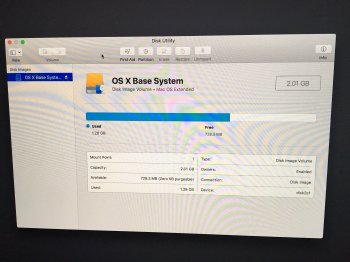I have a 2015 iMac running 10.13 that I was attempting to perform a clean install on. Note to self: don't multitask while doing this. A few too many terminal commands and I'm now facing a single disk image of OS X Base System with a storage size off 2.01 GB (Drive is actually 1 TB) and unable to unmount. Please see image and thanks in advance for any assistance!
Got a tip for us?
Let us know
Become a MacRumors Supporter for $50/year with no ads, ability to filter front page stories, and private forums.
OS X Base System Locked
- Thread starter npursuit
- Start date
- Sort by reaction score
You are using an out of date browser. It may not display this or other websites correctly.
You should upgrade or use an alternative browser.
You should upgrade or use an alternative browser.
Easy answer.
This solution requires that you use A DIFFERENT WORKING MAC to prepare.
1. Get a USB flash drive 16gb or larger
2. Get the OS installer of your choice
3. Use ONE of the following free apps: "Boot Buddy" or "DiskMaker X" or "Install Disk Creator"
4. Use the app to create a bootable USB flashdrive version of the installer
5. Boot troubled Mac using installer (hold down option key at boot until startup manager appears, then select flash drive and hit return)
6. DON'T attempt to install yet.
7. Open Disk Utility and ERASE the internal drive to HFS+ with journaling enabled. NUKE IT.
8. Now use the installer to do the install.
Follow these instructions in order, and you'll have a high probability of success...
This solution requires that you use A DIFFERENT WORKING MAC to prepare.
1. Get a USB flash drive 16gb or larger
2. Get the OS installer of your choice
3. Use ONE of the following free apps: "Boot Buddy" or "DiskMaker X" or "Install Disk Creator"
4. Use the app to create a bootable USB flashdrive version of the installer
5. Boot troubled Mac using installer (hold down option key at boot until startup manager appears, then select flash drive and hit return)
6. DON'T attempt to install yet.
7. Open Disk Utility and ERASE the internal drive to HFS+ with journaling enabled. NUKE IT.
8. Now use the installer to do the install.
Follow these instructions in order, and you'll have a high probability of success...
Hold command-option-r at boot to start in Internet recovery mode. Select your wifi then you should see a spinning globe while the recovery utility downloads.Please see image and thanks in advance for any assistance!
Once the recovery screen comes up start Disk Utility and go to the erase tab. Then select the drive it self at the very top of the left column, then format it to Mac OS Extended (Journaled).
Then quit DU and click reinstall OS and wait for it to finish. That will give you a clean install of the OS version that came from the factory. You can upgrade from that if you like.
Last edited:
Easy answer.
This solution requires that you use A DIFFERENT WORKING MAC to prepare.
1. Get a USB flash drive 16gb or larger
2. Get the OS installer of your choice
3. Use ONE of the following free apps: "Boot Buddy" or "DiskMaker X" or "Install Disk Creator"
4. Use the app to create a bootable USB flashdrive version of the installer
5. Boot troubled Mac using installer (hold down option key at boot until startup manager appears, then select flash drive and hit return)
6. DON'T attempt to install yet.
7. Open Disk Utility and ERASE the internal drive to HFS+ with journaling enabled. NUKE IT.
8. Now use the installer to do the install.
Follow these instructions in order, and you'll have a high probability of success...
I followed these instructions exactly and I'm still unable to erase the drive. I do have an additional Disk Image now though, so my list is as follows (note - this is a 1TB drive):
1. OS X Base System 1.28GB used 728.3MB free
2. InstallESD 4.72GB used 4.17GB free
Thank you for all the help.
OP:
Try booting from the flashdrive again.
Try going to Disk Utility again.
Look up in the menu bar.
Is there an option in there somewhere to "show all devices" (or something like that)?
Try that.
It sounds to me as if Disk Utility is showing only your "logical drives" (software), and not the actual "hard drive" itself (hardware).
IF you can coax DU into showing you the actual drive, NOW it's time to erase it.
Try booting from the flashdrive again.
Try going to Disk Utility again.
Look up in the menu bar.
Is there an option in there somewhere to "show all devices" (or something like that)?
Try that.
It sounds to me as if Disk Utility is showing only your "logical drives" (software), and not the actual "hard drive" itself (hardware).
IF you can coax DU into showing you the actual drive, NOW it's time to erase it.
OP:
Try booting from the flashdrive again.
Try going to Disk Utility again.
Look up in the menu bar.
Is there an option in there somewhere to "show all devices" (or something like that)?
Try that.
It sounds to me as if Disk Utility is showing only your "logical drives" (software), and not the actual "hard drive" itself (hardware).
IF you can coax DU into showing you the actual drive, NOW it's time to erase it.
I went into DU and changed to show all drives. Unfortunately, my drive still does not show up. I believe I've blown it away when I was using diskutil.
[doublepost=1511172784][/doublepost]Resolved using diskutil cs delete volume number. Not clear to me why that didn't work previously but I really appreciate your help!
[doublepost=1537914812][/doublepost]I have a similar issue, however I can only click on first aid or partition. erase, restore and unmount are "greyed" out. I was attempting to reinstall macOS High Sierra.Hold command-option-r at boot to start in Internet recovery mode. Select your wifi then you should see a spinning globe while the recovery utility downloads.
Once the recovery screen comes up start Disk Utility and go to the erase tab. Then select the drive it self at the very top of the left column, then format it to Mac OS Extended (Journaled).
Then quit DU and click reinstall OS and wait for it to finish. That will give you a clean install of the OS version that came from the factory. You can upgrade from that if you like.
Are you sure you are in command-option-r Internet recovery and not command-r regular recovery? You should have seen a grey spinning globe as the recovery utility was being downloaded... did you see that?[doublepost=1537914812][/doublepost]I have a similar issue, however I can only click on first aid or partition. erase, restore and unmount are "greyed" out. I was attempting to reinstall macOS High Sierra.
Register on MacRumors! This sidebar will go away, and you'll see fewer ads.