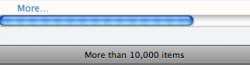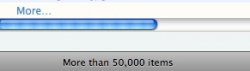I opened up Finder and clicked on "All Images" on the left pane and was pretty shocked at what came up.
I have ~3500 pictures in my folders and in All Images there was ~9600. A lot of my pictures had been double and some even tripled and the rest were random pictures from websites I frequent, pixelated flags, company logos from emails, and other weird stuff I'd never save for any reason.
It took me a couple days of deleting to get rid of all of it so I want to make sure it doesn't happen again. Can anybody tell me how to keep it from storing all of that crap?
I have ~3500 pictures in my folders and in All Images there was ~9600. A lot of my pictures had been double and some even tripled and the rest were random pictures from websites I frequent, pixelated flags, company logos from emails, and other weird stuff I'd never save for any reason.
It took me a couple days of deleting to get rid of all of it so I want to make sure it doesn't happen again. Can anybody tell me how to keep it from storing all of that crap?