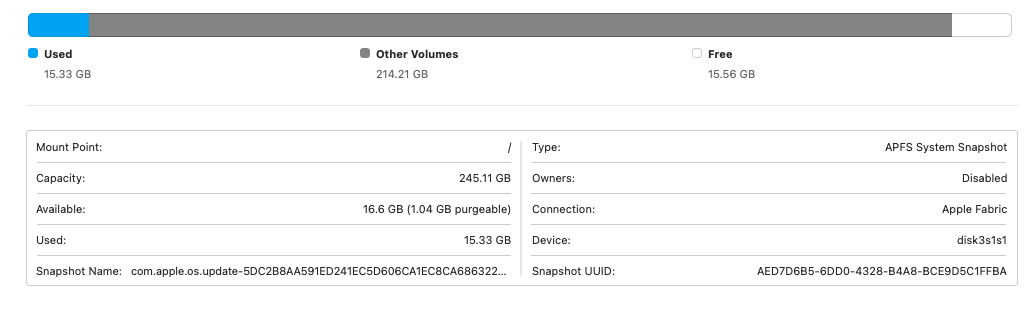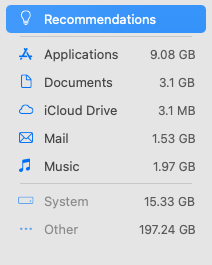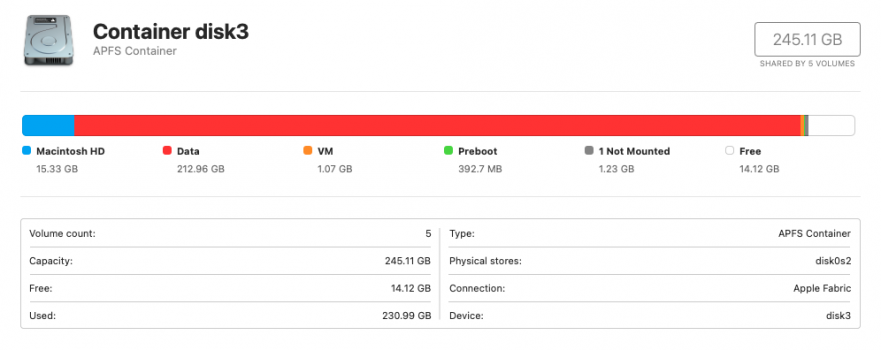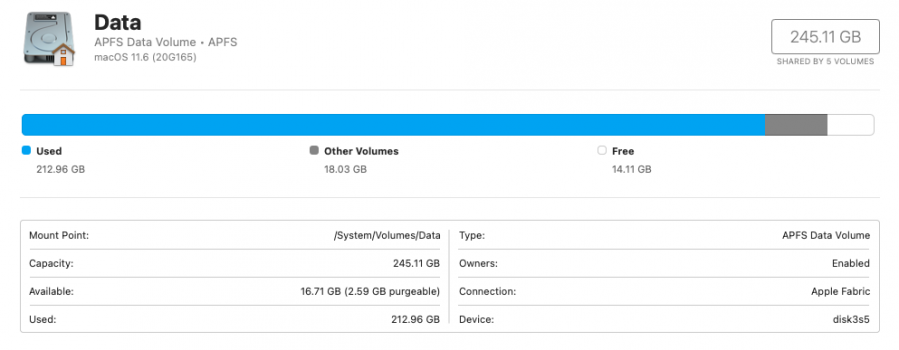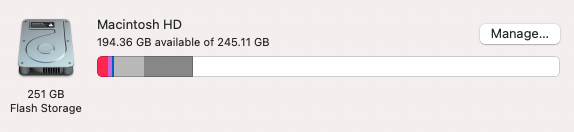This is my HD storage. Anyone know why this 'Other' is so huge and what I can do about it? I've read a lot of info and none of it sounds all that good. Is there an effective cleaning tool I can purchase? I'd like not to wipe my Mac clean. Thanks.

Got a tip for us?
Let us know
Become a MacRumors Supporter for $50/year with no ads, ability to filter front page stories, and private forums.
'Other Volumes' storage problem
- Thread starter Tommy66
- Start date
- Sort by reaction score
You are using an out of date browser. It may not display this or other websites correctly.
You should upgrade or use an alternative browser.
You should upgrade or use an alternative browser.
Download DiskWave from here:
DiskWave Homepage
It's small in size and free.
Open DiskWave and go to the preferences.
Put a checkmark in "show invisible files".
Close preferences.
The DiskWave window shows you all your volumes and drives in plain English (no ridiculous graphical formats).
Click on any item "on the left".
Now, you'll see what's ON the volume, listed in order of "largest to smallest".
You can easily locate what's using up your space...
DiskWave Homepage
It's small in size and free.
Open DiskWave and go to the preferences.
Put a checkmark in "show invisible files".
Close preferences.
The DiskWave window shows you all your volumes and drives in plain English (no ridiculous graphical formats).
Click on any item "on the left".
Now, you'll see what's ON the volume, listed in order of "largest to smallest".
You can easily locate what's using up your space...
Download DiskWave from here:
DiskWave Homepage
It's small in size and free.
Open DiskWave and go to the preferences.
Put a checkmark in "show invisible files".
Close preferences.
The DiskWave window shows you all your volumes and drives in plain English (no ridiculous graphical formats).
Click on any item "on the left".
Now, you'll see what's ON the volume, listed in order of "largest to smallest".
You can easily locate what's using up your space...
Thanks and yeah that worked for what I'm using and I dumped a few things but it didn't tell me what's in my 'Other Volume'.
Anyone use MacCleaner Pro 2? I don't mind the price if it gets rid of most of the 'Other Volume' junk. As it stands now I can't even work in photoshop.
Did you check through the Disk Utility the purgeable size?
Purgeable: 1.04 GBDid you check through the Disk Utility the purgeable size?
Attachments
Last edited:
My advice:
Stop worrying about the "other" files.
The designation "other" doesn't mean anything.
Looking at the "storage" tab in "About this Mac" is notoriously cryptic and unreliable.
If you used DiskWave to examine your volume(s), you can SEE what files are consuming space.
Did you set the option so that it could see "invisible" files as well as visible ones...?
I have a 2018 Mini with a 512gb SSD.
It's partitioned into four volumes.
Here's a screenshot I took seconds ago:

As you can see, EVERYTHING in the 3 volumes after the boot volume are listed as "other".
But I can assure you, they are all files with names and purposes.
The Mac OS just doesn't consider them to be "it's own".
Thus... they become... "the other"...
Stop worrying about the "other" files.
The designation "other" doesn't mean anything.
Looking at the "storage" tab in "About this Mac" is notoriously cryptic and unreliable.
If you used DiskWave to examine your volume(s), you can SEE what files are consuming space.
Did you set the option so that it could see "invisible" files as well as visible ones...?
I have a 2018 Mini with a 512gb SSD.
It's partitioned into four volumes.
Here's a screenshot I took seconds ago:
As you can see, EVERYTHING in the 3 volumes after the boot volume are listed as "other".
But I can assure you, they are all files with names and purposes.
The Mac OS just doesn't consider them to be "it's own".
Thus... they become... "the other"...
If you go back to Disk Utility, then click on the View menu -- choose Show All Devices.
You will see that your boot drive "Macintosh HD" is in a container.
If you click on that Container, that will show a little about how data is distributed among the various volumes that are part of a normal Big Sur system install.
You will see that your boot drive "Macintosh HD" is in a container.
If you click on that Container, that will show a little about how data is distributed among the various volumes that are part of a normal Big Sur system install.
I did all that and I don't see the Other. Nothing that comes anywhere near 190 GB. Before I dumped practically everything I had stored in my documents onto my LaCie external hard drive, I couldn't work in photoshop. This is why I'm concerned. And if I download the latest OS what's that going to do to the paltry 16 GB I have left. I mean 190GB in Other is obscene. My brother has a iMac Big Sur - zero storage in Other. My wife same Mac mini as myself - 12 GB. This just isn't making sense.Download DiskWave from here:
DiskWave Homepage
It's small in size and free.
Open DiskWave and go to the preferences.
Put a checkmark in "show invisible files".
Close preferences.
The DiskWave window shows you all your volumes and drives in plain English (no ridiculous graphical formats).
Click on any item "on the left".
Now, you'll see what's ON the volume, listed in order of "largest to smallest".
You can easily locate what's using up your space...
Last edited:
Ok, but I don't know how this helps reduce the size of this Others Volume.If you go back to Disk Utility, then click on the View menu -- choose Show All Devices.
You will see that your boot drive "Macintosh HD" is in a container.
If you click on that Container, that will show a little about how data is distributed among the various volumes that are part of a normal Big Sur system install.
Attachments
But what am I doing to create such a HUGE Other? And more importantly how do I shrink it. My wife 12 GB. Me 200 GB. (?????)My advice:
Stop worrying about the "other" files.
The designation "other" doesn't mean anything.
Looking at the "storage" tab in "About this Mac" is notoriously cryptic and unreliable.
If you used DiskWave to examine your volume(s), you can SEE what files are consuming space.
Did you set the option so that it could see "invisible" files as well as visible ones...?
I have a 2018 Mini with a 512gb SSD.
It's partitioned into four volumes.
Here's a screenshot I took seconds ago:
View attachment 1944464
As you can see, EVERYTHING in the 3 volumes after the boot volume are listed as "other".
But I can assure you, they are all files with names and purposes.
The Mac OS just doesn't consider them to be "it's own".
Thus... they become... "the other"...
Last edited:
“Other” is just the remaining space after System Files. It’s not used up space filled with 190GB of hidden files.
Now you can see that there is 212 GB stored in the Data volume. That's where all of your (readable and writeable) files are stored, which should also include things like logs and cache files, to some extent.
Keep in mind that your drive has multiple volumes, so when you show one volume in Disk Utility, then the other volumes on the same drive are then listed as "Other Volumes", because that is what they are - other volumes.
If you use DiskWave, that shows the names of the actual volumes, and doesn't lump them into Other Volumes. If you find your largest files in DiskWave, you may discover that you can delete at least some very large files immediately, because they are in a Logs folder, or in a Caches folder, or you may see some others that, by their nature, are temporary files. If you do nothing on your computer that could account for really large files, or you don't do anything particularly different from your wife, you might compare some folders with large files - with your wife's files, which might help you discover things you can get rid of.
If you haven't ever waded through your hard drive to try to remove files that you know you won't need again, it can seem like a daunting task. But, it's also something that an app like DiskWave can help, because it can identify those really large files (and those should be where you can make the most difference.) A hint that I sometimes offer to some of my friends is to delete (drag to trash) those large files. You are not too sure, so you make a backup of the files in the trash to an external drive. Then (the most important step) empty the trash. You have copies. If you don't suddenly (or ever) need any of those deleted files, delete them from that external drive -- there's no reason to clutter up storage with files that you will never need. You can decide how long to keep before they go, too.
Keep in mind that your drive has multiple volumes, so when you show one volume in Disk Utility, then the other volumes on the same drive are then listed as "Other Volumes", because that is what they are - other volumes.
If you use DiskWave, that shows the names of the actual volumes, and doesn't lump them into Other Volumes. If you find your largest files in DiskWave, you may discover that you can delete at least some very large files immediately, because they are in a Logs folder, or in a Caches folder, or you may see some others that, by their nature, are temporary files. If you do nothing on your computer that could account for really large files, or you don't do anything particularly different from your wife, you might compare some folders with large files - with your wife's files, which might help you discover things you can get rid of.
If you haven't ever waded through your hard drive to try to remove files that you know you won't need again, it can seem like a daunting task. But, it's also something that an app like DiskWave can help, because it can identify those really large files (and those should be where you can make the most difference.) A hint that I sometimes offer to some of my friends is to delete (drag to trash) those large files. You are not too sure, so you make a backup of the files in the trash to an external drive. Then (the most important step) empty the trash. You have copies. If you don't suddenly (or ever) need any of those deleted files, delete them from that external drive -- there's no reason to clutter up storage with files that you will never need. You can decide how long to keep before they go, too.
DiskWave search (show invisible clicked) accounts for only a small fraction of the 212 GB 'Other'. The largest item I found was my Photoshop Elements clocking in at 5.78 GB. I don't see my entire storage amounting to more than 30 GB. I'm thinking of buying CleanMyMac X unless anyone has a better suggestion. I wish there was an app that could decide what's needed and what's discardable because yeah, it's daunting.Now you can see that there is 212 GB stored in the Data volume. That's where all of your (readable and writeable) files are stored, which should also include things like logs and cache files, to some extent.
Keep in mind that your drive has multiple volumes, so when you show one volume in Disk Utility, then the other volumes on the same drive are then listed as "Other Volumes", because that is what they are - other volumes.
If you use DiskWave, that shows the names of the actual volumes, and doesn't lump them into Other Volumes. If you find your largest files in DiskWave, you may discover that you can delete at least some very large files immediately, because they are in a Logs folder, or in a Caches folder, or you may see some others that, by their nature, are temporary files. If you do nothing on your computer that could account for really large files, or you don't do anything particularly different from your wife, you might compare some folders with large files - with your wife's files, which might help you discover things you can get rid of.
If you haven't ever waded through your hard drive to try to remove files that you know you won't need again, it can seem like a daunting task. But, it's also something that an app like DiskWave can help, because it can identify those really large files (and those should be where you can make the most difference.) A hint that I sometimes offer to some of my friends is to delete (drag to trash) those large files. You are not too sure, so you make a backup of the files in the trash to an external drive. Then (the most important step) empty the trash. You have copies. If you don't suddenly (or ever) need any of those deleted files, delete them from that external drive -- there's no reason to clutter up storage with files that you will never need. You can decide how long to keep before they go, too.
My computer is only a year old and here I am scrambling for space. There's something wrong here.
If they're non existent files, why is my computer telling me I have only 16 GB available?“Other” is just the remaining space after System Files. It’s not used up space filled with 190GB of hidden files.
that's a little off the track. You are showing "other volumes", not simply "other", meaning that there are other volumes on your drive (part of the install creates multiple volumes on your boot drive, all in the same container on the drive.) The space used, is only for the selected volume, with other space indicated by "Other Volumes". As you select other volumes that will show the space used on each volume.
If you display the hidden files on your drive - by pressing Shift-Command-. you will be able to see all the hiddent files on your drive. (That's a shift-command-period, press again to make the files/folders hidden again)
If you display the hidden files on your drive - by pressing Shift-Command-. you will be able to see all the hiddent files on your drive. (That's a shift-command-period, press again to make the files/folders hidden again)
Thanks for the Shift-Command-period. I found the 'Containers' folder in the Library to be 176.65GB. It had 324 folders. I checked every one and only 2 had a GB size and neither above about 3GB. Most all, maybe 85% had a 30KB size. Maybe 5 had MBs under 10. So how is that possible. The Containers folder reads 176GB but it's contents comes no where near that.
If there are several hundred folders in the Containers folder, and you have View Options for that folder set to Calculate All Sizes, it can take several minutes after opening that folder before all folders display current sizes. Same for other folders that include large numbers of folders. Be sure to set for list view, then sort the list by size. Give it some time to complete showing current sizes.If you move files to the trash, don't forget to empty the trash.
Ok that was different. Under Mail/Logs/Mail I find these 2 huge lumps of data. Am I looking at emails with attachments or what? Would these txt files be safe to delete, removing oodles of GBs? I opened five of them and the date is the same: June 10.
Attachments
Last edited:
What is the full file path for those log files? You can show full path in the Terminal.
Open your terminal, then simply drag the folder with those large files to the terminal window. You will see the full path. You don't need to do anything else in the terminal, it just quickly shows you the full path to those files.
Big files, though -- and I would say that your screen shot shows 4 huge files, not just two. Those are all quite a lot larger than "normal" log files
I've not ever seen log files of that size, related to Mail.
You can right-click, choose open on one of the larger files.
It might give you a clue, both about what the files are, and what is in them.
If they are simply "logs", maybe showing a list of history, with events and time of those events, should be safe enough to just drag to the trash (if you system allows it), then empty the trash.
Before doing that, however, I would suggest that you copy that "Logs/Mail" folder to an external drive - so it would be possible to retrieve those logs, should it be necessary. (unlikely, IMHO, but...backups can be useful?
And, when you have an external backup, drag that Mail folder (from the Logs folder) to the trash - then empty the trash. Or, just those 4 extra-large files - your choice, I think.
Open your terminal, then simply drag the folder with those large files to the terminal window. You will see the full path. You don't need to do anything else in the terminal, it just quickly shows you the full path to those files.
Big files, though -- and I would say that your screen shot shows 4 huge files, not just two. Those are all quite a lot larger than "normal" log files
I've not ever seen log files of that size, related to Mail.
You can right-click, choose open on one of the larger files.
It might give you a clue, both about what the files are, and what is in them.
If they are simply "logs", maybe showing a list of history, with events and time of those events, should be safe enough to just drag to the trash (if you system allows it), then empty the trash.
Before doing that, however, I would suggest that you copy that "Logs/Mail" folder to an external drive - so it would be possible to retrieve those logs, should it be necessary. (unlikely, IMHO, but...backups can be useful?
And, when you have an external backup, drag that Mail folder (from the Logs folder) to the trash - then empty the trash. Or, just those 4 extra-large files - your choice, I think.
The smallest file dragged to the terminal in utilities:
/Users/tommyhunt/Library/Containers/com.apple.mail/Data/Library/Logs/Mail/smtp.mail.att.net-96039054-EAF6-47D6-A264-6B1AE9190C66.txt
The largest file:
/Users/tommyhunt/Library/Containers/com.apple.mail/Data/Library/Logs/Mail/imap.mail.att.net-595F26DC-6544-4439-A4D5-3671611E2477.txt
In my limited knowledge this doesn't tell me much about these files. Just where they are.
/Users/tommyhunt/Library/Containers/com.apple.mail/Data/Library/Logs/Mail/smtp.mail.att.net-96039054-EAF6-47D6-A264-6B1AE9190C66.txt
The largest file:
/Users/tommyhunt/Library/Containers/com.apple.mail/Data/Library/Logs/Mail/imap.mail.att.net-595F26DC-6544-4439-A4D5-3671611E2477.txt
In my limited knowledge this doesn't tell me much about these files. Just where they are.
Last edited:
Result  I thank you all for helping me out particularly DeltaMac. I couldn't have done it without you. Now I have a better knowledge how to look for future storage deficits.
I thank you all for helping me out particularly DeltaMac. I couldn't have done it without you. Now I have a better knowledge how to look for future storage deficits.
Attachments
Last edited:
Register on MacRumors! This sidebar will go away, and you'll see fewer ads.