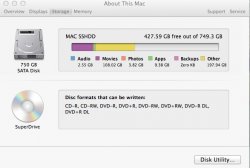Become a MacRumors Supporter for $50/year with no ads, ability to filter front page stories, and private forums.
"Other" wasted disk space
- Thread starter Sdreed91
- Start date
- Sort by reaction score
You are using an out of date browser. It may not display this or other websites correctly.
You should upgrade or use an alternative browser.
You should upgrade or use an alternative browser.
If you're using Time Machine for backups, it could be local backups, especially if you haven't backed up to your Time Machine disk in a while. It should report as "Backups" but sometimes it gets buggy and reports it as "Other."
http://support.apple.com/kb/ht4878
And here's how to disable them if you want.
http://osxdaily.com/2011/09/28/disable-time-machine-local-backups-in-mac-os-x-lion/
http://support.apple.com/kb/ht4878
And here's how to disable them if you want.
http://osxdaily.com/2011/09/28/disable-time-machine-local-backups-in-mac-os-x-lion/
"Other" wasted disk space
A portion of it is probably OS X system files. Since I don't see it specially listed in the pic I think some of it may be items in your downloads and documents folders too.
I'm not sure if this report is smart enough to, for example, find all photos on your HDD by searching file types or is it simply finding photos in the pictures folder, etc. and reporting against that.
A portion of it is probably OS X system files. Since I don't see it specially listed in the pic I think some of it may be items in your downloads and documents folders too.
I'm not sure if this report is smart enough to, for example, find all photos on your HDD by searching file types or is it simply finding photos in the pictures folder, etc. and reporting against that.
I'm still confused. I had this same problem, except for me "other" was taking up so much disk space I started getting start-up-disk errors.
Even the graphic example above shows Other taking up quite a bit more space than all the other categories combined (including "backups.")
I really want to understand this. Apple Genius techs say to start deleting files. I ended up moving all my photos and movies (big files!) off to an external hard drive. At some point later, "other" ended up taking up all that space, and I was getting errors again.
How can I view "other" so I can delete these files instead of the ones I actually see and want to use?
Even the graphic example above shows Other taking up quite a bit more space than all the other categories combined (including "backups.")
I really want to understand this. Apple Genius techs say to start deleting files. I ended up moving all my photos and movies (big files!) off to an external hard drive. At some point later, "other" ended up taking up all that space, and I was getting errors again.
How can I view "other" so I can delete these files instead of the ones I actually see and want to use?
I'm still confused. I had this same problem, except for me "other" was taking up so much disk space I started getting start-up-disk errors.
Even the graphic example above shows Other taking up quite a bit more space than all the other categories combined (including "backups.")
I really want to understand this. Apple Genius techs say to start deleting files. I ended up moving all my photos and movies (big files!) off to an external hard drive. At some point later, "other" ended up taking up all that space, and I was getting errors again.
How can I view "other" so I can delete these files instead of the ones I actually see and want to use?
disk inventory X will give a better breakdown of whats on your Harddrive
http://www.derlien.com
As mentioned, the OS is a big part of Other--all of the Unix utilities are in there which does take up quite a bit of space.
Try the tips from these threads for example:
https://forums.macrumors.com/threads/1613088/
https://forums.macrumors.com/threads/1505978/
https://forums.macrumors.com/threads/1683892/
In most cases, "Other" is stuff that the user put on the hard disc and that for some reason the OS can not sort into the other categories. Good candidates are movie, photo or music libraries, or large applications like games.
In some cases the local backups are wrongly reported as "Other", but usually they appear as "Backup" and they usually are deleted after a week.
https://forums.macrumors.com/threads/1613088/
https://forums.macrumors.com/threads/1505978/
https://forums.macrumors.com/threads/1683892/
In most cases, "Other" is stuff that the user put on the hard disc and that for some reason the OS can not sort into the other categories. Good candidates are movie, photo or music libraries, or large applications like games.
In some cases the local backups are wrongly reported as "Other", but usually they appear as "Backup" and they usually are deleted after a week.
In some cases the local backups are wrongly reported as "Other", but usually they appear as "Backup" and they usually are deleted after a week.
This makes sense, as other on my mac ended up taking up half of my disc space. If this is the case, how does one fix the problem so that "backup" is "backup" and deletes the way it's supposed to?
On the OS being a big part of "Other," this doesn't make sense to me as "Other" continues to grow (even after I removed all my photos and movie files.)
Also, I downloaded Omnidisk per someone's recommendation (at the Apple store, actually.) But, it only lists the data files that are already visible to me. It's not listing what's in "Other." Does someone know how I can get it to list "Other?"
I have a 120G hard drive, and when I add up all my data files, everything totals 53G. Yet, the hard drive only has 9G of space available. Sooooo frustrating!
This makes sense, as other on my mac ended up taking up half of my disc space. If this is the case, how does one fix the problem so that "backup" is "backup" and deletes the way it's supposed to?
On the OS being a big part of "Other," this doesn't make sense to me as "Other" continues to grow (even after I removed all my photos and movie files.)
Also, I downloaded Omnidisk per someone's recommendation (at the Apple store, actually.) But, it only lists the data files that are already visible to me. It's not listing what's in "Other." Does someone know how I can get it to list "Other?"
I have a 120G hard drive, and when I add up all my data files, everything totals 53G. Yet, the hard drive only has 9G of space available. Sooooo frustrating!
try disk inventory x
I use DaisyDisk and select "Scan as Administrator" from the drive drop-down. Sure sounds like Time Machine local backups to me.
Does anyone know what all of this "other" space is and how I might free it up? I am looking to move to an SSD so all the space I can get would be very helpful. Thanks all!
If you're wondering what "Other" category in the storage tab is about, this may help explain: For space issues not explained by the above, there are a few things you can try, some of which may or may not apply:
- Begin by restarting your computer as a first step. This sometimes resolves issues.
- For Time Machine users on notebooks running Lion or later, space may being consumed by Time Machine local snapshots, which can be disabled by entering the following command in Terminal: sudo tmutil disablelocal.
- Check to see if some of the space is being used by your sleepimage file.
- Search with Finder to see if the space is being consumed by a very large file or several large files. Adjust the 50GB in the illustration to whatever size you deem appropriate.
- Use OmniDiskSweeper, JDisk Report, Disk Inventory X, DaisyDisk or GrandPerspective to see how space is being used on your drive. Some of these apps may show more detail than others, so try several.
- Check your drive with Disk Utility: Using Disk Utility to verify or repair disks
- Try re-indexing your drive: Spotlight: How to re-index folders or volumes
- Encrypted drive
- Time Machine backup files and needed disk repair
- App filling log file
- App or file was 89GB
- Drive needed to be re-indexed
- Time Machine backup file
- Large app cache file
- Garageband files and video podcasts
- Oversized email being duplicated
- Another email issue
- 18.45EB of movies shown
disk inventory X will give a better breakdown of whats on your Harddrive
http://www.derlien.com
I have a 120G hard drive, and when I add up all my data files, everything totals 53G. Yet, the hard drive only has 9G of space available. Sooooo frustrating!
I found DisKInventoryX more useful to find "hidden" or non-obvious stuff. See link above.
If you worry about the local backups, they should be stored in /.MobileBackups
To check their size run
Code:
sudo du -hs /.MobileBackups/Oh finally a stupid question: Did you make sure the empty the trash bin?
[*]For Time Machine users on notebooks running Lion or later, space may being consumed by Time Machine local snapshots, which can be disabled by entering the following command in Terminal: sudo tmutil disablelocal.
This makes the most sense. This would explain why my problem started after installing Lion (big mistake I will always regret.) It also explains why no matter how much data I moved to external storage, the "other" just kept growing and taking up the space I made available.
I'll read through the options suggested here by all.
I really appreciate the response.
----------
I found DisKInventoryX more useful to find "hidden" or non-obvious stuff. See link above.
If you worry about the local backups, they should be stored in /.MobileBackups
To check their size run
in a terminal window.Code:sudo du -hs /.MobileBackups/
Oh finally a stupid question: Did you make sure the empty the trash bin?
Yes, that was one of my earliest lessons learned. That, and another photo trash that took up a lot of space.
Thanks for the sudo tip.
Register on MacRumors! This sidebar will go away, and you'll see fewer ads.