Hi
The "others" section on my storage in sucking all my storage.
I tried everything:
from first air on disk utility (It said that everything is ok) as omnidisk sweeper.
How come it is such a known problem but no real good solution?

(I turned off my time machine and rebooted my computer before posting it)
Please help
Thanks!
Update:
I unchecked (And than re-checked) the icloud drive and now this is the status:
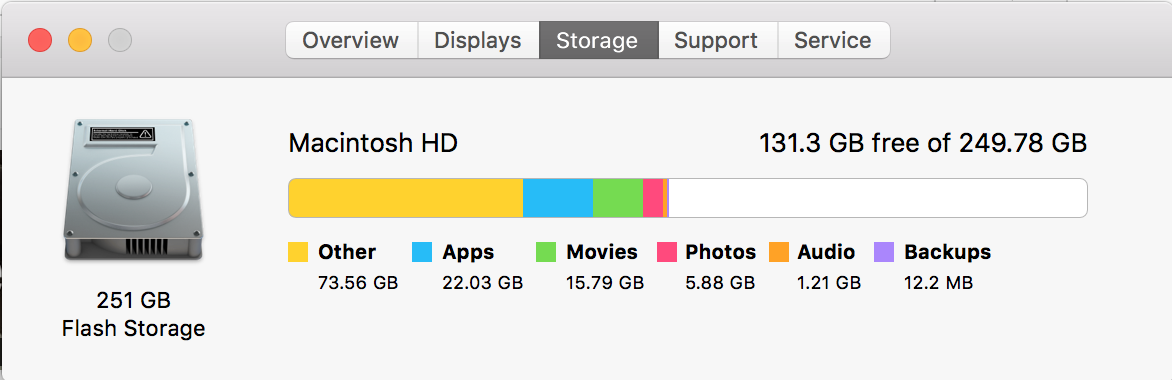
Still 80 gb.
The "others" section on my storage in sucking all my storage.
I tried everything:
from first air on disk utility (It said that everything is ok) as omnidisk sweeper.
How come it is such a known problem but no real good solution?

(I turned off my time machine and rebooted my computer before posting it)
Please help
Thanks!
Update:
I unchecked (And than re-checked) the icloud drive and now this is the status:
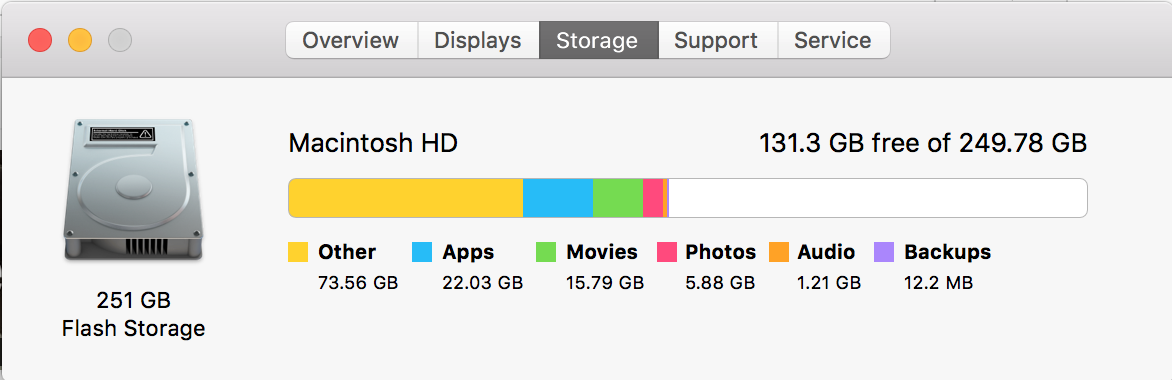
Still 80 gb.
Last edited:



