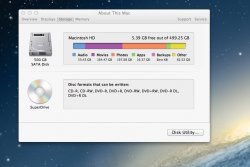Please help. I have been trying to figure this out for weeks now.
My macbook pro says I am out of storage space and that I have 164 GB of movies but I cannot find any movies! I ran disk inventory X and attached the results here.
Thank you!
My macbook pro says I am out of storage space and that I have 164 GB of movies but I cannot find any movies! I ran disk inventory X and attached the results here.
Thank you!