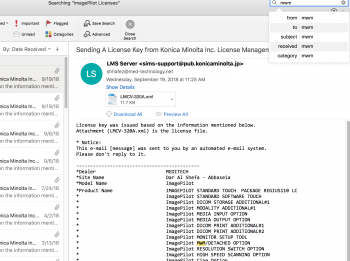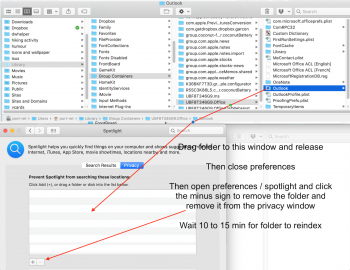CAUSE:
This issue may occur for one of the following reasons:
Microsoft Outlook 2016 for Mac:
Spotlight Search indexing is incomplete.
The Profile name contains special characters such as the slash mark (/).
The Profile or one of its parent folders are added to the Privacy tab in Spotlight.
The Outlook 15 Profiles folder is not located under ~/Library/Group Containers/UBF8T346G9.Office/Outlook.
The Spotlight Search index is corrupted.
Run the OutlookSearchRepair utility. For more information about how to get and run the utility, go to the Mac Outlook Support Utilities blog on the Microsoft TechNet website.
If you recently created a new Outlook Profile in Outlook 2016 for Mac, if you recently imported new data from a source such as a PST or OLM file, Spotlight indexing may not be complete. In this case, Outlook for Mac displays a "No Results" message. To resolve this issue, wait for indexing to finish, and then search again.
Make sure that your Profile name in Outlook 2016 for Mac or your Identity name in Outlook for Mac 2011 has no special characters, such as the slash mark (/).
To view your Profile or Identity name:
Outlook 2016 for Mac:
Click Go, Applications.
Right-Click Microsoft Outlook, and select Show Package Contents.
Expand Contents, SharedSupport, and open Outlook Profile Manager.
If the Profile or Identity name contains a special character, follow these steps to change the name:
Open the Outlook 2016 for Mac Profile folder or Outlook for Mac 2011 Identity folder.
In Outlook 2016 for Mac, the location is:
/Users/<Username>/Library/Group Containers/UBF8T346G9.Office/Outlook/Outlook 15 Profiles/
Rename the Outlook 2016 for Mac Profile folder name or the Outlook for Mac 2011 Identity folder name that contains special characters by removing the special characters.
Confirm that the Profile or Identity name was changed by viewing it in the following way depending on your version of Outlook for Mac:
In Outlook 2016 for Mac:
Click Go, Applications.
Right-Click Microsoft Outlook, and select Show Package Contents.
Expand Contents, SharedSupport, and open Outlook Profile Manager.
Outlook 2016 for Mac: Make sure that the Outlook 15 Profiles folder is stored under the ~/Library/Group Containers/UBF8T346G9.Office/Outlook folder.
If the issue is still unresolved, the Spotlight index may be corrupted. To reindex the Spotlight index, follow these steps:
Restart the Mac, so that it restarts the Spotlight services.
Navigate to Finder > Applications > Utilities > Terminal.
Type mdimport -L.
Important: If you see more than one instance of "Microsoft Outlook Spotlight Importer.mdimporter," delete the Outlook application that you are not using, empty it from the Trash, restart your Mac, and go back to step 1.
In the Terminal, reindex your Outlook database by using the following command and substituting your own user name for the <user_name> placeholder:
mdimport -g "/Applications/Microsoft Outlook.app/Contents/Library/Spotlight/Microsoft Outlook Spotlight Importer.mdimporter" -d1 "/Users/<user_name>/Library/Group Containers/UBF8T346G9.Office/Outlook/Outlook 15 Profiles/<my_profile_name>"
Note In this command, the path after "-g" is the default path of the Outlook installation. The path after "-d1" is the default path of your profile, where <my_profile_name> is, by default “Main Profile." You'll have to substitute your actual paths if you have renamed your profile or installed Outlook in a different location.
Reindexing will take some time to complete. After the process is complete, exit and then restart Outlook.