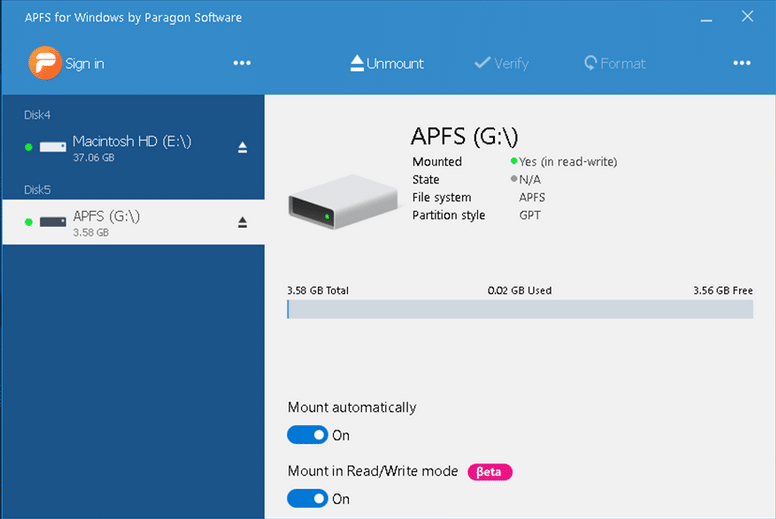Hi everyone,
I have tried to find a thread containing this subject but have not been able to find it, but if it is out there, please refer it to me
I have an Imac and I have installed bootcamp with windows in order to play windows games through steam.
My plan is to buy either a T5 or T7 samsung ssd harddrive (if anyone has a better recommendation please let me know ) and use it both in MacOS and windows and split it in half with a partition, e.g 500gb to each and use it for games on the windows partition.
) and use it both in MacOS and windows and split it in half with a partition, e.g 500gb to each and use it for games on the windows partition.
My question is: Is it possible to do or is there any format issue (NTFS and the others etc) when I want to use it for both MacOS and Windows? Or will the ssd see it as the same since it is a mac computer?
I am a bit lost, as you can hear, so any clarification is appreciated
I have tried to find a thread containing this subject but have not been able to find it, but if it is out there, please refer it to me
I have an Imac and I have installed bootcamp with windows in order to play windows games through steam.
My plan is to buy either a T5 or T7 samsung ssd harddrive (if anyone has a better recommendation please let me know
My question is: Is it possible to do or is there any format issue (NTFS and the others etc) when I want to use it for both MacOS and Windows? Or will the ssd see it as the same since it is a mac computer?
I am a bit lost, as you can hear, so any clarification is appreciated