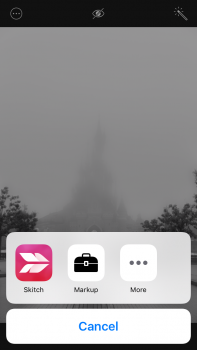Apple is expanding the iPhone's photo editing abilities in iOS 10 with a new feature called "Markup" that lets you doodle, magnify, and place text on any picture you have within the Photos app. Thanks to Markup's flexibility, it could be used for both casually sharing photos with friends and family, and also to enhance and add detail to an image in an enterprise situation.
Markup is also available directly through the Messages app in iOS 10, adding it to the roster of inventive and colorful updates coming to text messaging in the new iPhone operating system this fall. In both locations, Markup is a bit buried and somewhat difficult to find, so follow these steps to discover the new photo editing feature in iOS 10.
Finding Image Markup in Photos
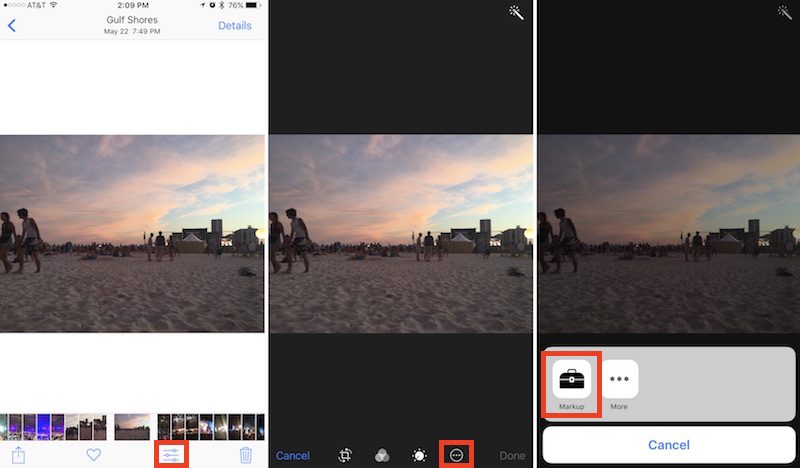
- Open the Photos app.
- Find the image you want to edit and tap on it.
- Tap the editing slider button.
- While in editing mode, tap the button that looks like an ellipsis within a circle and choose "Markup" from the popup menu.

- Open Messages.
- Tap the contact you want to send the photo to.
- Tap the Camera icon to the left of the iMessage conversation box.
- Find the image you want to edit by taking a new picture, scrolling right to browse all your images, or scrolling left to jump into a vertical version of your Photo Library.
- Tap on the photo to place it in the conversation box, then tap on it once again within the box.
- Tap "Markup" in the bottom left corner.
In Photos or Messages, the editing features of Markup are mostly similar, although the former app presents a darker layout, while the latter has a lighter one. First, the feature lets you doodle on the picture you've decided to edit, with eight different colors and three different stylus thickness options to the right of the color dots.
Click here to read more...
Article Link: Photos in iOS 10: How to Find and Use Image Markup