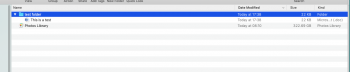I'm having a real problem with my Photos library-it's on an external hard drive (always has been). It was working fine ( and as expected) when my OS was Sierra, but since I upgraded to Mojave, the library just doesn't update. It says it is updating-but no new photos/videos appear/download from the cloud.
Last week I decided to test things out a bit and create a brand new Systems Library in Photos, and I had a different set of problems. A download began, and my photos between 2016-2020 (as an example) downloaded, but it seemed to get "stuck" & no further photos/videos downloaded...I left the drive connected for *days* and still...nothing. I don't know if the problem is with Mojave, or Photos.
I did speak to Apple and asked the very helpful advisor if I should upgrade to Catalina-he said no. My existing internal HD is not big and an upgrade to Catalina would mean I may run out of storage space. He did say I could do a back-up of my drive, and then wipe it clean and then restore/upgrade to Catalina on a fresh new drive-but this seems such a big task and one I am not keen to do if I can avoid it.
I feel reassured that iCloud has all of my photos, as does my iPad Photos App, but something is not right with my Macbook Air Photos library-and this is only since upgrading to Mojave. Any thoughts would be much appreciated.
[automerge]1593512583[/automerge]
Last week I decided to test things out a bit and create a brand new Systems Library in Photos, and I had a different set of problems. A download began, and my photos between 2016-2020 (as an example) downloaded, but it seemed to get "stuck" & no further photos/videos downloaded...I left the drive connected for *days* and still...nothing. I don't know if the problem is with Mojave, or Photos.
I did speak to Apple and asked the very helpful advisor if I should upgrade to Catalina-he said no. My existing internal HD is not big and an upgrade to Catalina would mean I may run out of storage space. He did say I could do a back-up of my drive, and then wipe it clean and then restore/upgrade to Catalina on a fresh new drive-but this seems such a big task and one I am not keen to do if I can avoid it.
I feel reassured that iCloud has all of my photos, as does my iPad Photos App, but something is not right with my Macbook Air Photos library-and this is only since upgrading to Mojave. Any thoughts would be much appreciated.
[automerge]1593512583[/automerge]
Last edited: