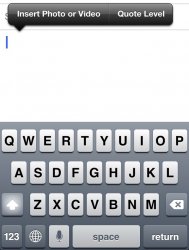Got a tip for us?
Let us know
Become a MacRumors Supporter for $50/year with no ads, ability to filter front page stories, and private forums.
Pictures attached to e mail.
- Thread starter jsf721
- Start date
- Sort by reaction score
You are using an out of date browser. It may not display this or other websites correctly.
You should upgrade or use an alternative browser.
You should upgrade or use an alternative browser.
1. You can go into the camera roll, open up the picture, long press and 'Copy'
2. Go to mail, new mail, long press and 'Paste'
3. Repeat step one with new picture and paste below your first picture.
4. Keep doing that until you've attached all your photos, or annoyed enough
2. Go to mail, new mail, long press and 'Paste'
3. Repeat step one with new picture and paste below your first picture.
4. Keep doing that until you've attached all your photos, or annoyed enough
Which iOS are you on? In previous versions you could go to the camera roll first, select up to 3 or 5 pictures I think, and then choose to email. In iOS 6 you can do that or tap and hold the screen (in the email) until the "Select | Select All | >" option comes up, tap the arrow button and select insert picture or video. Unfortunately you have to repeat this for each picture.
***EDIT*** just checked, I was able to select up to 5 pictures in the camera roll and still choose to email them (at least while on wifi, and it may also depend on how large the pictures are in the first place)
***EDIT*** just checked, I was able to select up to 5 pictures in the camera roll and still choose to email them (at least while on wifi, and it may also depend on how large the pictures are in the first place)
...Keep doing that until you've attached all your photos, or annoyed enough
1. Go into the camera roll or photo album and press Edit.
2. Tap as many photos as you want to email.
3. Press Share and Mail.
You can only send emails of a certain size, so if all the photos you have selected are too large you will not be able to send them in one email; Share > Mail will not be available.
Which iOS are you on? In previous versions you could go to the camera roll first, select up to 3 or 5 pictures I think, and then choose to email. In iOS 6 you can do that or tap and hold the screen (in the email) until the "Select | Select All | >" option comes up, tap the arrow button and select insert picture or video. Unfortunately you have to repeat this for each picture.
this!! its way easier in ios6. go into the email and touch blank space and select insert photo.
this!! its way easier in ios6. go into the email and touch blank space and select insert photo.
Well lookie here. I just learned something.
On mine you have to press the right arrow form that pop-up to get to insert photo or video.
^so do I. That's why I put it in my step. I wonder what I'm doing different. I have no text on the message when I'm doing this except for my sig. Maybe that's it.
I honestly think this is faster if you have several smaller pictures you want to email and know you want to do it before you start the email. Of course photo stream has almost eliminated that need for me.
1. Go into the camera roll or photo album and press Edit.
2. Tap as many photos as you want to email.
3. Press Share and Mail.
You can only send emails of a certain size, so if all the photos you have selected are too large you will not be able to send them in one email; Share > Mail will not be available.
I honestly think this is faster if you have several smaller pictures you want to email and know you want to do it before you start the email. Of course photo stream has almost eliminated that need for me.
^so do I. That's why I put it in my step. I wonder what I'm doing different. I have no text on the message when I'm doing this except for my sig. Maybe that's it.
You can have Select, Select All, or Paste first depending on what's in the email and whether you have something in the clipboard.
----------
OMG!
I've been doing it the long way this whole time, when did that come out? ROFL
With 6 I suppose. I had no idea either.
You can have Select, Select All, or Paste first depending on what's in the email and whether you have something in the clipboard.
Yep, just tried deleting my sig off the email and then long tapping. It brought up the insert image right away. Oh well. one small extra step I don't mind.
OMG!
I've been doing it the long way this whole time, when did that come out? ROFL
Just came out with 6 haha.
1. Go into the camera roll or photo album and press Edit.
2. Tap as many photos as you want to email.
3. Press Share and Mail.
You can only send emails of a certain size, so if all the photos you have selected are too large you will not be able to send them in one email; Share > Mail will not be available.
This way you can only load 5 pictures...
----------
Which iOS are you on? In previous versions you could go to the camera roll first, select up to 3 or 5 pictures I think, and then choose to email. In iOS 6 you can do that or tap and hold the screen (in the email) until the "Select | Select All | >" option comes up, tap the arrow button and select insert picture or video. Unfortunately you have to repeat this for each picture.
***EDIT*** just checked, I was able to select up to 5 pictures in the camera roll and still choose to email them (at least while on wifi, and it may also depend on how large the pictures are in the first place)
Choosing the 5 pictures first seems like the "Fastest" way to send pictures.. the other method of selecting one picture at a time is similar to the old way to me... unless I'm missing something.
In ios 6 you can tap the blank area of the message and select insert photo or video:
WHAT!!!!!!!
how did I just find this out? lol
1. You can go into the camera roll, open up the picture, long press and 'Copy'
2. Go to mail, new mail, long press and 'Paste'
3. Repeat step one with new picture and paste below your first picture.
4. Keep doing that until you've attached all your photos, or annoyed enough
Thanks!
----------
Which iOS are you on? In previous versions you could go to the camera roll first, select up to 3 or 5 pictures I think, and then choose to email. In iOS 6 you can do that or tap and hold the screen (in the email) until the "Select | Select All | >" option comes up, tap the arrow button and select insert picture or video. Unfortunately you have to repeat this for each picture.
***EDIT*** just checked, I was able to select up to 5 pictures in the camera roll and still choose to email them (at least while on wifi, and it may also depend on how large the pictures are in the first place)
tHANKS!
This way you can only load 5 pictures...
----------
Choosing the 5 pictures first seems like the "Fastest" way to send pictures.. the other method of selecting one picture at a time is similar to the old way to me... unless I'm missing something.
I agree. I think it's faster to choose up to 5 as well. If Apple would have implemented this same choice from within the email (using the "insert pic") that would have made more sense and been nice to use if you decided part way through writing an email that you wanted to send some pictures.
Register on MacRumors! This sidebar will go away, and you'll see fewer ads.