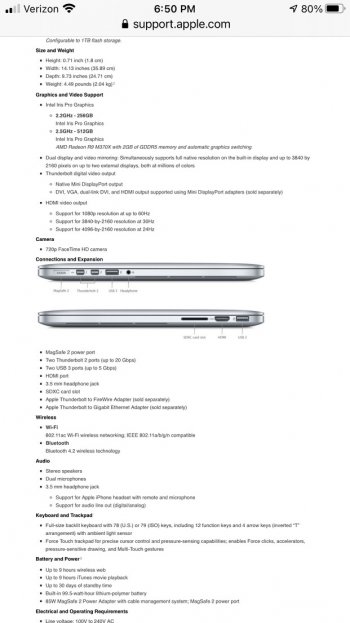I’m trying an LG 35WN65C ultrawide from Costco with my 2015 MBP in clamshell mode and am so confused about ports/adopters. The only cable provided that seems to work is HDMI to HDMI, but I keep getting a message to use the provided input cable. I also thought I read here that using thunderbolt would improve performance. If that’s true, what adapter would I need? I am utterly lost and am sure this is so simple to do. Thank you!
Attachments
Last edited: