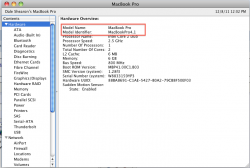• Mac Mini Lion Server 2011
• 16GB RAM
• 120GB SSD + 500GB HDD (7200rmp)
I'm thinking of partitioning the SSD to have half allocated as a scratch disk and the other half for the OS and some apps.
Bad idea? Should I keep the OS and apps on the 500GB HDD?
I can say that if I was on the market for a mini, that's about what I'd buy. I'd probably look at the price tag and want a mac pro instead, but you're traveling with this so it makes a lot of sense.
I knew the partitioning question would come up. I'm not sure on that one. With an HDD I would have called that a bad idea due to wear from a lot of navigating between partitions and potential disk thrashing. With an SSD i'm really not sure. Applications launch faster off an SSD. The system will boot faster from one. I'm thinking over a lot of little drive quirks and stuff, and it's the kind of thing I'd personally test. I don't like to recommend things I haven't tested. Someone else might have an answer. If this system still bogs down at all, I guarantee it's just tweaking settings.
Also if your file save times are still unacceptable, this will disable layer compression when saving an image.
http://kb2.adobe.com/cps/902/cpsid_90248.html
That means a larger file written to disk so at that point you're limited to how fast those firewire drives can write, but you no longer wait on a poorly threaded compression algorithm. It's up to you whether or not you want to use this, but I finally found it