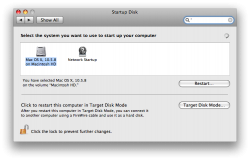Got a tip for us?
Let us know
Become a MacRumors Supporter for $50/year with no ads, ability to filter front page stories, and private forums.
Possible to select booting from Windows in OS X?
- Thread starter npriess
- Start date
- Sort by reaction score
You are using an out of date browser. It may not display this or other websites correctly.
You should upgrade or use an alternative browser.
You should upgrade or use an alternative browser.
There is a little icon in the right corner of the taskbar that reminds of of a book standing on one of it's corners. Right click it and select restart in OS X.
Have you tried under "Startup Disk" in system preferences? Do Bootcamp partions show up there?
The OP wants to start up Windows while within OS X and run them both at the same time, I think...
The OP wants to start up Windows while within OS X and run them both at the same time, I think...
I'm not sure, he does say "restart in bootcamp partition".
But isn't it possible somewhere in OS X to select 'restart in bootcamp partition' or something?
I'm not sure, he does say "restart in bootcamp partition".
Well it's been answered either way.
What you need is BootChamp.
It adds an icon to the OS X menubar that allows you to restart in Windows.
http://www.kainjow.com/
It adds an icon to the OS X menubar that allows you to restart in Windows.
http://www.kainjow.com/
I found an AppleScript somewhere on the 'Net (perhaps here, perhaps Doug's Scripts) that sets the startup disk to the partition you specify, and reboots.
When I get home to my iMac, I'll post it here.
When I get home to my iMac, I'll post it here.
IF you want to run another OS (windows, linux, etc.) when OSX is running, then you need
- VMWare
- Parallels
- VirtualBox
- VMWare
- Parallels
- VirtualBox
Okay, here's the script I promised, two lines long. I've separated them with a blank line below. Paste these into Script Editor, and substitute the name of your Windows volume and your admin password in the appropriate places. Then save with a useful name (I use "Restart To Windows" myself).
----
do shell script "bless -mount /Volumes/YourWindowsPartition/ -legacy -setBoot" password "YourPassword" with administrator privileges
do shell script "shutdown -r now" password "YourPassword" with administrator privileges
----
This will immediately set the startup boot disk to your Windows partition, and immediately reboot. No, I don't have any "warning dialogs", so use with caution, or program your own (I'm a total AppleScript noob).
NOTE: The startup disk reset here is persistent. If you do a normal Windows restart after using this script to switch to the Windows partition, it will restart in Windows automatically, which is very handy for Windows Update and other software installations that require a reboot. You can then use the Boot Camp Assistant system tray icon to restart back to OS X, or hold down the Option key as per normal Boot Camp instructions.
----
do shell script "bless -mount /Volumes/YourWindowsPartition/ -legacy -setBoot" password "YourPassword" with administrator privileges
do shell script "shutdown -r now" password "YourPassword" with administrator privileges
----
This will immediately set the startup boot disk to your Windows partition, and immediately reboot. No, I don't have any "warning dialogs", so use with caution, or program your own (I'm a total AppleScript noob).
NOTE: The startup disk reset here is persistent. If you do a normal Windows restart after using this script to switch to the Windows partition, it will restart in Windows automatically, which is very handy for Windows Update and other software installations that require a reboot. You can then use the Boot Camp Assistant system tray icon to restart back to OS X, or hold down the Option key as per normal Boot Camp instructions.
I'll try BootChamp when I get home - thanks so far.
However, the boot camp partition does is not visible in my system preferences under start disk. Should it be?
It should be, unless you have installed NTFS-3g (see known issues).
Register on MacRumors! This sidebar will go away, and you'll see fewer ads.