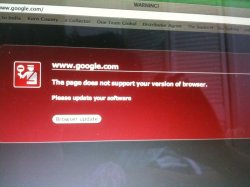Pasted from bleepingcomputer.com: (These instructions are Windows-centric, but you can find the Mac Equivalent controls fairly easy I would've thought...
I'm going to give you instructions for resetting the router. Lets see if resetting it makes any difference.
Router Reset
Please read this:
http://blog.washingtonpost.com/securityfix/2008/06/malware_silently_alters_wirele_1.html
Consult this link to find out what is the default username and password of your router and note down them: Route Passwords
Then rest your router to it's factory default settings:
Quote
"If your machine has been infected by one of these Zlob/DNSchanger Trojans, and your router settings have been altered, I would strongly recommend that you reset the router to its default configuration. Usually, this can be done by inserting something tiny like a paper clip end or pencil tip into a small hole labeled "reset" located on the back of the router. Press and hold down the small button inside until the lights on the front of the router blink off and then on again (usually about 30 seconds)"
This is the difficult part.
First get to the routers server. To do that type http:\\192.168.1.1 in the address bar and click Enter. You get the log in window.
Fill in the password you have already found and you will get the configuration page.
Configure the router to allow you to connect to your ISP server. In some routers it is done by a setup wizard. But you have to fill in the log in password your ISP has initially given to you.
You can also call your ISP if you don't have your initial password.
Don't forget to change the routers default password and set a strong password. Note down the password and keep it somewhere for future reference.
Please make sure of the following settings:
Go to Start -> Control Panel -> Double click on Network Connections.
Right click on your default connection (usually Local Area Connection or Wireless Network Connection) and select Properties.
Select the General tab.
Double click on Internet Protocol (TCP/IP).
Under General tab:
Select "Obtain an IP address automatically".
Select "Obtain DNS server address automatically".
Click OK twice to save the settings.
Reboot if you had to change any setting.
NEXT:
Flush the DNS cache
Click the Start logo in the bottom left corner of the screen
Click on Run
In the command window copy/paste the following
ipconfig /flushdns
then hit enter
Exit the command window.
After that, Reboot