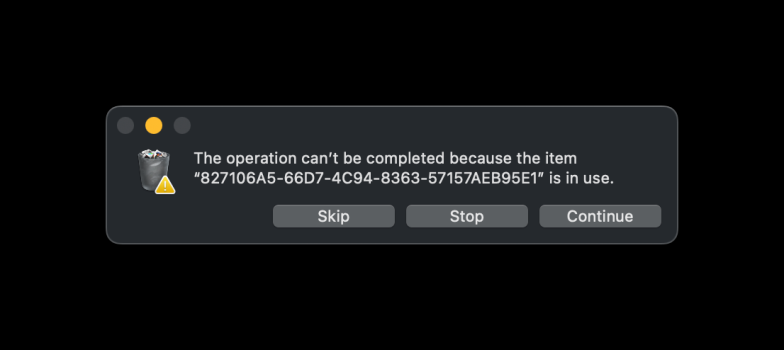I received my new Mac Studio M4 Max a few days ago and, when I went to use Apple Migration Assistant, it kept trying to use WiFi, despite my having connected a TB5 cable between the old Mac and the new one
After doing some digging, I decided to create a user account on the new Mac so I could turn WiFi off
I then initiated the Migration and everything worked smoothly
However, I now noticed that the new user account I set up on the new Mac is still there but, it is only in the following folder (and NOT in the "Users & Groups" within System Settings (screenshots below):
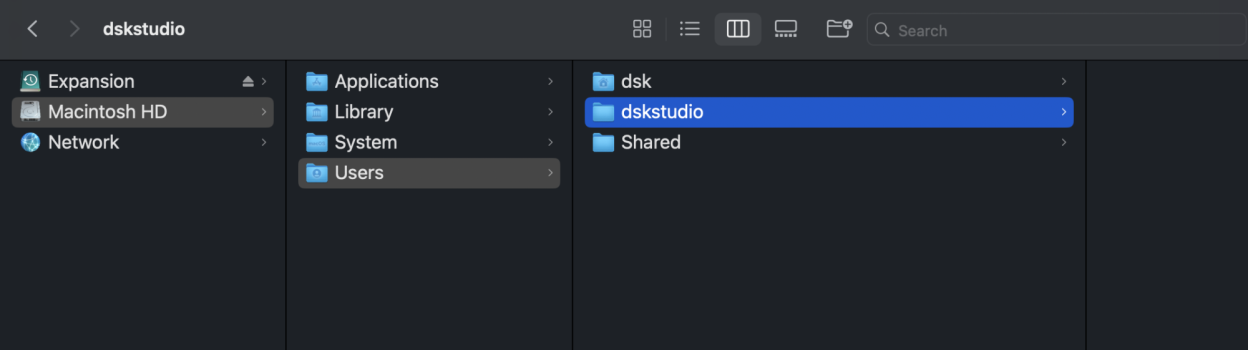
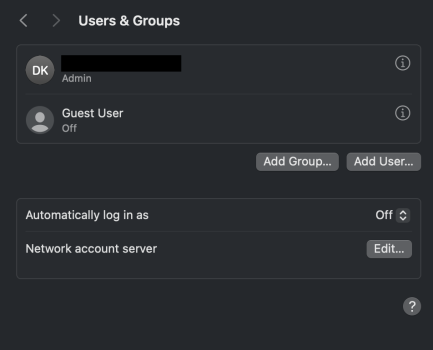
I have tried to delete the new user: Macintosh HD>Users>dskstudio but, when I move it to the trash and attempt to delete I receive a message that it cannot be deleted
As regards the migrated user "dsk" - I cannot do interact with it but I can interact with the subfolders therein
Any advice on how to clear up this issue?
Thank you
After doing some digging, I decided to create a user account on the new Mac so I could turn WiFi off
I then initiated the Migration and everything worked smoothly
However, I now noticed that the new user account I set up on the new Mac is still there but, it is only in the following folder (and NOT in the "Users & Groups" within System Settings (screenshots below):
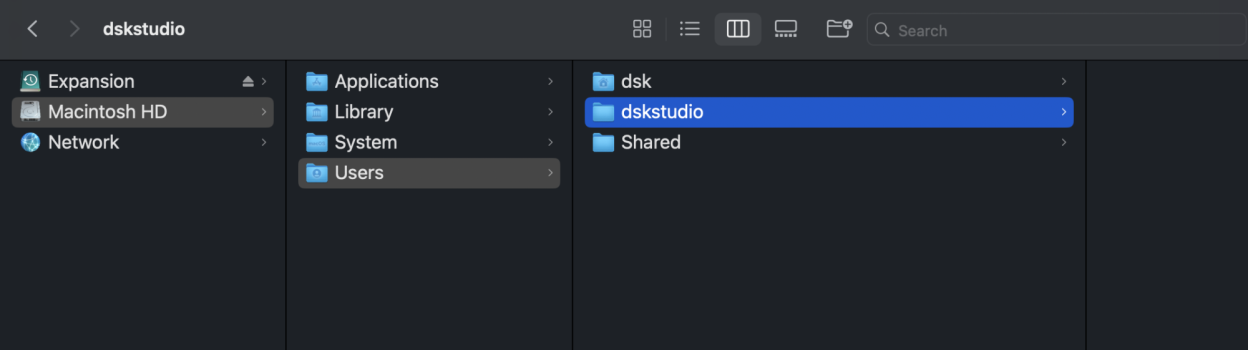
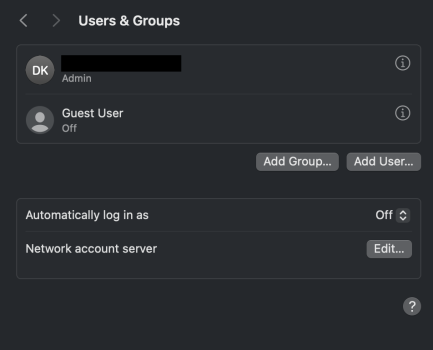
I have tried to delete the new user: Macintosh HD>Users>dskstudio but, when I move it to the trash and attempt to delete I receive a message that it cannot be deleted
As regards the migrated user "dsk" - I cannot do interact with it but I can interact with the subfolders therein
Any advice on how to clear up this issue?
Thank you