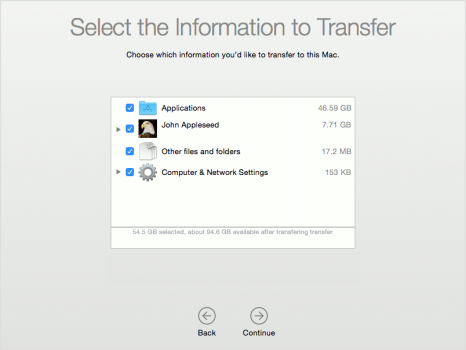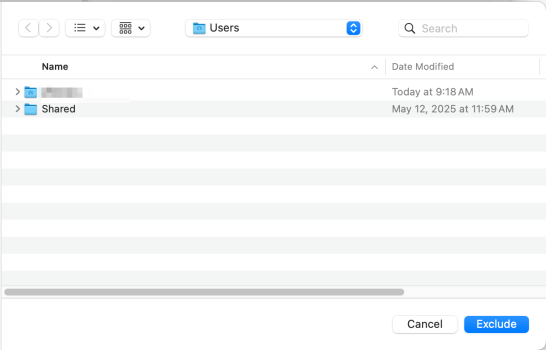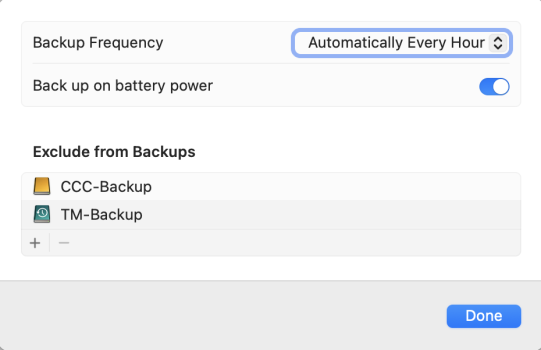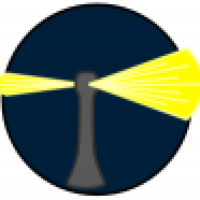OP wrote:
"After doing some digging, I decided to create a user account on the new Mac so I could turn WiFi off
I then initiated the Migration and everything worked smoothly"
Heh. That was your first mistake. Things only looked like they "went smoothly" -- until you discovered that they didn't.
I'll tell you how to get this all corrected so the Mac is "like new" and the migration does go smoothly.
But as they say, "you can lead a horse to water..."
Let's get started.
DANGER! DANGER! WARNING! WARNING!
What you're going to do next is going to WIPE OUT any user data on the NEW Mac...!!!
First thing (on the NEW Mac):
Get booted into any administrative account that will get you to the finder.
Now, open System Settings.
In the search box (upper left corner), type "erase all content".
Below you should see "Erase all contents and settings".
Click on that.
Over on the right, you'll now see "erase all content and settings".
It's a button, so click it.
Enter your administrative password, and then follow the instructions.
It's VERY simple, and it goes QUICKLY.
When done, the new Mac will be back to "moment zero" -- the moment you first took it out of the box, set it down, and powered it up.
LET IT BE... FOR NOW.
We have stuff to do on the other (OLD) Mac.
You'll need a BACKUP DRIVE.
Ethernet or thunderbolt won't do.
You need a PHYSICAL drive.
If it's a time machine backup, that may work ok. You have to try it.
I RECOMMEND that you create a CLONED backup using either CarbonCopyCloner or SuperDuper.
SuperDuper is easiest -- VERY easy to understand for a first time user. And, it's FREE to use for what we're going to do.
You can download it here by clicking this link:
Just use either CCC or SC to create the cloned backup. It doesn't have to be "bootable" any more.
But the advantage of a "clone" is that it will mount on the desktop and look the same as any other drive.
Once you have your backup drive ready...
Connect it to the NEW Mac. (that's still sitting there, brand new again, ready to set up).
Start "clicking through".
DO NOT CREATE A NEW ACCOUNT.
Doing that is what got you off the rails in the first place.
When setup assistant asks if you wish to migrate from another drive, yes, so point the way to the backup drive.
Setup assistant will take a little time to "digest" everything, and then present you with a list of stuff that can be migrated.
I don't think you told us what the old Mac is, but if it's an Intel, you might consider UN-CHECKING the option to migrate applications.
You can re-install the ones you want later.
If you create a CLONED backup, you might even "test run" the apps from the backup disk to see if they'll work BEFORE you put them on the new Mac.
This is up to you.
But I do recommend that you still migrate everything else.
Turn SA loose and let it do the migration from the backup drive. It will take a little while (depends on how much "stuff" you have).
When done, you should see your login screen, as before.
So... log in and look around.
If you read this far, I suggest you print this reply out and check it off as you go along.
Good luck.
There shouldn't be any quotation marks. Basically when you're in Recovery mode in Terminal you do cd /Volumes then cd Macintosh HD then cd Users once there type ls and hit enter you'll see the studio folder listed go ahead and delete it rm -rf dskstudio
The problem some people are facing is when files are in the trash. If it happens to you, you could temporarily disable the System Protection Utility by typing csrutil disable, reboot the mac in recovery go to Users folder and do rm -rf dskstudio then reenable the system protection by typing csrutil enable you can verify the status by typing csrutil status.
I was just on the phone with Apple Tech Support and we went through Recovery Mode into endless Terminal commands to find out what was happening -apparently, there were hidden files from an audio plugin I used to use in Logic Pro, which I deleted prior to migrating from my Mac Studio M2 Ultra
We then deleted those from iCloud Drive but, some remained and we could not delete them from inside the Users after exposing the hidden folders - the Mac kept giving us an error stating it was waiting for those files to be "downloaded" - so, after about an hour of trying to fix this with tech support, I am left with the option of just leaving everything alone (despite the fact it is going to eat away at my brain knowing this problem cannot be solved), or, do an entirely complete clean reinstall of everything
The audio plugin company is Two Notes Engineering and the Plug-in is named Genome